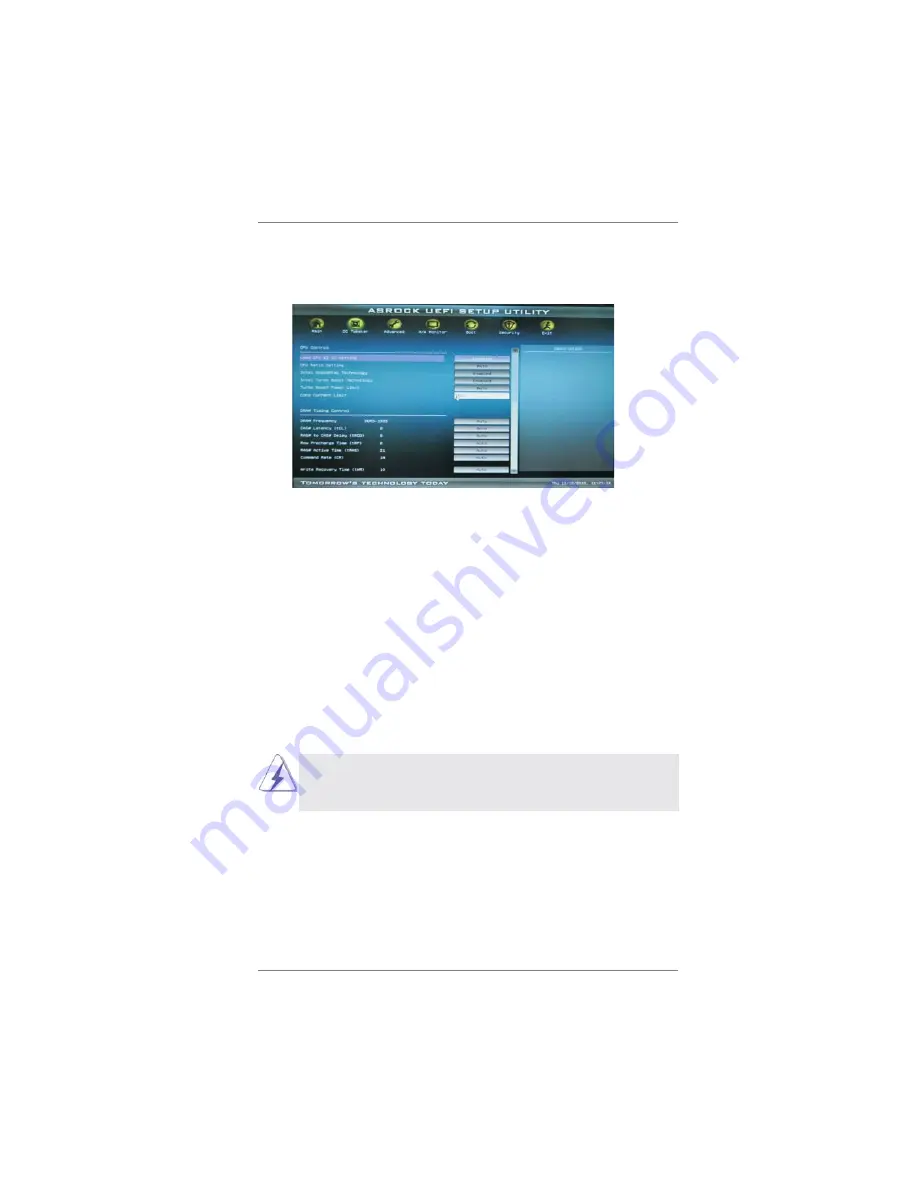
44
3.3 OC Tweaker Screen
In the OC Tweaker screen, you can set up overclocking features.
Load GPU EZ OC Setting
Use this item to load GPU EZ overclocking setting. Please note that
overclocking may cause damage to your GPU and motherboard. It should
be done at your own risk and expense.
CPU Ratio Setting
Use this item to change the ratio value of this motherboard.
Intel SpeedStep Technology
Intel SpeedStep technology is Intel’s new power saving technology. Pro-
cessor can switch between multiple frequency and voltage points to en-
able power savings. The default value is [Enabled]. Confi guration options:
[Auto], [Enabled] and [Disabled]. If you install Windows
®
XP and select
[Auto], you need to set the “Power Schemes” as “Portable/Laptop” to en-
able this function. If you install Windows
®
Vista
TM
/ 7 and want to enable
this function, please set this item to [Enabled]. This item will be hidden if
the current CPU does not support Intel SpeedStep technology.
Please note that enabling this function may reduce CPU voltage and lead to system
stability or compatibility issue with some power supplies. Please set this item to
[Disable] if above issue occurs.
Intel Turbo Boost Technology
Use this item to enable or disable Intel Turbo Boost Technology. Turbo
Boost allows processor cores to run faster than marked frequency in
specifi c condition. The default value is [Enabled].
Turbo Boost Power Limit
Use this item to adjust Turbo Boost power limit. Confi guration options: [Auto]
and [Manual]. The default value is [Auto].
Core Current Limit
Use this item to add voltage when CPU is in Turbo mode.
















































