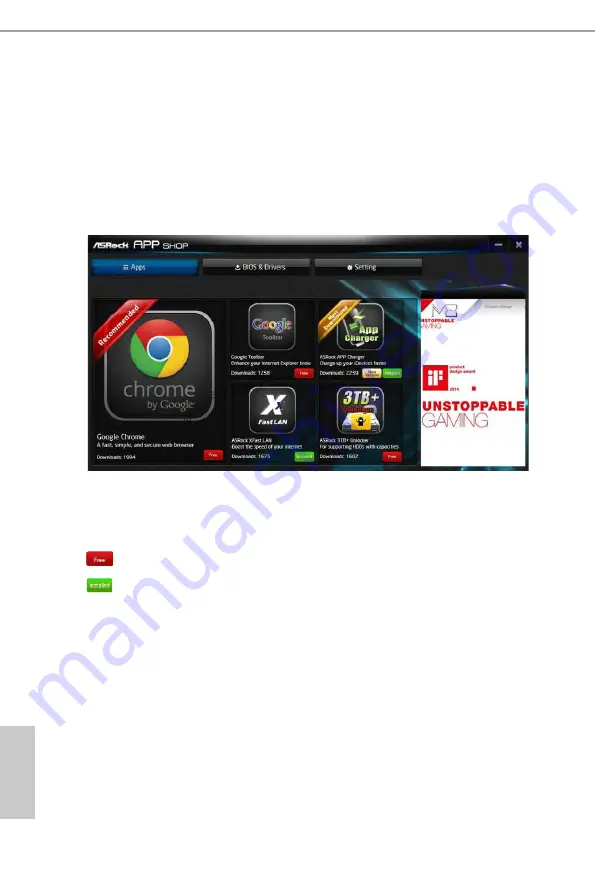
English
32
3.3.2 Apps
When the "Apps" tab is selected, you will see all the available apps on screen for you
to download.
Installing an App
Step 1
Find the app you want to install.
The most recommended app appears on the left side of the screen. The other various
apps are shown on the right. Please scroll up and down to see more apps listed.
You can check the price of the app and whether you have already intalled it or not.
- The red icon displays the price or "Free" if the app is free of charge.
- The green "Installed" icon means the app is installed on your computer.
Step 2
Click on the app icon to see more details about the selected app.
Summary of Contents for H310CM-HDVP/DASH
Page 1: ......
Page 17: ...English 12 4 5 3 ...
Page 19: ...English 14 2 2 Installing the CPU Fan and Heatsink 1 2 C P U _ F A N ...
Page 21: ...English 16 1 2 3 ...






























