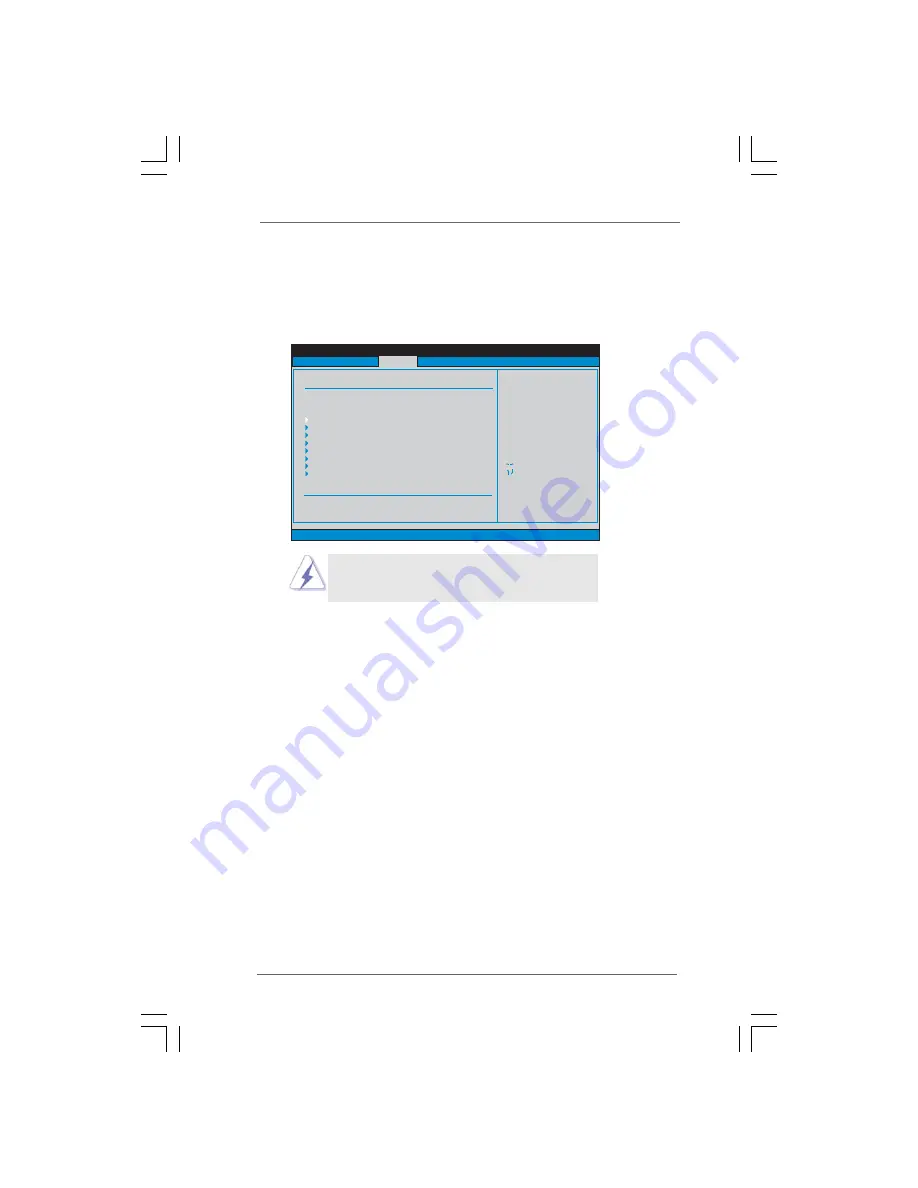
3 2
3 2
3 2
3 2
3 2
BIOS SETUP UTILITY
Main
OC Tweaker
H/W Monitor
Boot
Security
Exit
Select Screen
Select Item
Enter Go to Sub Screen
F1
General Help
F9
Load Defaults
F10
Save and Exit
ESC
Exit
v02.54 (C) Copyright 1985-2005, American Megatrends, Inc.
Advanced
Advanced Settings
WARNING : Setting wrong values in below sections
may cause system to malfunction.
CPU Configuration
ACPI Configuration
Chipset Configuration
Storage Configuration
PCIPnP Configuration
Floppy Configuration
SuperIO Configuration
USB Configuration
Options for CPU
BIOS Update Utility
ASRock Instant Flash
Good Night LED
[Disabled]
3 . 4
3 . 4
3 . 4
3 . 4
3 . 4 Advanced Screen
Advanced Screen
Advanced Screen
Advanced Screen
Advanced Screen
In this section, you may set the configurations for the following items: CPU Configuration,
Chipset Configuration, ACPI Configuration, Storage Configuration, PCIPnP Configuration,
Floppy Configuration, SuperIO Configuration, and USB Configuration.
Setting wrong values in this section may cause
the system to malfunction.
ASRock Instant Flash
ASRock Instant Flash is a BIOS flash utility embedded in Flash ROM. This
convenient BIOS update tool allows you to update system BIOS without en-
tering operating systems first like MS-DOS or Windows
®
. Just launch
this tool and save the new BIOS file to your USB flash drive, floppy disk or
hard drive, then you can update your BIOS only in a few clicks without
preparing an additional floppy diskette or other complicated flash utility. Please
be noted that the USB flash drive or hard drive must use FAT32/16/12 file
system. If you execute ASRock Instant Flash utility, the utility will show the
BIOS files and their respective information. Select the proper BIOS file to
update your BIOS, and reboot your system after BIOS update process
completes.
Good Night LED
Enable this option to turn off Power LED and LAN LED when the system
is power on. The keyboard LED will also be turned off in S1, S3 and S4 state.
The default value is [Auto].
















































