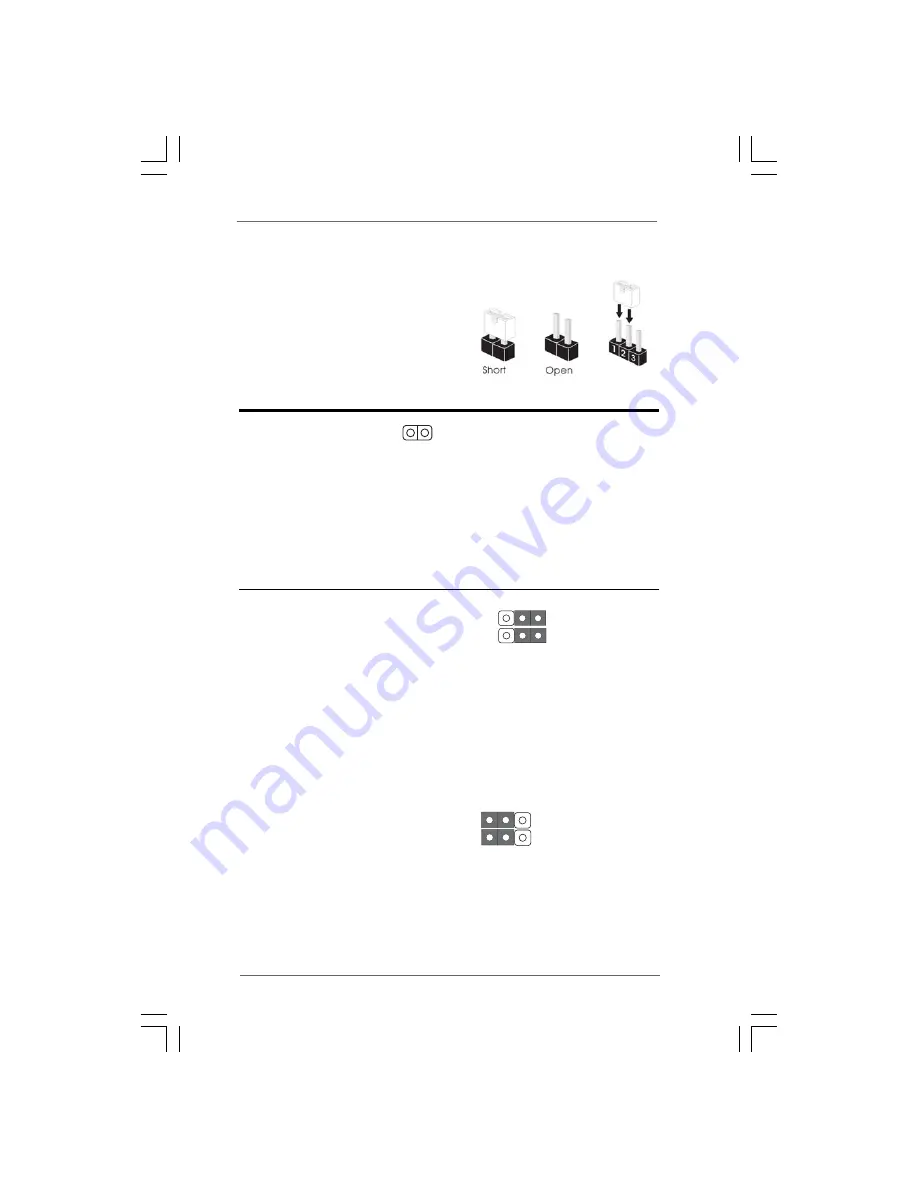
1 9
1 9
1 9
1 9
1 9
2.7 Jumpers Setup
2.7 Jumpers Setup
2.7 Jumpers Setup
2.7 Jumpers Setup
2.7 Jumpers Setup
The illustration shows how jumpers are
setup. When the jumper cap is placed on
pins, the jumper is “Short”. If no jumper cap
is placed on pins, the jumper is “Open”. The
illustration shows a 3-pin jumper whose pin1
and pin2 are “Short” when jumper cap is
placed on these 2 pins.
Jumper
Setting
Description
Clear CMOS
(CLRCMOS1, 2-pin jumper)
(see p.11 No. 20)
Note: CLRCMOS1 allows you to clear the data in CMOS. The data in CMOS includes
system setup information such as system password, date, time, and system
setup parameters. To clear and reset the system parameters to default setup,
please turn off the computer and unplug the power cord from the power
supply. After waiting for 15 seconds, use a jumper cap to short 2 pins on
CLRCMOS1 for 5 seconds.
EUP LAN / EUP Audio Jumper
(EUP_LAN1, 3-pin jumper, see p.11 No. 25)
(EUP_AUDIO1, 3-pin jumper, see p.11 No. 26)
Note: EUP_LAN and EUP_AUDIO jumper design decreases the power consumption of
this motherboard to meet EuP standard. With an ASRock EuP ready motherboard
and a power supply that the 5VSB power efficiency is higher than 50% under
100mA current consumption, your system is able to submit EuP standard. The
default setting (short pin2 and pin3) is EuP disabled. If you want to enable this
power saving function, you may short pin1 and pin2. Please be noticed that when
EUP_LAN jumper is set to enabled, the Wake-On-LAN function under S3 (Suspend
to RAM), S4 (Suspend to Disk), and S5 (Soft Off) will be disabled.
2-pin jumper
EUP_LAN1
EUP_AUDIO1
EUP_LAN1
EUP_AUDIO1
Default (Disable EuP)
(Enable EuP)














































