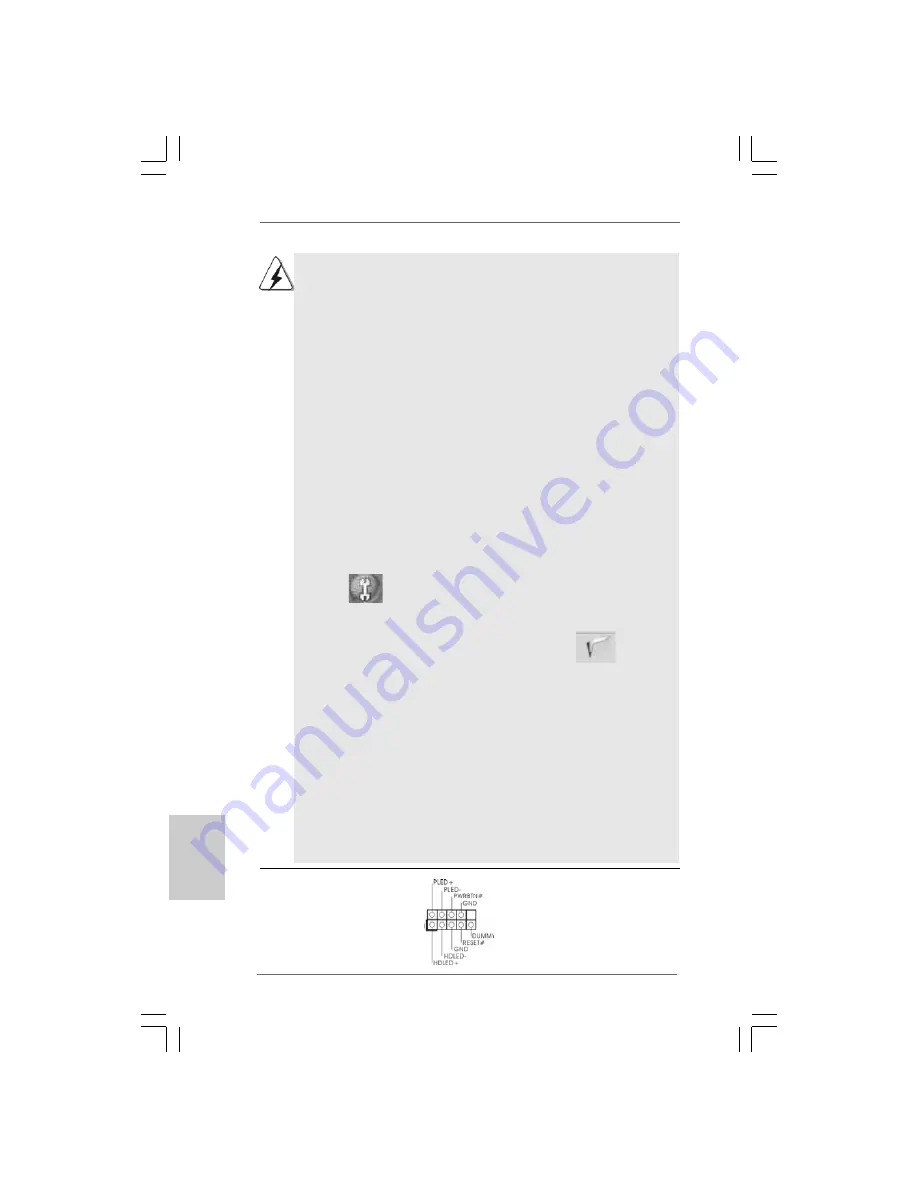
3 2
3 2
3 2
3 2
3 2
ASRock G31M-GS / G31M-S Motherboard
DeutschDeutschDeutschDeutschDeutsch
1. High Definition Audio unterstützt Jack Sensing (automatische Erkennung
falsch angeschlossener Geräte), wobei jedoch die Bildschirmverdrahtung
am Gehäuse HDA unterstützen muss, um richtig zu funktionieren.
Beachten Sie bei der Installation im System die Anweisungen in unserem
Handbuch und im Gehäusehandbuch.
2. Wenn Sie die AC’97-Audioleiste verwenden, installieren Sie diese wie
nachstehend beschrieben an der Front-Audioanschlussleiste:
A. Schließen Sie Mic_IN (MIC) an MIC2_L an.
B. Schließen Sie Audio_R (RIN) an OUT2_R und Audio_L (LIN) an
OUT2_L an.
C. Schließen Sie Ground (GND) an Ground (GND) an.
D. MIC_RET und OUT_RET sind nur für den HD-Audioanschluss gedacht.
Diese Anschlüsse müssen nicht an die AC’97-Audioleiste
angeschlossen werden.
E. Rufen Sie das BIOS-Setup-Dienstprogramm auf. Wechseln Sie zu
Erweiterte Einstellungen und wählen Sie Chipset-Konfiguration. Setzen
Sie die Option Frontleistenkontrolle von [Automatisch] auf [Aktiviert].
F. Rufen Sie das Windows-System auf. Klicken Sie auf das Symbol in der
Taskleiste unten rechts, um den Realtek HD Audio-Manager aufzurufen.
Für Windows
®
2000
/ XP / XP 64-Bit Betriebssystem:
Klicken Sie auf “Audio-E/A”, wählen Sie die “Anschlusseinstellungen”
, wählen Sie “Erkennung der Frontleistenbuchse deaktivieren”
und speichern Sie die Änderung durch Klicken auf “OK”.
Für Windows
®
Vista
TM
/ Vista
TM
64-Bit Betriebssystem:
Die Rechtoberseite „Dateiordner“ Ikone anklicken ,
„Schalttafel Buchse Entdeckung sperren“ wählen und die Änderung
speichern, indem Sie „OKAY“ klicken.
G. Aktivierung des vorderseitigen Mikrofons.
Für Betriebssystem Windows
®
2000 / XP / XP 64-Bit:
Wählen Sie “Front Mic” (Vorderes Mikr.) als Standard-Aufnahmegerät.
Möchten Sie Ihre Stimme über das vorderseitige Mikrofon hören, dann
wählen Sie bitte das Symbol “Mute” (Stumm) unter “Front Mic”
(Vorderes Mikr.) im Abschnitt “Playback” (Wiedergabe) ab.
Für Betriebssystem Windows
®
Vista
TM
/ Vista
TM
64-Bit:
Rufen Sie die Registerkarte “Front Mic” (Vorderes Mikr.) im Realtek-
Bedienfeld auf. Klicken Sie auf “Set Default Device” (Standardgerät
einstellen), um das vorderseitige Mikrofon als Standard-
Aufnahmegerät zu übernehmen.
System Panel-Header
Dieser Header unterstützt
(9-pin PANEL1)
mehrere Funktion der
(siehe S.2 - No. 12)
Systemvorderseite.
Summary of Contents for G31M-GS
Page 83: ...9 5 9 5 9 5 9 5 9 5 ASRock G31M GS G31M S Motherboard ...
Page 84: ...9 6 9 6 9 6 9 6 9 6 ASRock G31M GS G31M S Motherboard ...
Page 85: ...9 7 9 7 9 7 9 7 9 7 ASRock G31M GS G31M S Motherboard ...
Page 86: ...9 8 9 8 9 8 9 8 9 8 ASRock G31M GS G31M S Motherboard ...
Page 87: ...9 9 9 9 9 9 9 9 9 9 ASRock G31M GS G31M S Motherboard ...
Page 88: ...100 100 100 100 100 ASRock G31M GS G31M S Motherboard ...
Page 89: ...101 101 101 101 101 ASRock G31M GS G31M S Motherboard ...
Page 90: ...102 102 102 102 102 ASRock G31M GS G31M S Motherboard SATAII_4 SATAII_3 SATAII_2 SATAII_1 ...
Page 91: ...103 103 103 103 103 ASRock G31M GS G31M S Motherboard ...
Page 92: ...104 104 104 104 104 ASRock G31M GS G31M S Motherboard ...
Page 93: ...105 105 105 105 105 ASRock G31M GS G31M S Motherboard 12 1 24 13 12 1 24 13 4 3 2 1 ...
Page 94: ...106 106 106 106 106 ASRock G31M GS G31M S Motherboard ...
Page 95: ...107 107 107 107 107 ASRock G31M GS G31M S Motherboard ...
Page 96: ...108 108 108 108 108 ASRock G31M GS G31M S Motherboard ...
Page 97: ...109 109 109 109 109 ASRock G31M GS G31M S Motherboard ...
Page 98: ...110 110 110 110 110 ASRock G31M GS G31M S Motherboard ...
Page 99: ...111 111 111 111 111 ASRock G31M GS G31M S Motherboard ...
Page 100: ...112 112 112 112 112 ASRock G31M GS G31M S Motherboard ...
Page 101: ...113 113 113 113 113 ASRock G31M GS G31M S Motherboard ...
Page 102: ...114 114 114 114 114 ASRock G31M GS G31M S Motherboard SATAII_4 SATAII_3 SATAII_2 SATAII_1 ...
Page 103: ...115 115 115 115 115 ASRock G31M GS G31M S Motherboard ...
Page 104: ...116 116 116 116 116 ASRock G31M GS G31M S Motherboard 4 3 2 1 ...
Page 105: ...117 117 117 117 117 ASRock G31M GS G31M S Motherboard 12 1 24 13 12 1 24 13 ...
Page 106: ...118 118 118 118 118 ASRock G31M GS G31M S Motherboard ...
Page 107: ...119 119 119 119 119 ASRock G31M GS G31M S Motherboard X O O O O O X O O O O O O X ...
Page 108: ...120 120 120 120 120 ASRock G31M GS G31M S Motherboard ...
Page 109: ...121 121 121 121 121 ASRock G31M GS G31M S Motherboard ...
Page 110: ...122 122 122 122 122 ASRock G31M GS G31M S Motherboard ...
Page 111: ...123 123 123 123 123 ASRock G31M GS G31M S Motherboard ...
Page 112: ...124 124 124 124 124 ASRock G31M GS G31M S Motherboard ...
Page 113: ...125 125 125 125 125 ASRock G31M GS G31M S Motherboard ...
Page 114: ...126 126 126 126 126 ASRock G31M GS G31M S Motherboard ...
Page 115: ...127 127 127 127 127 ASRock G31M GS G31M S Motherboard SATAII_4 SATAII_3 SATAII_2 SATAII_1 ...
Page 116: ...128 128 128 128 128 ASRock G31M GS G31M S Motherboard ...
Page 117: ...129 129 129 129 129 ASRock G31M GS G31M S Motherboard 4 3 2 1 ...
Page 118: ...130 130 130 130 130 ASRock G31M GS G31M S Motherboard 12 1 24 13 12 1 24 13 ...
Page 119: ...131 131 131 131 131 ASRock G31M GS G31M S Motherboard 12 1 24 13 ...














































