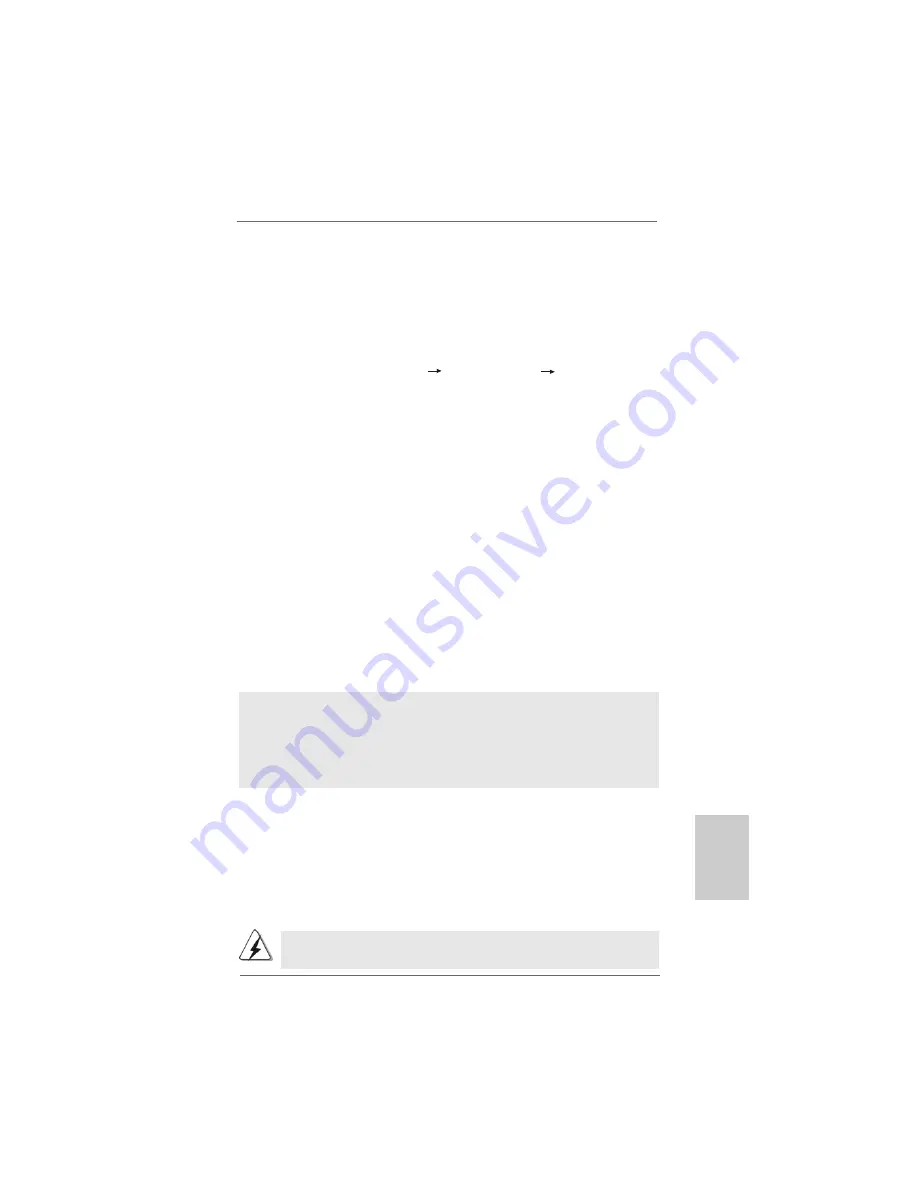
2 3
2 3
2 3
2 3
2 3
ASRock
AM2NF6G-VSTA
Motherboard
EnglishEnglishEnglishEnglishEnglish
2.14
2.14
2.14
2.14
2.14 Untied Overclocking T
Untied Overclocking T
Untied Overclocking T
Untied Overclocking T
Untied Overclocking Technology
echnology
echnology
echnology
echnology
This motherboard supports Untied Overclocking Technology, which means during
overclocking, FSB enjoys better margin due to fixed PCI / PCIE buses. Before you
enable Untied Overclocking function, please enter “Overclock Mode” option of BIOS
setup to set the selection from [Auto] to [CPU, PCIE, Async.]. Therefore, CPU FSB is
untied during overclocking, but PCI / PCIE buses are in the fixed mode so that FSB can
operate under a more stable overclocking environment.
Please refer to the warning on page 6 for the possible overclocking risk before
you apply Untied Overclocking Technology.
2.13.2 Installing Windows
2.13.2 Installing Windows
2.13.2 Installing Windows
2.13.2 Installing Windows
2.13.2 Installing Windows
®
Vista
Vista
Vista
Vista
Vista
TM
TM
TM
TM
TM
/ Vista
/ Vista
/ Vista
/ Vista
/ Vista
TM
TM
TM
TM
TM
64-bit With
64-bit With
64-bit With
64-bit With
64-bit With
RAID Functions
RAID Functions
RAID Functions
RAID Functions
RAID Functions
If you want to install Windows
®
Vista
TM
or Windows
®
Vista
TM
64-bit on your SATA /
SATAII HDDs with RAID functions, please follow below steps.
STEP 1: Set Up BIOS.
A.
Enter BIOS SETUP UTILITY
Advanced screen
IDE Configuration.
B.
Set the “SATA Operation Mode” option to [RAID].
STEP 2: Use “RAID Installation Guide” to set RAID configuration.
Before you start to configure RAID function, you need to check the RAID installation
guide in the Support CD for proper configuration. Please refer to the BIOS RAID
installation guide part of the document in the following path in the Support CD:
.. \ RAID Installation Guide
STEP 3: Install Windows
®
Vista
TM
/ Windows
®
Vista
TM
64-bit OS on your
system.
Insert the Windows
®
Vista
TM
/ Windows
®
Vista
TM
64-bit optical disk into the optical
drive to boot your system, and follow the instruction to install Windows
®
Vista
TM
/
Windows
®
Vista
TM
64-bit OS on your system. When you see “Where do you want to
install Windows?” page, please insert the ASRock Support CD into your optical drive,
and click the “Load Driver” button on the left on the bottom to load the NVIDIA
®
RAID
drivers. NVIDIA
®
RAID drivers are in the following path in our Support CD:
.. \ I386 \ Vista
(For Windows
®
Vista
TM
OS)
.. \ AMD64 \ Vista64
(For Windows
®
Vista
TM
64-bit OS)
After that, please insert Windows
®
Vista
TM
/ Windows
®
Vista
TM
64-bit optical disk into
the optical drive again to continue the installation.
NOTE. If you install Windows
®
Vista
TM
/ Windows
®
Vista
TM
64-bit on IDE HDDs and want to
manage (create, convert, delete, or rebuild) RAID functions on SATA / SATAII HDDs,
you still need to set up “SATA Operation Mode” to [RAID] in BIOS first. Then, please set
the RAID configuration by using the Windows RAID installation guide in the following
path in the Support CD:
.. \ RAID Installation Guide
Summary of Contents for AM2NF6G-VSTA
Page 25: ...2 5 2 5 2 5 2 5 2 5 ASRock AM2NF6G VSTA Motherboard ...
Page 26: ...2 6 2 6 2 6 2 6 2 6 ASRock AM2NF6G VSTA Motherboard ...
Page 27: ...2 7 2 7 2 7 2 7 2 7 ASRock AM2NF6G VSTA Motherboard ...
Page 28: ...2 8 2 8 2 8 2 8 2 8 ASRock AM2NF6G VSTA Motherboard TM TM ...
Page 29: ...2 9 2 9 2 9 2 9 2 9 ASRock AM2NF6G VSTA Motherboard ...
Page 30: ...3 0 3 0 3 0 3 0 3 0 ASRock AM2NF6G VSTA Motherboard ...
Page 31: ...3 1 3 1 3 1 3 1 3 1 ASRock AM2NF6G VSTA Motherboard DDRII_1 DDRII_2 DDRII_3 DDRII_4 1 2 3 ...
Page 32: ...3 2 3 2 3 2 3 2 3 2 ASRock AM2NF6G VSTA Motherboard ...
Page 33: ...3 3 3 3 3 3 3 3 3 3 ASRock AM2NF6G VSTA Motherboard TM TM TM ...
Page 34: ...3 4 3 4 3 4 3 4 3 4 ASRock AM2NF6G VSTA Motherboard ...
Page 35: ...3 5 3 5 3 5 3 5 3 5 ASRock AM2NF6G VSTA Motherboard ...
Page 36: ...3 6 3 6 3 6 3 6 3 6 ASRock AM2NF6G VSTA Motherboard SA T AII_2 SA T AII_1 ...
Page 37: ...3 7 3 7 3 7 3 7 3 7 ASRock AM2NF6G VSTA Motherboard CD1 ...
Page 38: ...3 8 3 8 3 8 3 8 3 8 ASRock AM2NF6G VSTA Motherboard 4 3 2 1 ...
Page 39: ...3 9 3 9 3 9 3 9 3 9 ASRock AM2NF6G VSTA Motherboard ...
Page 40: ...4 0 4 0 4 0 4 0 4 0 ASRock AM2NF6G VSTA Motherboard ...
Page 41: ...4 1 4 1 4 1 4 1 4 1 ASRock AM2NF6G VSTA Motherboard ...
Page 42: ...4 2 4 2 4 2 4 2 4 2 ASRock AM2NF6G VSTA Motherboard ...
Page 43: ...4 3 4 3 4 3 4 3 4 3 ASRock AM2NF6G VSTA Motherboard ...
Page 44: ...4 4 4 4 4 4 4 4 4 4 ASRock AM2NF6G VSTA Motherboard ...
Page 45: ...4 5 4 5 4 5 4 5 4 5 ASRock AM2NF6G VSTA Motherboard X O O O O O X O O O O O O X ...






























