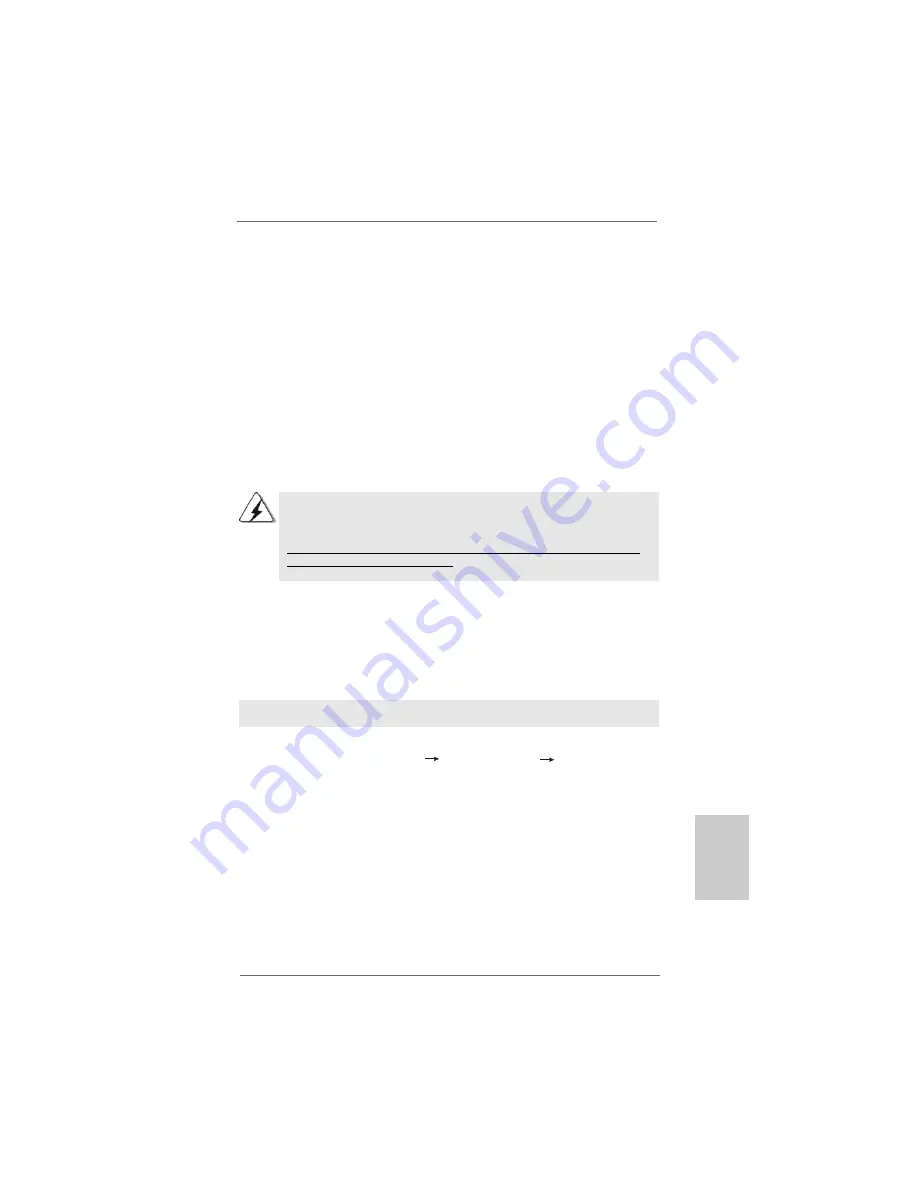
2 9
2 9
2 9
2 9
2 9
ASRock
ALiveNF7G-HDready
Motherboard
2.13
2.13
2.13
2.13
2.13 Driver Installation Guide
Driver Installation Guide
Driver Installation Guide
Driver Installation Guide
Driver Installation Guide
To install the drivers to your system, please insert the support CD to your optical
drive first. Then, the drivers compatible to your system can be auto-detected and
listed on the support CD driver page. Please follow the order from up to bottom
side to install those required drivers. Therefore, the drivers you install can work
properly.
2.14
2.14
2.14
2.14
2.14 Installing Windows
Installing Windows
Installing Windows
Installing Windows
Installing Windows
®
2000 / XP / XP 64-bit / Vista
2000 / XP / XP 64-bit / Vista
2000 / XP / XP 64-bit / Vista
2000 / XP / XP 64-bit / Vista
2000 / XP / XP 64-bit / Vista
TM
TM
TM
TM
TM
/ Vista
/ Vista
/ Vista
/ Vista
/ Vista
TM
TM
TM
TM
TM
64-bit Without RAID Functions
64-bit Without RAID Functions
64-bit Without RAID Functions
64-bit Without RAID Functions
64-bit Without RAID Functions
If you want to install Windows
®
2000, Windows
®
XP, Windows
®
XP 64-bit, Windows
®
Vista
TM
or Windows
®
Vista
TM
64-bit on your SATA / SATAII HDDs without RAID
functions, please follow below procedures according to the OS you install.
Before installing Windows
®
2000 to your system, your Windows
®
2000 optical disk
is supposed to include SP4. If there is no SP4 included in your disk, please visit the
below website for proper procedures of making a SP4 disk:
http://www.microsoft.com/Windows2000/downloads/servicepacks/sp4/spdeploy.
htm#the_integrated_installation_fmay
2.14.1 Installing Windows
2.14.1 Installing Windows
2.14.1 Installing Windows
2.14.1 Installing Windows
2.14.1 Installing Windows
®
2000 / XP / XP 64-bit Without
2000 / XP / XP 64-bit Without
2000 / XP / XP 64-bit Without
2000 / XP / XP 64-bit Without
2000 / XP / XP 64-bit Without
RAID Functions
RAID Functions
RAID Functions
RAID Functions
RAID Functions
If you want to install Windows
®
2000 / Windows
®
XP / Windows
®
XP 64-bit on your
SATA / SATAII HDDs without RAID functions, please follow below steps.
Using SATA / SATAII HDDs with NCQ and Hot Plug functions
STEP 1: Set Up BIOS.
A.
Enter BIOS SETUP UTILITY
Advanced screen
IDE Configuration.
B.
Set the “SATA Operation Mode” option to [AHCI].
STEP 2: Make a SATA / SATAII driver diskette.
A.
Insert the ASRock Support CD into your optical drive to boot your system.
(There are two ASRock Support CD in the motherboard gift box pack,
please choose the one for Windows
®
2000 / XP / XP 64-bit.)
B.
During POST at the beginning of system boot-up, press <F11> key, and
then a window for boot devices selection appears. Please select CD-
ROM as the boot device.
C.
When you see the message on the screen, “Generate Serial ATA driver
diskette [YN]?”, press <Y>.
EnglishEnglishEnglishEnglishEnglish






























