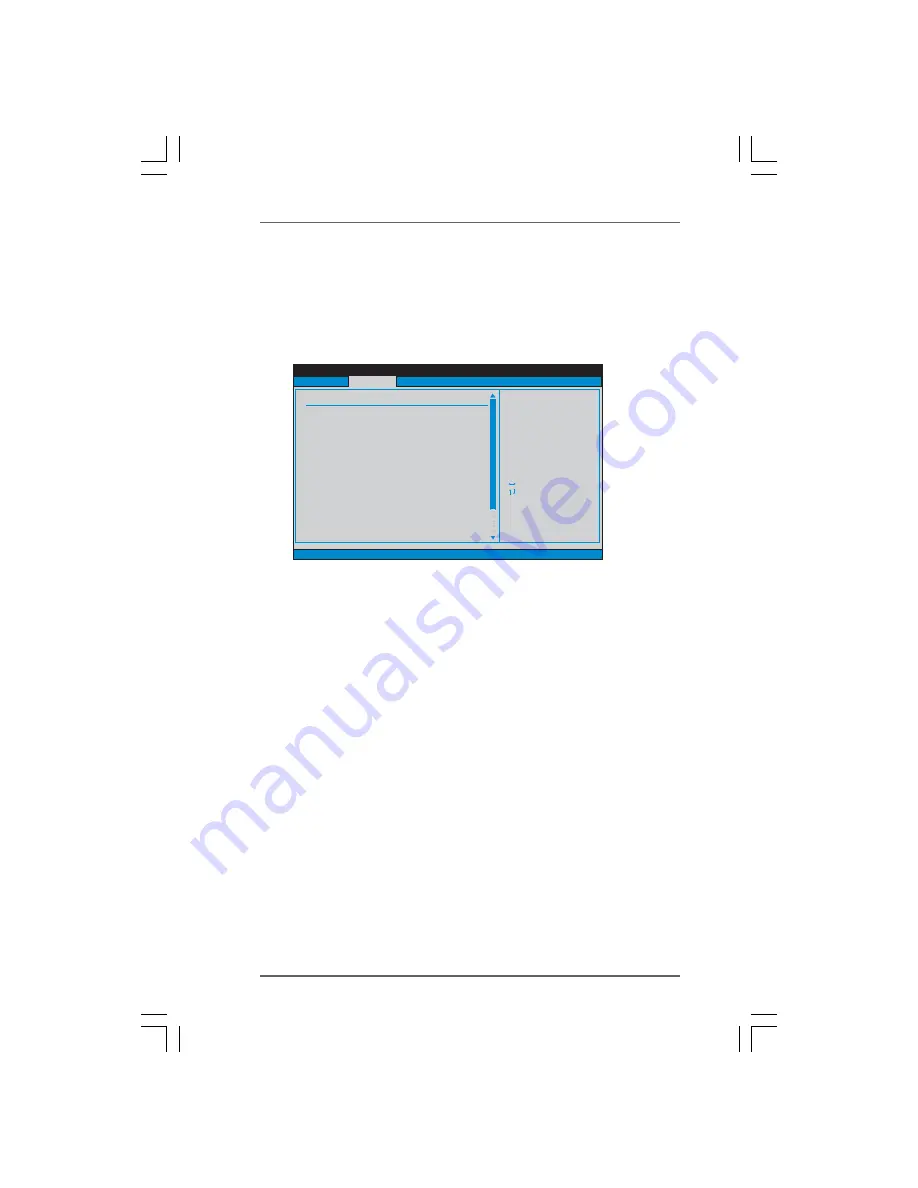
4 2
4 2
4 2
4 2
4 2
BIOS SETUP UTILITY
CPU Configuration
Select Screen
Select Item
+-
Change Option
F1
General Help
F9
Load Defaults
F10
Save and Exit
ESC
Exit
v02.54 (C) Copyright 1985-2003, American Megatrends, Inc.
Advanced
Select Screen
Select Item
+-
Change Option
F1
General Help
F9
Load Defaults
F10
Save and Exit
ESC
Exit
CPU Frequency (MHz)
PCIE Frequency (MHz)
AM2 Boost
Overclock Mode
[200]
[100]
[Disabled]
[Auto]
CPU/LDT Spread Spectrum
PCIE
Cool' n' Quiet
Secure Virtual Machine
Enhanced Halt State
L3 Cache Allocation
Spread Spectrum
SATA Spread Spectrum
Boot Failure Guard
Processor Maximum Frequency
Processor Maximum Voltage
x15.0 3000 MHz
1.400 V
[Enabled]
[Enabled]
[Enabled]
[Enabled]
[Auto]
[Enabled]
[Disabled]
[BSP Only]
Multiplier/Voltage Change
[Manual]
If AUTO, multiplier and
voltage will be left at the
rated frequency/voltage. If
Manual,
will be set based
on User Selection in Setup.
multiplier and
voltage
Processor Frequency
Processor Voltage
[x9.0 1800 MHz]
[1.350 V]
Processor Frequency
This option appears only when you adopt AM2 CPU. This item will show when
“Multiplier/Voltage Change” is set to [Manual]; otherwise, it will be hidden. The
range of the value depends on the CPU you adopt on this motherboard. However,
for system stability, it is not recommended to adjust the value of this item.
Processor Voltage
This item will show when “Multiplier/Voltage Change” is set to [Manual];
otherwise, it will be hidden. The range of the value depends on the CPU you
adopt on this motherboard. However, for safety and system stability, it is not
recommended to adjust the value of this item.
CPU Frequency Multiplier
This option appears only when you adopt Phenom CPU. However, for safety
and system stability, it is not recommended to adjust the value of this item.
NB Frequency Multiplier
This option appears only when you adopt Phenom CPU. However, for safety
and system stability, it is not recommended to adjust the value of this item.
Memory Clock
This item can be set by the code using [Auto]. You can set one of the standard
values as listed: [200 MHz (DDRII400)], [266 MHz (DDRII533)],
[333 MHz (DDRII667)] and [400MHz (DDRII800)]. If you adopt Phenom CPU,
there is one more option: [533MHz (DDRII1066)].
Flexibility Option
The default value of this option is [Disabled]. It will allow better tolerance for
memory compatibility when it is set to [Enabled].
Processor Maximum Voltage
It will display Processor Maximum Voltage for reference.
Multiplier/Voltage Change
This item is set to [Auto] by default. If it is set to [Manual], you may adjust the
value of Processor Frequency and Processor Voltage. However, it is recom-
mended to keep the default value for system stability.















































