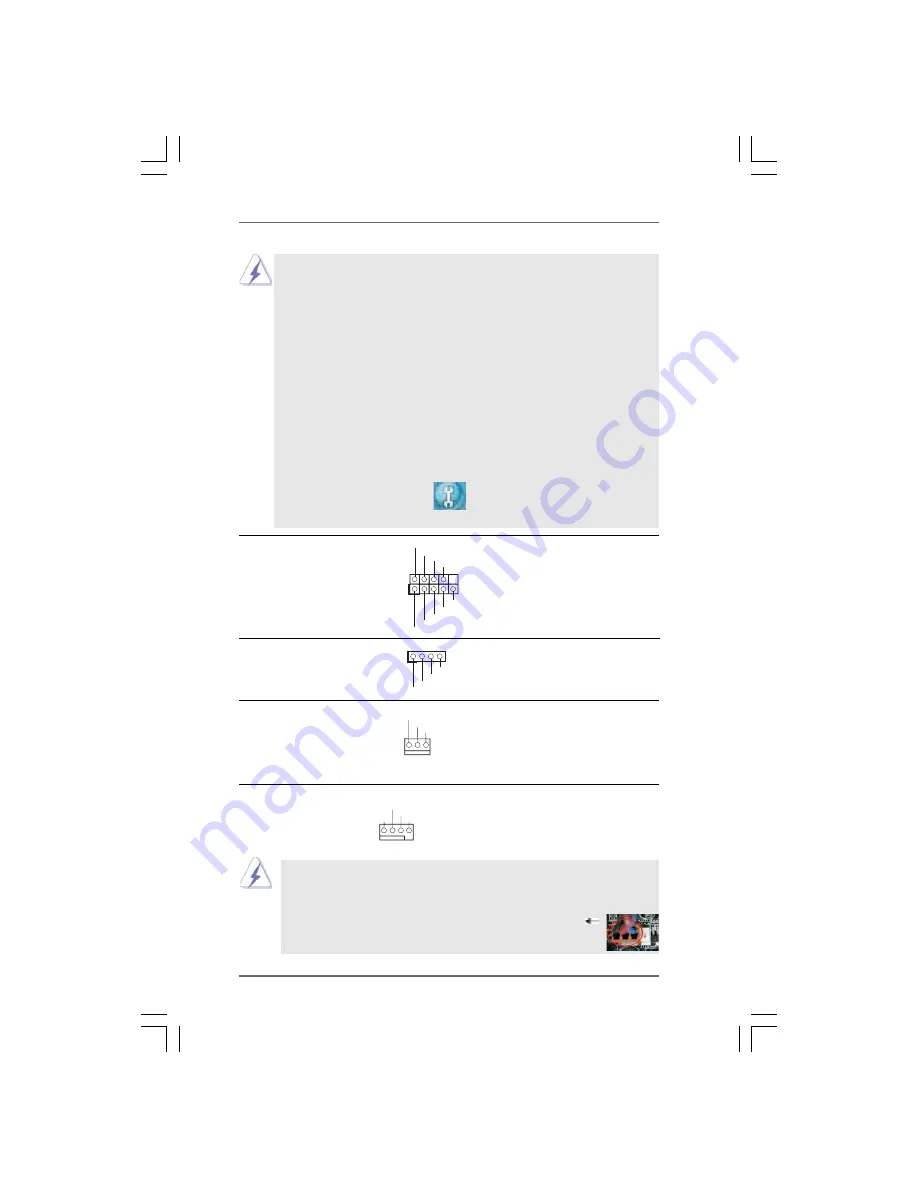
2 1
2 1
2 1
2 1
2 1
+5V
DUMMY
DUMMY
SPEAKER
1
GND
PWRBTN#
PLED-
PLED+
DUMMY
RESET#
GND
HDLED+
HDLED-
1
System Panel Header
This header accommodates
(9-pin PANEL1)
several system front panel
(see p.10 No. 12)
functions.
Chassis Speaker Header
Please connect the chassis
(4-pin SPEAKER 1)
speaker to this header.
(see p.10 No. 13)
Chassis Fan Connector
Please connect a chassis fan
(3-pin CHA_FAN1)
cable to this connector and
(see p.10 No. 14)
match the black wire to the
ground pin.
CPU Fan Connector
Please connect the CPU fan
(4-pin CPU_FAN1)
cable to this connector and
(see p.10 No. 18)
match the black wire to the
ground pin.
Though this motherboard provides 4-Pin CPU fan (Quiet Fan) support, the 3-Pin
CPU fan still can work successfully even without the fan speed control function.
If you plan to connect the 3-Pin CPU fan to the CPU fan connector on this
motherboard, please connect it to Pin 1-3.
GND
+12V
CHA_FAN_SPEED
3-Pin Fan Installation
Pin 1-3 Connected
1. High Definition Audio supports Jack Sensing, but the panel wire on the
chassis must support HDA to function correctly. Please follow the
instruction in our manual and chassis manual to install your system.
2. If you use AC’97 audio panel, please install it to the front panel audio
header as below:
A. Connect Mic_IN (MIC) to MIC2_L.
B. Connect Audio_R (RIN) to OUT2_R and Audio_L (LIN) to OUT2_L.
C. Connect Ground (GND) to Ground (GND).
D. MIC_RET and OUT_RET are for HD audio panel only. You don’t
need to connect them for AC’97 audio panel.
E. Enter BIOS Setup Utility. Enter Advanced Settings, and then select
Chipset Configuration. Set the Front Panel Control option from
[Auto] to [Enabled].
F. Enter Windows system. Click the icon on the lower right hand
taskbar to enter Realtek HD Audio Manager. Click “Audio I/O”, select
“Connector Settings”
, choose “Disable front panel jack
detection”, and save the change by clicking “OK”.
GND
+12V
CPU_FAN_SPEED
FAN_SPEED_CONTROL






























