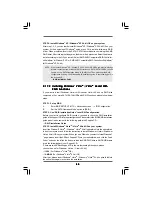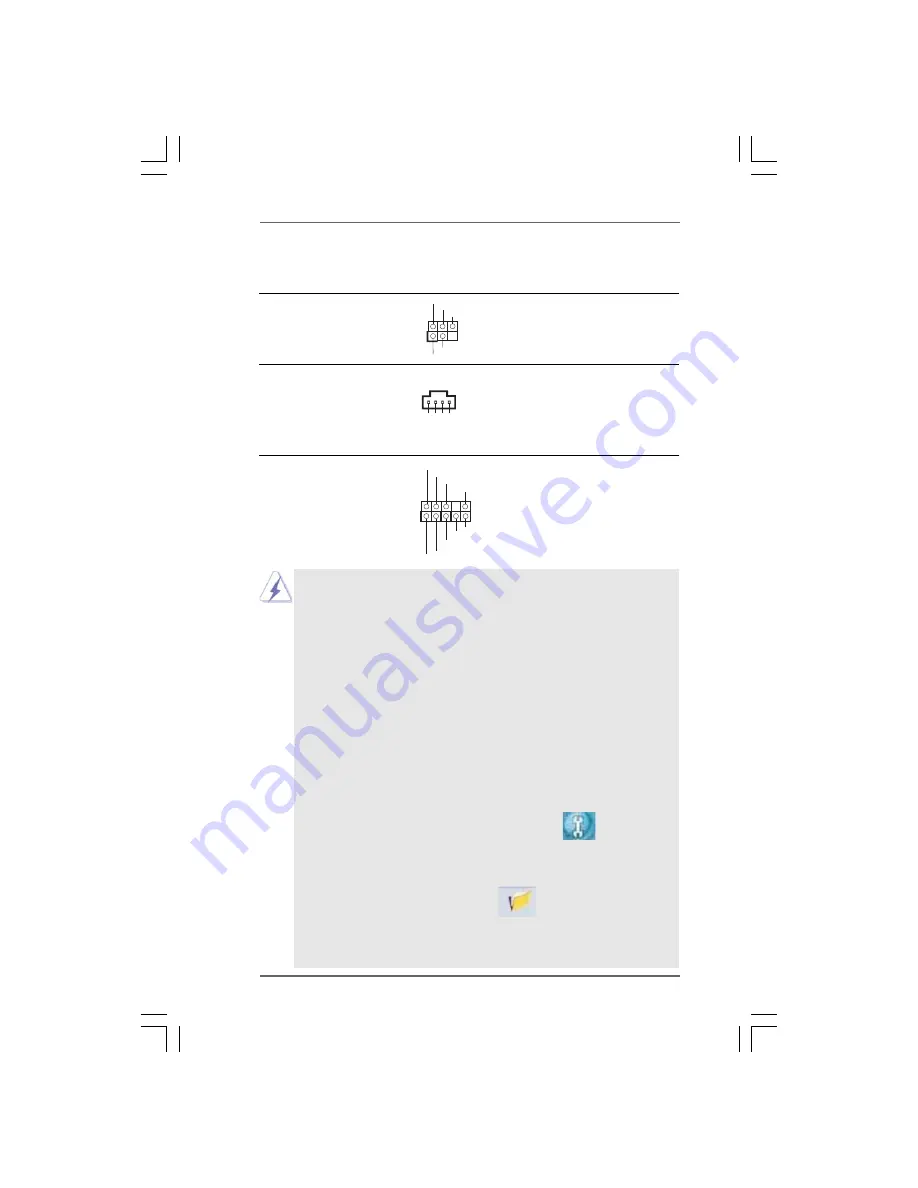
3 6
3 6
3 6
3 6
3 6
J_
S
EN
S
E
O
U
T2_L
1
MIC_
R
ET
P
R
E
S
ENCE#
G
N
D
O
U
T2_
R
MIC2_
R
MIC2_L
O
U
T_
R
ET
Front Panel Audio Header
This is an interface for the front
(9-pin HD_AUDIO1)
panel audio cable that allows
(see p.13, No. 30)
convenient connection and
control of audio devices.
1. High Definition Audio supports Jack Sensing, but the panel wire on
the chassis must support HDA to function correctly. Please follow the
instruction in our manual and chassis manual to install your system.
2. If you use AC’97 audio panel, please install it to the front panel audio
header as below:
A. Connect Mic_IN (MIC) to MIC2_L.
B. Connect Audio_R (RIN) to OUT2_R and Audio_L (LIN) to OUT2_L.
C. Connect Ground (GND) to Ground (GND).
D. MIC_RET and OUT_RET are for HD audio panel only. You don’t
need to connect them for AC’97 audio panel.
E. Enter BIOS Setup Utility. Enter Advanced Settings, and then select
Chipset Configuration. Set the Front Panel Control option from
[Auto] to [Enabled].
F. Enter Windows system. Click the icon on the lower right hand
taskbar to enter Realtek HD Audio Manager.
For Windows
®
XP / XP 64-bit OS:
Click “Audio I/O”, select “Connector Settings”
, choose
“Disable front panel jack detection”, and save the change by
clicking “OK”.
For Windows
®
Vista
TM
/ Vista
TM
64-bit OS:
Click the right-top “Folder” icon , choose “Disable front
panel jack detection”, and save the change by clicking “OK”.
G. To activate the front mic.
For Windows
®
XP / XP 64-bit OS:
convenience of wireless net-
work connectivity.
Infrared Module Header
This header supports an
(5-pin IR1)
optional wireless transmitting
(see p.13 No. 25)
and receiving infrared module.
Internal Audio Connectors
This connector allows you
(4-pin CD1)
to receive stereo audio input
(CD1: see p.13 No. 31)
from sound sources such as
a CD-ROM, DVD-ROM, TV
tuner card, or MPEG card.
DUMMY
GND
+5V
IRTX
IRRX
1
C
D-
L
GND GND
C
D-
R
CD1