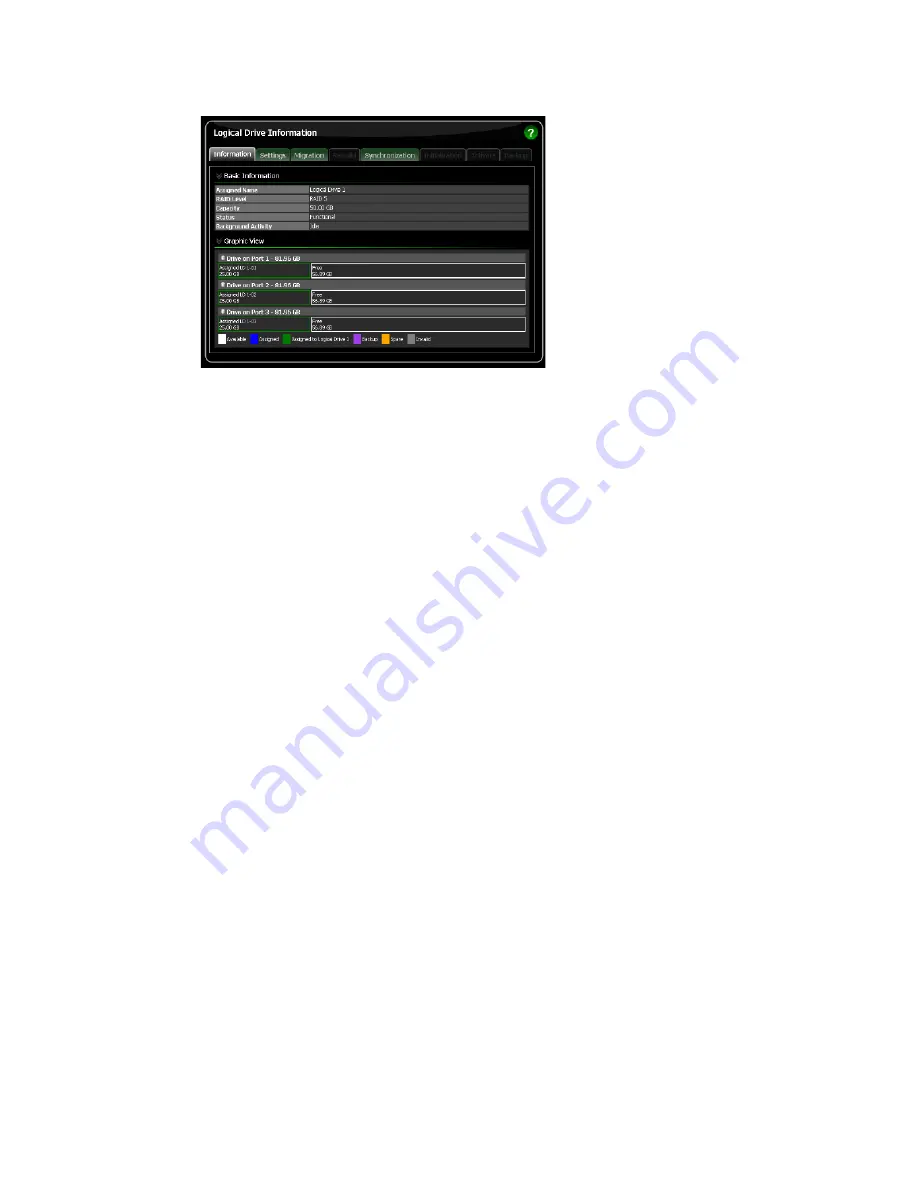
27
Before you can use your new logical drive, you must partition and format the logical drive using your PC’s operating
system.
2.8 Connecting to RAIDXpert from the Internet
The above instructions cover connections between the Host PC and other PCs using RAIDXpert over your company
network. It is also possible to connect to a Host PC from the Internet.
Your MIS Administrator can tell you how to access your network from outside the firewall. Once you are logged onto
the network, you can access the Host PC using its IP address.
Please note that only the Host PC can read and write data to the logical drives. However, other PCs can monitor the
Host PC from virtually any location.
2.9 Running RAIDXpert without Network Connection
While RAIDXpert was designed to run over a network, you can run RAIDXpert without a network connection but only
from the Host PC. Follow this procedure:
1.
Choose RAIDXpert in the Windows Programs menu.Or choose RAIDXpert in the Linux Applications menu.Your
browser opens and displays a “no connection to the Internet is currently available” message.
2.
Click the Work Offline button.
3.
In the RAIDXpert login screen, enter your user name and password (if used), then click the Sign in button. A
“webpage unavailable while offline” message will display.
4.
Click the Connect button. A “no connection to the Internet is currently available” message will display.
5.
Click the Try Again button.
After a few moments, RAIDXpert will display normally in your browser.
































