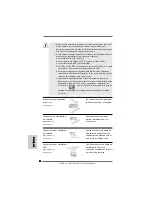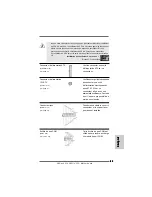7 6
7 6
7 6
7 6
7 6
ASRock
939NF6G-VSTA
Motherboard
FrançaisFrançaisFrançaisFrançaisFrançais
2.3
2.3
2.3
2.3
2.3
Slot d’extension
Slot d’extension
Slot d’extension
Slot d’extension
Slot d’extension
(Slots PCI Express,Slots PCI et Slots HDMR)
(Slots PCI Express,Slots PCI et Slots HDMR)
(Slots PCI Express,Slots PCI et Slots HDMR)
(Slots PCI Express,Slots PCI et Slots HDMR)
(Slots PCI Express,Slots PCI et Slots HDMR)
Il y a 2 ports PCI Express, 2 slots PCI et 1 slot HDMR sur la carte mère
939NF6G-
VSTA
.
Slots PCIE:
PCIE1 (emplacement PCIE x16) est utilisé pour les cartes PCI Express
avec cartes graphiques de largeur x16 voies.
PCIE2 (emplacement PCIE x1) est utilisé pour les cartes PCI Express
avec cartes graphiques de largeur x1 voies, telles que les cartes
Gigabit LAN, les cartes SATA2, etc.
Slots PCI:
Les slots PCI sont utilisés pour installer des cartes d’extension dotées
d’une interface PCI 32 bits.
Slot HDMR:
Le slot HDMR est utilisé pour insérer une carte ASRock HDMR avec
des fonctionnalités Modem v.92. La fente HDMR est partagée avec la
fente PCIE2 ; vous pouvez choisir d’utiliser soit la fente PCIE2, soit la
fente HDMR.
Installation d’une carte d’extension
Installation d’une carte d’extension
Installation d’une carte d’extension
Installation d’une carte d’extension
Installation d’une carte d’extension
Etape 1.
Avant d’installer les cartes d’extension, veuillez vous assurer de bien
avoir coupé l’alimentation ou d’avoir débranché le cordon d’alimentation.
Veuillez lire la documentation des cartes d’extension et effectuer les
réglages matériels nécessaires pour les cartes avant de débuter
l’installation.
Etape 2.
Retirez l’équerre correspondant au connecteur que vous voulez utiliser.
Gardez la vis pour un usage ultérieur.
Etape 3.
Alignez la carte sur le connecteur et appuyez fermement jusqu’à l’insertion
complète de la carte dans son emplacement.
Etape 4.
Fixez la carte sur le châssis à l’aide d’une vis.
Summary of Contents for 939NF6G-VSTA
Page 25: ...2 5 2 5 2 5 2 5 2 5 ASRock 939NF6G VSTA Motherboard...
Page 26: ...2 6 2 6 2 6 2 6 2 6 ASRock 939NF6G VSTA Motherboard...
Page 27: ...2 7 2 7 2 7 2 7 2 7 ASRock 939NF6G VSTA Motherboard...
Page 28: ...2 8 2 8 2 8 2 8 2 8 ASRock 939NF6G VSTA Motherboard...
Page 29: ...2 9 2 9 2 9 2 9 2 9 ASRock 939NF6G VSTA Motherboard...
Page 30: ...3 0 3 0 3 0 3 0 3 0 ASRock 939NF6G VSTA Motherboard...
Page 31: ...3 1 3 1 3 1 3 1 3 1 ASRock 939NF6G VSTA Motherboard DDR1 DDR2 DDR3 DDR4 1 2 3...
Page 32: ...3 2 3 2 3 2 3 2 3 2 ASRock 939NF6G VSTA Motherboard...
Page 33: ...3 3 3 3 3 3 3 3 3 3 ASRock 939NF6G VSTA Motherboard...
Page 34: ...3 4 3 4 3 4 3 4 3 4 ASRock 939NF6G VSTA Motherboard...
Page 35: ...3 5 3 5 3 5 3 5 3 5 ASRock 939NF6G VSTA Motherboard...
Page 37: ...3 7 3 7 3 7 3 7 3 7 ASRock 939NF6G VSTA Motherboard CD1...
Page 38: ...3 8 3 8 3 8 3 8 3 8 ASRock 939NF6G VSTA Motherboard 1 2 3 4...
Page 39: ...3 9 3 9 3 9 3 9 3 9 ASRock 939NF6G VSTA Motherboard...
Page 40: ...4 0 4 0 4 0 4 0 4 0 ASRock 939NF6G VSTA Motherboard...
Page 41: ...4 1 4 1 4 1 4 1 4 1 ASRock 939NF6G VSTA Motherboard...
Page 42: ...4 2 4 2 4 2 4 2 4 2 ASRock 939NF6G VSTA Motherboard...
Page 43: ...4 3 4 3 4 3 4 3 4 3 ASRock 939NF6G VSTA Motherboard...
Page 44: ...4 4 4 4 4 4 4 4 4 4 ASRock 939NF6G VSTA Motherboard...
Page 160: ......