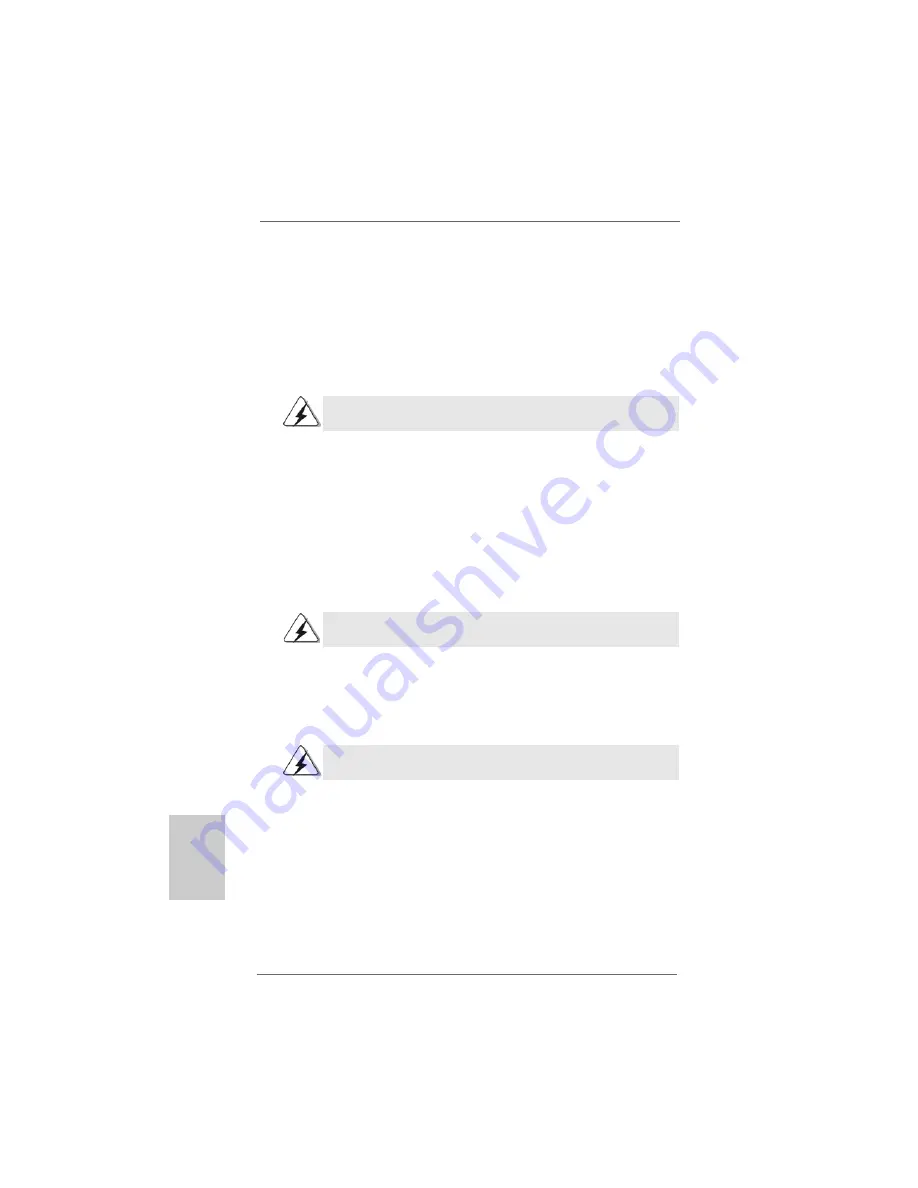
2 2
2 2
2 2
2 2
2 2
ASRock 939Dual-VSTA Motherboard
EnglishEnglishEnglishEnglishEnglish
After making a SATA driver diskette, you can start to install Windows
®
2000 / Win-
dows
®
XP / Windows
®
XP 64-bit OS on your system. At the beginning of Windows
®
setup, press F6 to install a third-party SCSI or RAID driver. When prompted, insert a
floppy disk containing the ULi
®
RAID driver. After reading the floppy disk, the driver
will be presented. Select the driver to install according to the mode you choose and
the OS you install.
2.12
2.12
2.12
2.12
2.12 Using SA
Using SA
Using SA
Using SA
Using SATTTTTA HDDs W
A HDDs W
A HDDs W
A HDDs W
A HDDs Without RAID F
ithout RAID F
ithout RAID F
ithout RAID F
ithout RAID Functions
unctions
unctions
unctions
unctions
If you want to install Windows
®
2000, Windows
®
XP or Windows
®
XP 64-bit OS on
your SATA HDDs operating in non-RAID mode, you don’t need to make a SATA driver
diskette before OS installation. Please follow the below procedures.
STEP 1: Enter “SATA Operation Mode” in BIOS setup to set the option from [RAID]
to [non-RAID].
STEP2:
Start Windows
®
2000, Windows
®
XP or Windows
®
XP 64-bit OS
installation.
2.13
2.13
2.13
2.13
2.13 Using SA
Using SA
Using SA
Using SA
Using SATTTTTAII HDDs in “IDE” Mode
AII HDDs in “IDE” Mode
AII HDDs in “IDE” Mode
AII HDDs in “IDE” Mode
AII HDDs in “IDE” Mode
If you want to install Windows
®
2000, Windows
®
XP or Windows
®
XP 64-bit OS on
your SATAII HDDs operating in IDE mode, you don’t need to make a SATAII driver
diskette or set up BIOS before OS installation.
2.14
2.14
2.14
2.14
2.14 Using SA
Using SA
Using SA
Using SA
Using SATTTTTAII HDDs in “SA
AII HDDs in “SA
AII HDDs in “SA
AII HDDs in “SA
AII HDDs in “SATTTTTA” Mode
A” Mode
A” Mode
A” Mode
A” Mode
If you want to install Windows
®
2000, Windows
®
XP or Windows
®
XP 64-bit OS on
your SATAII HDDs in SATA mode, you need to make a SATAII driver diskette before
you start the OS installation. Please follow the below procedures.
STEP 1: Please see the “Readme.txt” in SATAII driver directory on the support CD
for the files needed to copy to the diskette. Then make a SATAII driver
diskette.
STEP 2: Enter “SATAII Operation Mode” in BIOS setup to set the option from [IDE]
to [SATA].
STEP 3: Start Windows
®
2000, Windows
®
XP or Windows
®
XP 64-bit OS
installation. At the beginning of Windows
®
setup, press F6 to install a
The installation procedures for Windows
®
Vista
TM
are subject to change.
The installation procedures for Windows
®
Vista
TM
are subject to change.
The installation procedures for Windows
®
Vista
TM
are subject to change.
Summary of Contents for 939Dual-VSTA
Page 24: ...2 4 2 4 2 4 2 4 2 4 ASRock 939Dual VSTA Motherboard...
Page 25: ...2 5 2 5 2 5 2 5 2 5 ASRock 939Dual VSTA Motherboard...
Page 26: ...2 6 2 6 2 6 2 6 2 6 ASRock 939Dual VSTA Motherboard...
Page 27: ...2 7 2 7 2 7 2 7 2 7 ASRock 939Dual VSTA Motherboard...
Page 28: ...2 8 2 8 2 8 2 8 2 8 ASRock 939Dual VSTA Motherboard...
Page 29: ...2 9 2 9 2 9 2 9 2 9 ASRock 939Dual VSTA Motherboard...
Page 30: ...3 0 3 0 3 0 3 0 3 0 ASRock 939Dual VSTA Motherboard...
Page 31: ...3 1 3 1 3 1 3 1 3 1 ASRock 939Dual VSTA Motherboard DDR1 DDR2 DDR3 DDR4 1 2 3...
Page 32: ...3 2 3 2 3 2 3 2 3 2 ASRock 939Dual VSTA Motherboard...
Page 34: ...3 4 3 4 3 4 3 4 3 4 ASRock 939Dual VSTA Motherboard...
Page 35: ...3 5 3 5 3 5 3 5 3 5 ASRock 939Dual VSTA Motherboard SATA II_1 SATA1 SATA2...
Page 36: ...3 6 3 6 3 6 3 6 3 6 ASRock 939Dual VSTA Motherboard CD1...
Page 37: ...3 7 3 7 3 7 3 7 3 7 ASRock 939Dual VSTA Motherboard...
Page 38: ...3 8 3 8 3 8 3 8 3 8 ASRock 939Dual VSTA Motherboard...
Page 39: ...3 9 3 9 3 9 3 9 3 9 ASRock 939Dual VSTA Motherboard...
Page 41: ...4 1 4 1 4 1 4 1 4 1 ASRock 939Dual VSTA Motherboard...
Page 42: ...4 2 4 2 4 2 4 2 4 2 ASRock 939Dual VSTA Motherboard...
Page 125: ...125 125 125 125 125 ASRock 939Dual VSTA Motherboard...
Page 126: ......
Page 127: ......
Page 128: ......






























