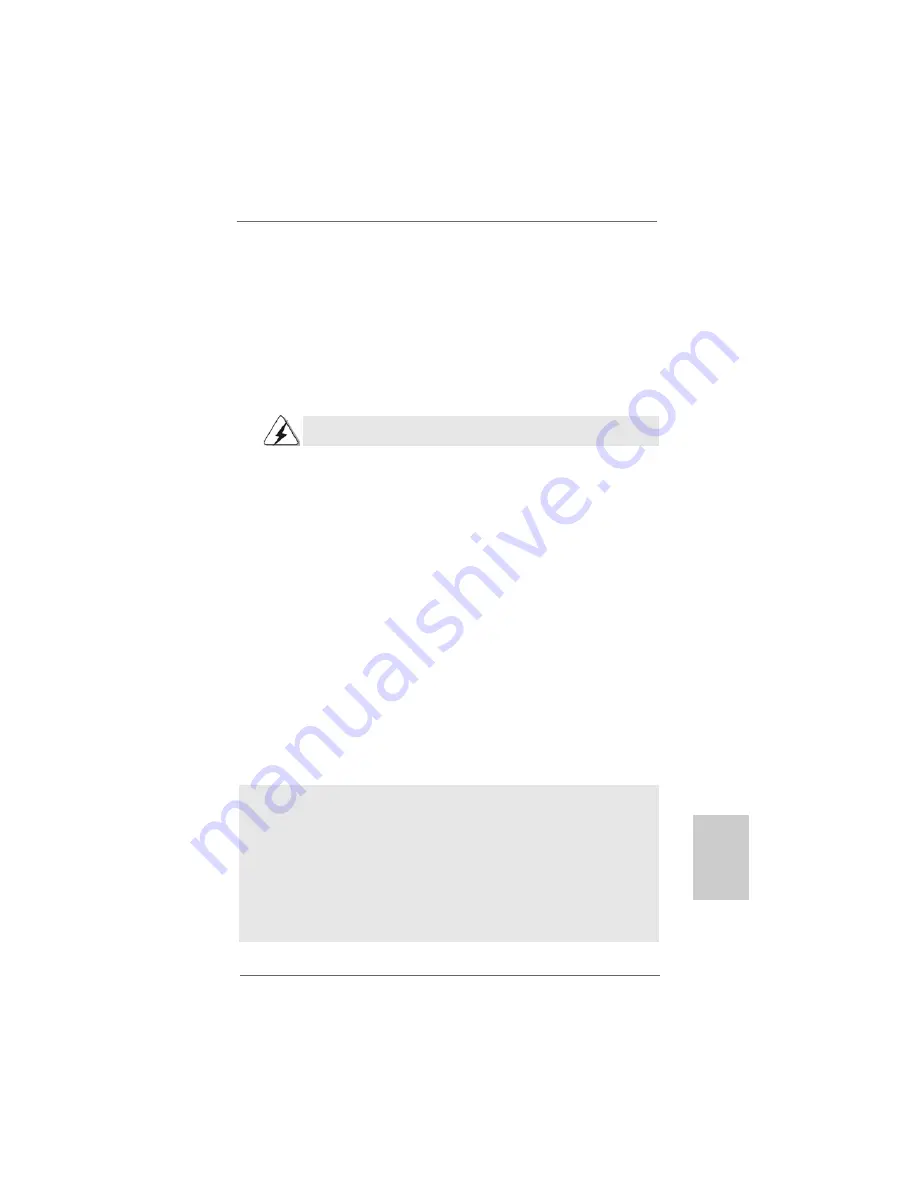
2 1
2 1
2 1
2 1
2 1
ASRock 939Dual-VSTA Motherboard
EnglishEnglishEnglishEnglishEnglish
2.10
2.10
2.10
2.10
2.10 Driver Installation Guide
Driver Installation Guide
Driver Installation Guide
Driver Installation Guide
Driver Installation Guide
To install the drivers to your system, please insert the support CD to your optical
drive first. Then, the drivers compatible to your system can be auto-detected and
listed on the support CD driver page. Please follow the order from up to bottom
side to install those required drivers. Therefore, the drivers you install can work
properly.
2.11
2.11
2.11
2.11
2.11 Using SA
Using SA
Using SA
Using SA
Using SATTTTTA HDDs W
A HDDs W
A HDDs W
A HDDs W
A HDDs With RAID F
ith RAID F
ith RAID F
ith RAID F
ith RAID Functions
unctions
unctions
unctions
unctions
If you want to install Windows
®
2000, Windows
®
XP or Windows
®
XP 64-bit OS on
your SATA HDDs with RAID functions, you need to make a SATA driver diskette
before you start the OS installation.
STEP 1: Insert the ASRock Support CD into your optical drive to boot your system.
(Do NOT insert any floppy diskette into the floppy drive at this moment!)
STEP 2: During POST at the beginning of system boot-up, press <F11> key, and
then a window for boot devices selection appears. Please select CD-
ROM as the boot device.
STEP 3: When you see the message on the screen, “Do you want to generate
Serial ATA driver diskette [YN]?”, press <Y>.
STEP 4: Then you will see these messages,
Please insert a diskette into the floppy drive.
WARNING! Formatting the floppy diskette will
lose ALL data in it!
Start to format and copy files [YN]?
Please insert a floppy diskette into the floppy drive, and press <Y>.
STEP 5: The system will start to format the floppy diskette and copy SATA /
SATAII drivers into the floppy diskette.
Once you have the SATA driver diskette ready, you may start to install Windows
®
2000
/ Windows
®
XP / Windows
®
XP 64-bit on your system directly without setting the RAID
configuration on your system, or you may start to use “RAID Installation Guide” to set
RAID 0 / RAID 1 / JBOD configuration before you install the OS. Before you start to
configure the RAID function, you need to check the installation guide in the Support CD
for proper configuration. Please find the document, “Guide to SATA Hard Disks Installa-
tion and RAID Configuration”, at the following path in the Support CD:
.. \ Information \ Manual \ RAID Installation Guide \ English.pdf
The installation procedures for Windows
®
Vista
TM
are subject to change.
Summary of Contents for 939Dual-VSTA
Page 24: ...2 4 2 4 2 4 2 4 2 4 ASRock 939Dual VSTA Motherboard...
Page 25: ...2 5 2 5 2 5 2 5 2 5 ASRock 939Dual VSTA Motherboard...
Page 26: ...2 6 2 6 2 6 2 6 2 6 ASRock 939Dual VSTA Motherboard...
Page 27: ...2 7 2 7 2 7 2 7 2 7 ASRock 939Dual VSTA Motherboard...
Page 28: ...2 8 2 8 2 8 2 8 2 8 ASRock 939Dual VSTA Motherboard...
Page 29: ...2 9 2 9 2 9 2 9 2 9 ASRock 939Dual VSTA Motherboard...
Page 30: ...3 0 3 0 3 0 3 0 3 0 ASRock 939Dual VSTA Motherboard...
Page 31: ...3 1 3 1 3 1 3 1 3 1 ASRock 939Dual VSTA Motherboard DDR1 DDR2 DDR3 DDR4 1 2 3...
Page 32: ...3 2 3 2 3 2 3 2 3 2 ASRock 939Dual VSTA Motherboard...
Page 34: ...3 4 3 4 3 4 3 4 3 4 ASRock 939Dual VSTA Motherboard...
Page 35: ...3 5 3 5 3 5 3 5 3 5 ASRock 939Dual VSTA Motherboard SATA II_1 SATA1 SATA2...
Page 36: ...3 6 3 6 3 6 3 6 3 6 ASRock 939Dual VSTA Motherboard CD1...
Page 37: ...3 7 3 7 3 7 3 7 3 7 ASRock 939Dual VSTA Motherboard...
Page 38: ...3 8 3 8 3 8 3 8 3 8 ASRock 939Dual VSTA Motherboard...
Page 39: ...3 9 3 9 3 9 3 9 3 9 ASRock 939Dual VSTA Motherboard...
Page 41: ...4 1 4 1 4 1 4 1 4 1 ASRock 939Dual VSTA Motherboard...
Page 42: ...4 2 4 2 4 2 4 2 4 2 ASRock 939Dual VSTA Motherboard...
Page 125: ...125 125 125 125 125 ASRock 939Dual VSTA Motherboard...
Page 126: ......
Page 127: ......
Page 128: ......













































