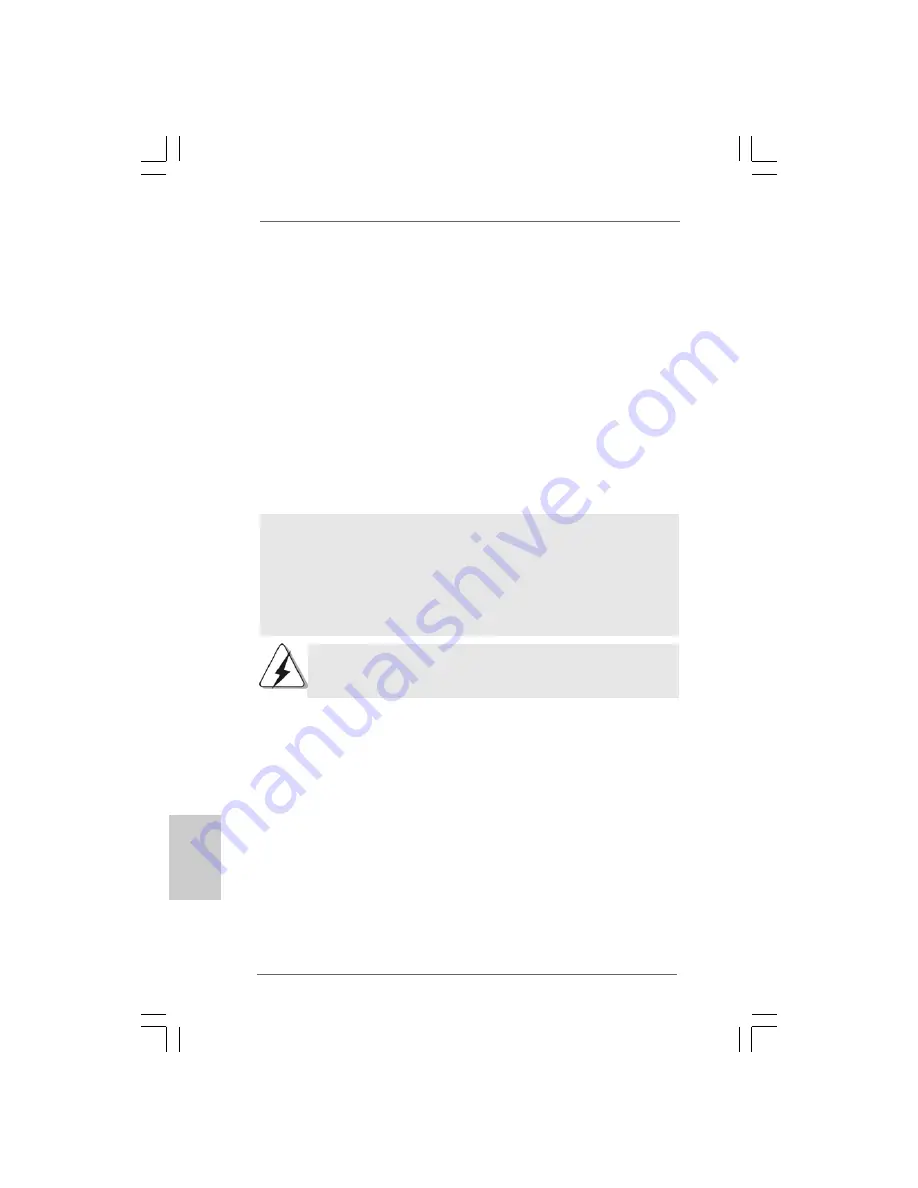
4 0
4 0
4 0
4 0
4 0
ASRock 4Core1600P35-WiFi+ / 4Core1600P35-WiFi Motherboard
EnglishEnglishEnglishEnglishEnglish
STEP 3: Use “RAID Installation Guide” to set RAID configuration.
Before you start to configure the RAID function, you need to check the installation guide
in the Support CD for proper configuration. Please refer to the document in the Support
CD, “Guide to SATA Hard Disks Installation and RAID Configuration”, which is located in
the folder at the following path:
.. \ RAID Installation Guide
STEP 4: Install Windows
®
XP / XP 64-bit OS on your system. (Windows
®
2000 is
not supported.)
After making a SATA / SATAII driver diskette and using “RAID Installation Guide” to set
RAID configuration, you can start to install Windows
®
XP / XP 64-bit on your system. At
the beginning of Windows setup, press F6 to install a third-party RAID driver. When
prompted, insert the SATA / SATAII driver diskette containing the Intel
®
RAID driver. After
reading the floppy disk, the driver will be presented. Select the driver to install according
to the mode you choose and the OS you install. You may select: "Intel(R) ICH8R/ICH9R
SATA RAID Controller (Desktop - Windows XP)" for Windows
®
XP or "Intel(R) ICH8R/
ICH9R SATA RAID Controller (Desktop - Windows XP64)" for Windows
®
XP 64-bit.
If you want to use “Intel Matrix Storage Manager” in Windows
®
environment,
please install SATA / SATAII drivers from the Support CD again so that “Intel
Matrix Storage Manager” will be installed to your system as well.
After the installation of Windows
®
XP / Windows
®
XP-64bit OS, if you want to manage
RAID functions, you are allowed to use both “RAID Installation Guide” and “Intel Matrix
Storage Manager Information” for RAID configuration. Please refer to the document in the
Support CD, “Guide to SATA Hard Disks Installation and RAID Configuration”, which is
located in the folder at the following path:
.. \ RAID Installation Guide
and the document
in the support CD, “Guide to Intel Matrix Storage Manager”, which is located in the folder
at the following path:
.. \ Intel Matrix Storage Manager Information
2.15.2 Setting Up a “RAID Ready” System
2.15.2 Setting Up a “RAID Ready” System
2.15.2 Setting Up a “RAID Ready” System
2.15.2 Setting Up a “RAID Ready” System
2.15.2 Setting Up a “RAID Ready” System
You can also set up a “RAID Ready” system with a single SATA / SATAII hard disk. A
“RAID Ready” system can be seamlessly upgraded to RAID 0, RAID 1 or RAID 5 at a
later date by using RAID migration feature of Intel Matrix Storage. The following steps
outline how to build an Intel “RAID Ready” system.
1. Assemble the system and attach a single SATA / SATAII hard drive.
2. Set up system BIOS as step 1 of page 39. When done, exit Setup.
3. Make a SATA / SATAII driver diskette as step 2 of page 39. Begin Windows
®
setup by booting from the installation CD.
4. At the beginning of Windows
®
setup, press F6 to install a third-party RAID
driver. When prompted, insert the SATA / SATAII driver diskette containing the
Intel
®
RAID driver. After reading the floppy disk, the driver will be presented.
Summary of Contents for 4Core1600P35-WiFi
Page 179: ...242 242 242 242 242 ASRock 4Core1600P35 WiFi 4Core1600P35 WiFi Motherboard...
Page 180: ...243 243 243 243 243 ASRock 4Core1600P35 WiFi 4Core1600P35 WiFi Motherboard...
Page 181: ...244 244 244 244 244 ASRock 4Core1600P35 WiFi 4Core1600P35 WiFi Motherboard...
Page 182: ...245 245 245 245 245 ASRock 4Core1600P35 WiFi 4Core1600P35 WiFi Motherboard...
Page 183: ...246 246 246 246 246 ASRock 4Core1600P35 WiFi 4Core1600P35 WiFi Motherboard...
Page 184: ...247 247 247 247 247 ASRock 4Core1600P35 WiFi 4Core1600P35 WiFi Motherboard...
Page 185: ...248 248 248 248 248 ASRock 4Core1600P35 WiFi 4Core1600P35 WiFi Motherboard...
Page 186: ...249 249 249 249 249 ASRock 4Core1600P35 WiFi 4Core1600P35 WiFi Motherboard...
Page 187: ...250 250 250 250 250 ASRock 4Core1600P35 WiFi 4Core1600P35 WiFi Motherboard...
Page 189: ...252 252 252 252 252 ASRock 4Core1600P35 WiFi 4Core1600P35 WiFi Motherboard...
Page 190: ...253 253 253 253 253 ASRock 4Core1600P35 WiFi 4Core1600P35 WiFi Motherboard...
Page 191: ...254 254 254 254 254 ASRock 4Core1600P35 WiFi 4Core1600P35 WiFi Motherboard...
Page 192: ...255 255 255 255 255 ASRock 4Core1600P35 WiFi 4Core1600P35 WiFi Motherboard...
Page 194: ...257 257 257 257 257 ASRock 4Core1600P35 WiFi 4Core1600P35 WiFi Motherboard...
Page 195: ...258 258 258 258 258 ASRock 4Core1600P35 WiFi 4Core1600P35 WiFi Motherboard CD1...
Page 197: ...260 260 260 260 260 ASRock 4Core1600P35 WiFi 4Core1600P35 WiFi Motherboard C B A...
Page 198: ...261 261 261 261 261 ASRock 4Core1600P35 WiFi 4Core1600P35 WiFi Motherboard...
Page 199: ...262 262 262 262 262 ASRock 4Core1600P35 WiFi 4Core1600P35 WiFi Motherboard...
Page 200: ...263 263 263 263 263 ASRock 4Core1600P35 WiFi 4Core1600P35 WiFi Motherboard...
Page 201: ...264 264 264 264 264 ASRock 4Core1600P35 WiFi 4Core1600P35 WiFi Motherboard...
Page 202: ...265 265 265 265 265 ASRock 4Core1600P35 WiFi 4Core1600P35 WiFi Motherboard...
Page 203: ...266 266 266 266 266 ASRock 4Core1600P35 WiFi 4Core1600P35 WiFi Motherboard...
Page 204: ...267 267 267 267 267 ASRock 4Core1600P35 WiFi 4Core1600P35 WiFi Motherboard...
Page 205: ...268 268 268 268 268 ASRock 4Core1600P35 WiFi 4Core1600P35 WiFi Motherboard...
Page 206: ...269 269 269 269 269 ASRock 4Core1600P35 WiFi 4Core1600P35 WiFi Motherboard...
Page 207: ...270 270 270 270 270 ASRock 4Core1600P35 WiFi 4Core1600P35 WiFi Motherboard...
Page 208: ...271 271 271 271 271 ASRock 4Core1600P35 WiFi 4Core1600P35 WiFi Motherboard...






























