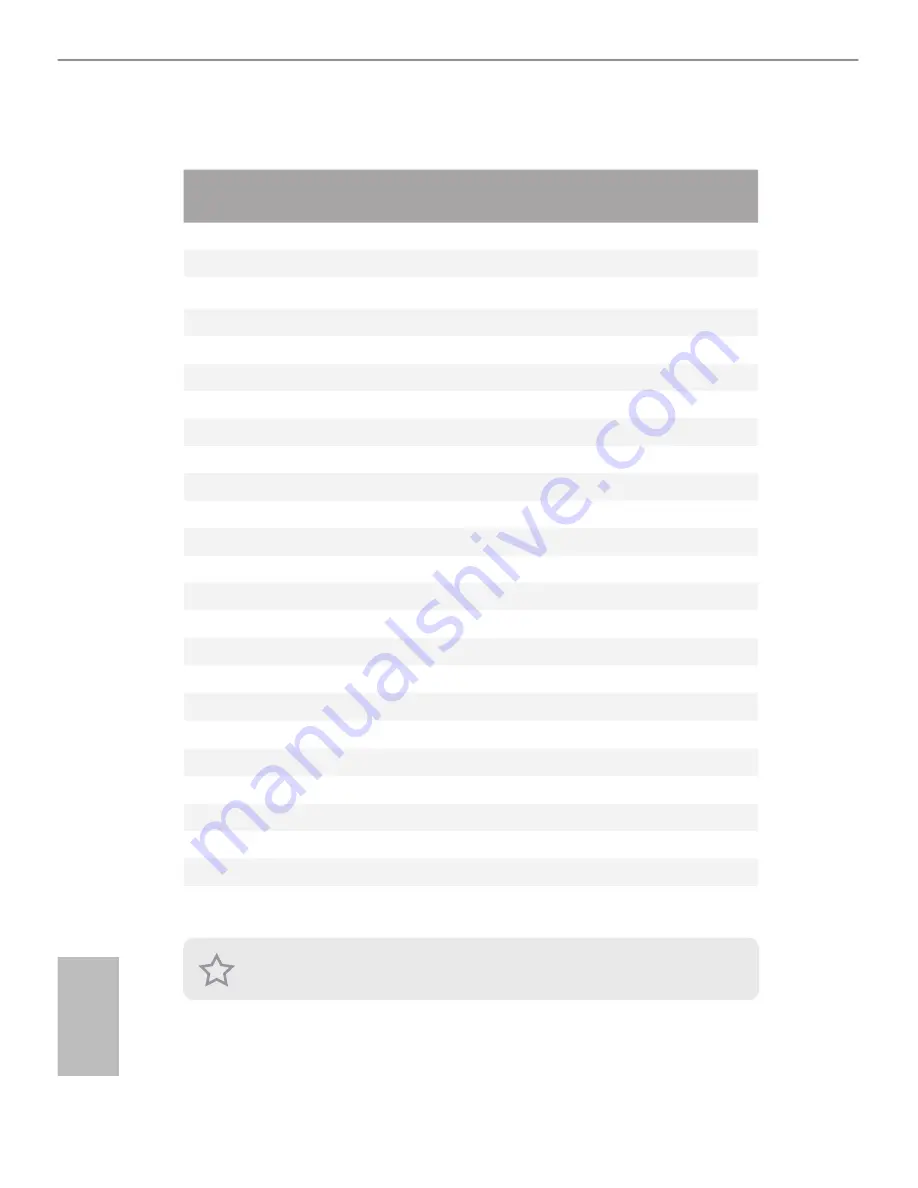
2
3
English
1.1 Shipping Box Contents
Item
Quantity
(per node)
Total
Quantity
2U4N-F Series Barebone (2U form factor)
1
1
System Fans
4
16
System Boards (MB)
1
4
HDD Backplanes (BPB)
1
4
Front Panel Boards (FPB)
1
4
Right Interposer Boards (RIPB)
1
2
Left Interposer Boards (LIPB)
1
2
PSU Interposer Boards (PSU-IPB)
1
4
Right Power Distribution Boards (RPDB)
1
Left Power Distribution Boards (LPDB)
1
Chassis Management Board (CM)
1
Power Supply Units (PSU)
2
Mini SAS HD Cables (L), MB to BPB, 760 mm
1
2
Mini SAS HD Cables (R), MB to BPB, 630 mm
1
2
HDD Power Cables (L), 12Pin, BPB to IPB, 230mm
1
2
HDD Power Cables (R), 12Pin, BPB to IPB, 350mm
1
2
Front Panel USB Cables, 10Pin, IPB to FPB, 270mm
1
4
SMB Cables (L), 5Pin, MB to BPB, 670 mm
1
2
SMB Cables (R), 5Pin, MB to BPB, 890 mm
1
2
Power Cables (CM), ATX 20Pin, IPB to PSU-IPB, 190mm
1
4
Power Cables, ATX 16Pin, IPB to PSU-IPB, 150mm
1
4
Accessory Box
1
Support CD
1
User Manual
1
Quick Installation Guide
1
If any items are missing or appear damaged, contact your authorized dealer.








































