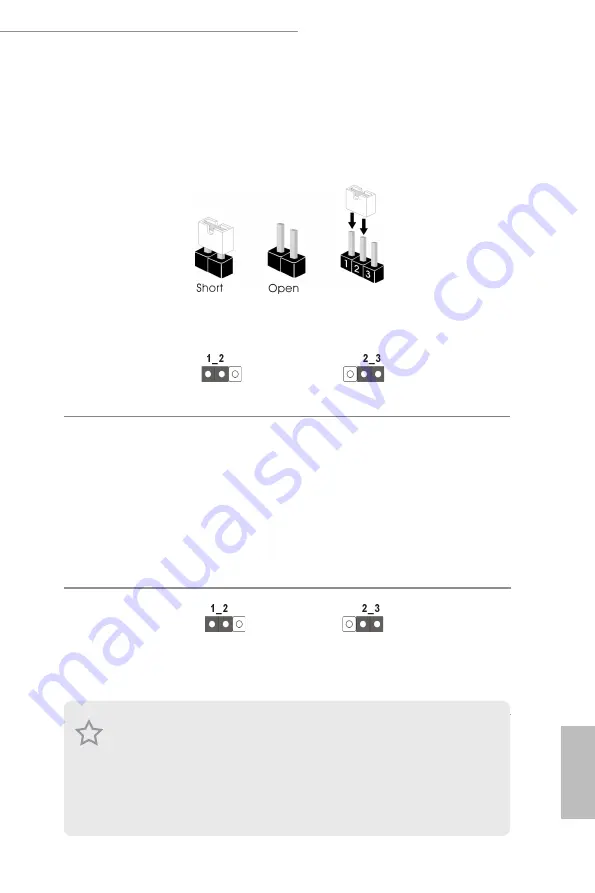
WC422D8A-2T / WC422D8A-2T/U
26
27
English
2.7 Jumper Setup
The illustration shows how jumpers are setup. When the jumper cap is placed on
the pins, the jumper is “Short”. If no jumper cap is placed on the pins, the jumper
is “Open”. The illustration shows a 3-pin jumper whose pin1 and pin2 are “Short”
when a jumper cap is placed on these 2 pins.
Clear CMOS Jumper
(CLRMOS1)
CLRMOS1 allows you to clear the data in CMOS. To clear and reset the system
parameters to default setup, please turn off the computer and unplug the power cord
from the power supply. After waiting for 15 seconds, use a jumper cap to short pin2 and
pin3 on CLRMOS1 for 5 seconds. However, please do not clear the CMOS right after you
update the BIOS. If you need to clear the CMOS when you just finish updating the BIOS,
you must boot up the system first, and then shut it down before you do the clear-CMOS
action. Please be noted that the password, date, time, and user default profile will be
cleared only if the CMOS battery is removed.
SATA DOM Power
Jumper
(3-pin SATAPWR1)
SATA DOM (SATA_7)
requires 5V power supply
SATA DOM (SATA_7)
does NOT require 5V power sup-
ply (Default)
Consult the documentation that comes with your SATA DOM and check whether or not
Pin 7 requires 5V power supply.
If the connected SATA DOM requires 5V power supply, move the jumper caps placed on the
SATA DOM Power Jumper (SATAPWR1) from pins 2-3 (default) to pins 1-2.
If the connected SATA DOM does NOT require 5V power supply, there is no need to change
the default jumper setting of the SATA DOM Power Jumper (pins 2-3).
Warning! Incorrect setting of the SATA DOM Power Jumper (SATAPWR1) may cause dam-
age to the motherboard or your SATA DOM.
Clear CMOS
Default














































