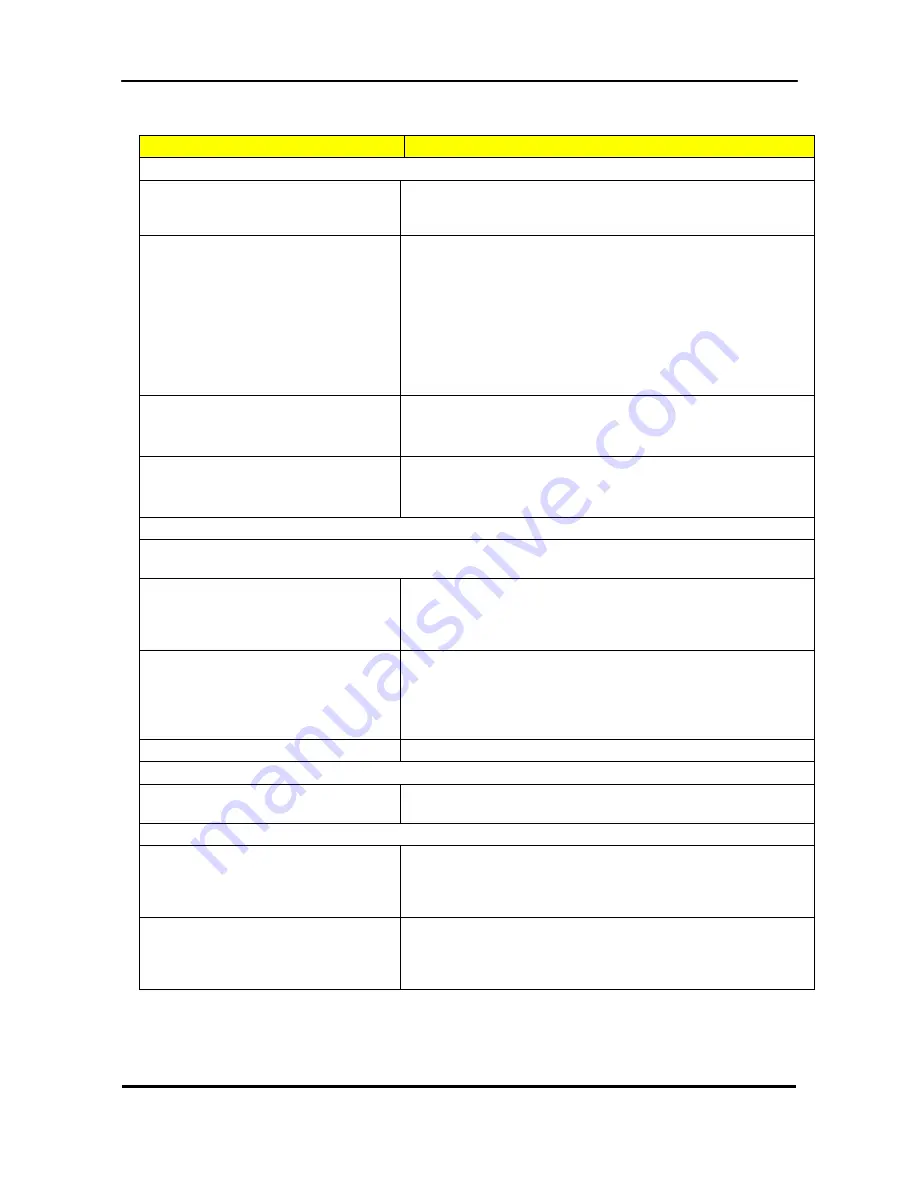
85
Error Symptom
Action/FRU
Video and Monitor
Video memory test failed.
Video adapter failed.
1. Remove all non-factory-installed cards.
2. Load default settings (if screen is readable).
3. Main board
Display problem:
- Incorrect colors
No high intensity
Missing, broken, or incorrect characters
Blank monitor (dark)
Blank monitor (bright)
Distorted image
Unreadable monitor
Other monitor problems
1. Monitor signal connection/cable.
2. Monitor
3. Video adapter card
4. Main board
Display changing colors.
1. Monitor signal connection/cable
2. Monitor
3. Main board
Display problem not listed above
(including blank or illegible monitor).
1. “Monitor"
2. Load default settings (if screen is readable).
3. Main board
Parallel/Serial Ports
Execute “Load BIOS Default Settings” in BIOS Setup to confirm ports presence before diagnosing any
parallel/serial ports problems.
Serial or parallel port loop-back test
failed.
1. Make sure that the LPT# or COM# you test is the same as the
setting in BIOS Setup.
2. Loop-back.
3. Main board.
Printing failed.
1. Ensure the printer driver is properly installed. Refer to the
printer service manual.
2. Printer.
3. Printer cable.
4. Main board.
Printer problems.
1. Refer to the service manual for the printer.
Keyboard
Some or all keys on keyboard do not
work.
1. Keyboard
Power Supply
Pressing power switch does not turn off
system. (Only unplugging the power
cord from electrical outlet can turn off the
system.)
1. Ensure the Soft-off by PWR-BTTN. in BIOS Setup of Power
Management is not set to Instant-off.
2. Power switch cable assembly
Pressing power switch does not turn on
the system.
1. Ensure the power override switch (situated at the back of the
machine, just above the connector for the power cable) is not set
to OFF.
2. Power switch cable assembly.
Summary of Contents for TC-651
Page 13: ...7 Block Diagram...
Page 28: ...22 Press F12 Key Boot Menu Page...
Page 29: ...23 Press ALT F10 Key Copy Main BIOS to Backup BIOS Non Acer Recovery Function Page1 Page2...
Page 32: ...26 Press F1 Key Page General Help...
Page 33: ...27 Press F5 Key Page Previous Values...
Page 34: ...28 Press F7 Key Page Optimized Default...
Page 35: ...29 Press F9 Key Page System Information...
Page 36: ...30 Press F10 Key Page Save Exit...
Page 37: ...31 Press ESC Key Right Click Mouse Exit...
Page 46: ...40 Page1...
Page 50: ...44 Page...
Page 64: ...58 2 Setting the Motherboard 2 1 Motherboard view 2 2 Install the CPU...
Page 72: ...66 10 Overview...
Page 114: ...108...
Page 115: ...109 FRU List The FRU list will be updated later...






























