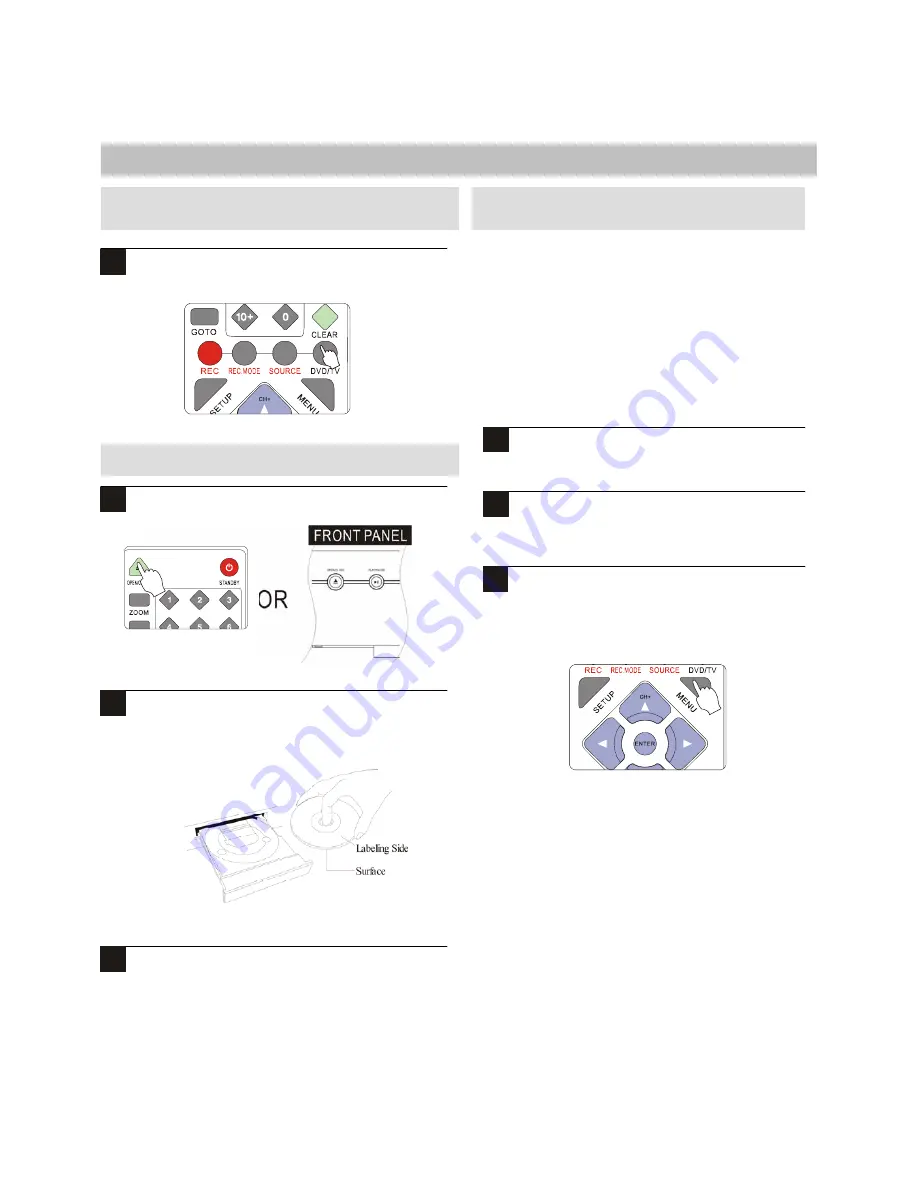
19
Press the DVD/TV button on the remote control or
the receiver’s front panel to select the DVD mode.
Press the OPEN/CLOSE button on the remote or front
panel to open the disc tray.
Insert a disc.
Close the disc tray by pressing OPEN / CLOSE on the
remote or front panel.
Playing a Disc from the Menu
Most DVDs will automatically display a menu after the disc
is inserted. This first menu is the first of possibly many
layers, and is therefore known as the menu.
Use the ARROW keys on the remote control to
navigate through the menu to the appropriate
selection to start the movie.
Press ENTER to confirm your selection.
Accessing a menu after play has started
If you wish to re-enter the menu after disc play has
started, use the MENU key. MENU also exits the
menu at any time.
Select the DVD Playback Mode
Using Disc Menus
Inserting a Disc
DVD RECORDER OPERATION
3
1
2
1
1
1
2






























