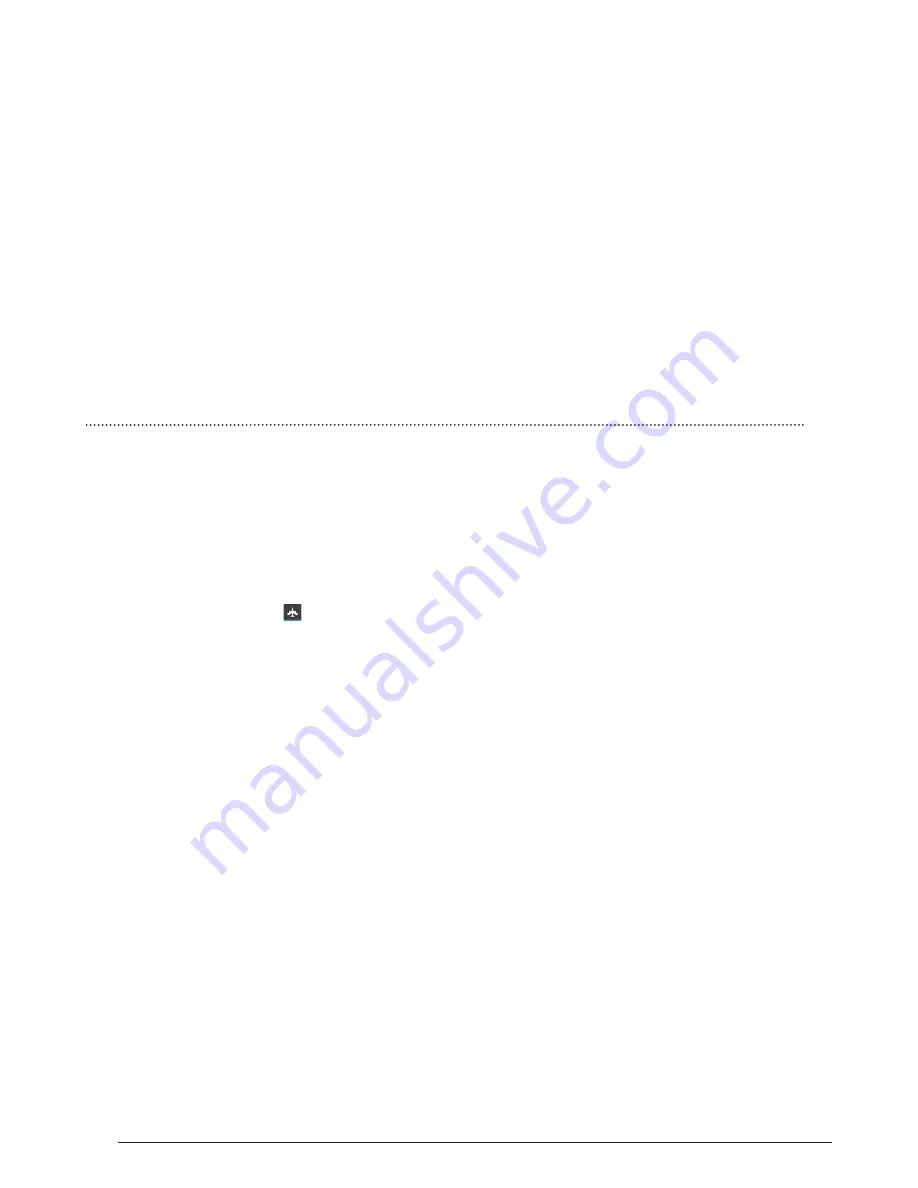
38
6.1.1
SIM Information
Tap check box to choose enable or disable a SIM card, or tap a SIM card to
change its information.
6.1.2
Default SIM
You can choose which the default SIM card is when you have a voice call, video
call, sending a message or connection.
6.1.3
General settings
You can change roaming settings or associate contacts with a specific SIM.
6.2
WIRELESS & NETWORKS
Your phone’s networking capabilities allow you to access the Internet through
the Mobile Network data connection or Wi-Fi.
6.2.1
Airplane mode
The place where you can not use the wireless signal, such as aircraft, you have
to turn off or turn on Airplane Mode. Turn on Airplane mode and the status bar
would show the icon
6.2.2
Wi-Fi
Wi-Fi provides wireless Internet access over distances of up to 100 feet (100
meters). To use Wi-Fi on your phone, you need access to a wireless access point
or “hotspot”.
Note: The availability and range of the Wi-Fi signal depends on the number,
infrastructure, and other objects through which the signal passes.
6.2.2.1 Turning Wi-Fi on and connecting to a wireless network
1. Tap Settings > Wi-Fi
2. Select Wi-Fi and turn Wi-Fi on. The phone will scan for available wireless
networks.
3. Tap Wi-Fi settings. The network names and security settings (Open
network or Secured with WEP) of detected Wi-Fi networks are displayed
in the Wi-Fi networks section.
4. Tap a Wi-Fi network to connect. If you selected an open network, you will
be automatically connected to the network. If you selected a network that
is secured with WEP, enter the key and then tap Connect.
CHAPTER 6:
SETTINGS
Summary of Contents for R3
Page 1: ... ASPERA R3 USER MANUAL ...
Page 49: ...49 ...


























