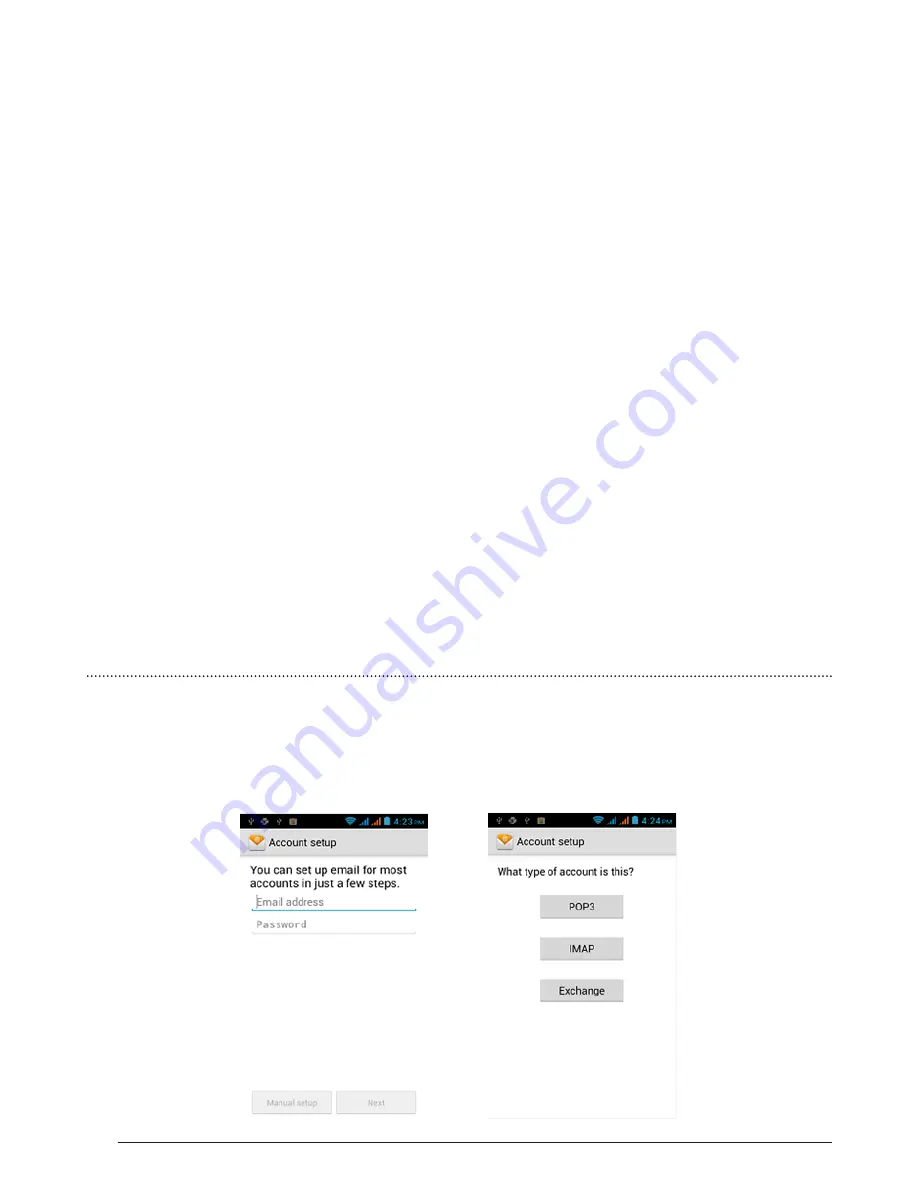
26
CHAPTER 3:
MESSAGING
Notes
• If a message contains a link to a web page, tap the link to let you open
the link in Browser or add the URL as a bookmark.
• If a message contains a phone number, tap the message to open Dialer
so you can call the number.
3.1.8
To open and view a multimedia message
1. On the All threads screen, tap a multimedia message or message thread to
open it.
2. Tap the Play button at the top of a multimedia message to view it.
Tips:
You can save the file attachment on the multimedia message to the SD card.
To save, press and hold the file and then tap Copy attached to SD card on the
options menu.
Notes:
When Auto-retrieve in MMS settings is disabled, only the message subject is
downloaded. To download the entire message, tap the Download button at the right
side of the message. Once the message has downloaded, tap the Play button to view
the message.
• If you are concerned about the size of your data downloads, check the
multimedia message size before you download it.
3.2
USING EMAIL
3.2.1
Adding a POP3/IMAP email account
If the account type you want to set up is not in the phone database, you will be
asked to enter more details. It is recommended that you get all pertinent information
for the email account such as incoming/outgoing server settings before you proceed.
Summary of Contents for R3
Page 1: ... ASPERA R3 USER MANUAL ...
Page 49: ...49 ...






























