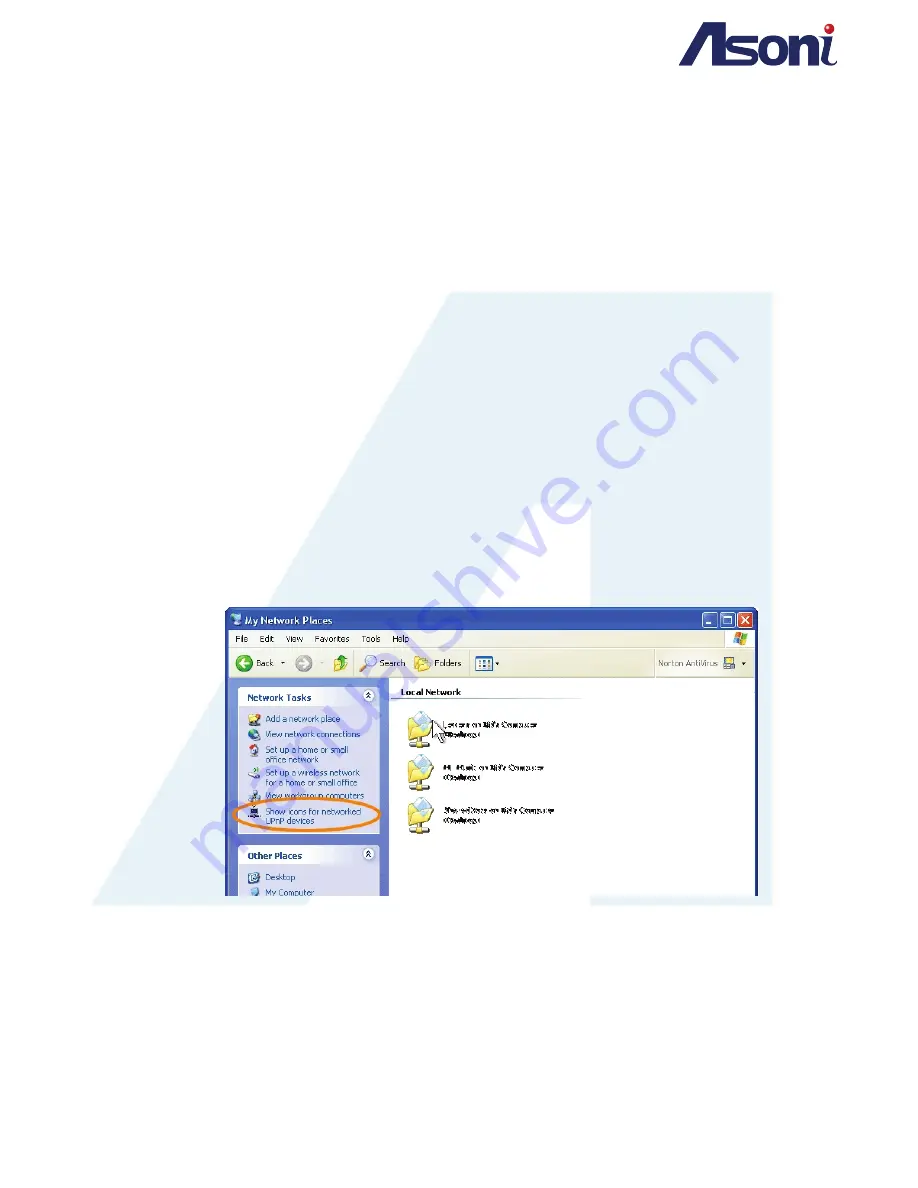
Page 11
Tick its checkbox for accessing the NVR from the Internet; this option allows the NVR to
open ports on the router automatically so that video streams can be sent out from a
LAN. There are three external ports for being set:
Web Port
,
Http Port
and
RTSP
port.
Make sure your router supports
UPnP
and is activated to utilize this feature,
Note: UPnP must be enabled on your computer.
Please follow the procedure to activate UPnP:
<Approach 1>
Open the
Control Panel
from the
Start Menu
Select
Add/Remove Programs
Select
Add/Remove Windows Components
and open
Networking Services
section
Click
Details
and select
UPnP
to setup the service.
The IP device icon will be added to
My Network Places.
The user may double click the IP device icon to access IE browser
<Approach 2>
Open My
Network Space
Click
Show icons for networked UPnP devices
in the tasks column on the left of the
page.
Click
Yes
when Windows ask your confirmation to enable the components.
Now the IP device is displayed under the LAN. Double-click the icon to access the
camera via web browser. To disable the UPnP, click
Hide icons for networked UPnP
devices
in the tasks column.


























