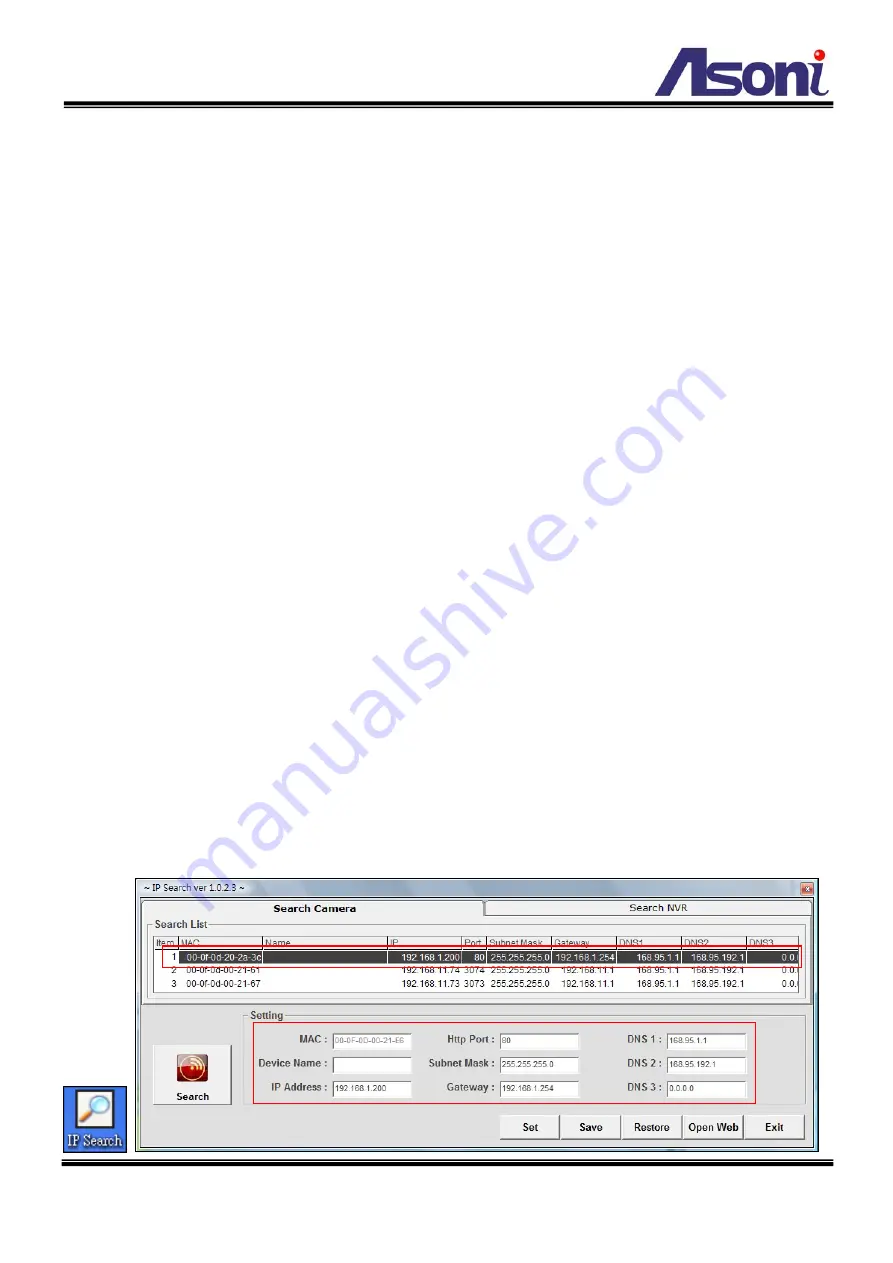
10
C. IP Assignment
Always consult your network administrator before assigning an IP address to your
camera in order to avoid using a previously assigned IP address.
MAC Address: Each network camera has a unique Ethernet address (MAC address)
shown on the sticker of the camera.
One final note, although the IP Search is able to find and configure any network
camera on the LAN except those that are behind a router, it is a good idea to set the
host PC to the same subnet. In order to connect to the Web-based user interface of
the network camera, the host PC must be in the same subnet. For more information
about subnets, please consult your network administrator.
There are 3 kinds of IP configuration:
Fixed IP (Public IP or Virtual IP)
DHCP (Dynamic IP)
Dial-up (PPPoE)
IP Search is a utility that provides an easier, more efficient way to configure the IP
address and network settings of the network camera in Local Network (LAN). It even
provides a convenient way to set the network settings for multiple devices simultaneously.
Moreover, IP Search can save the network settings for all devices as a backup and
restore them when necessary.
The software can be installed from the attached software CD.
1. Once IP Search has been successfully installed on the computer, double click the
“IP Search” icon on the desktop.
Summary of Contents for CAM624M
Page 9: ...8 GND ALARM N C COM N O...
Page 14: ...13 1 2 3 4 5 When popup the following dialogue box click Yes...
Page 29: ...28 After set up click Apply to save the settings...
Page 33: ...32 C Network Setting Network Setting Network Setting...
Page 41: ...40 D Event Handling Event Setting This device supports multiple event settings Event...


























