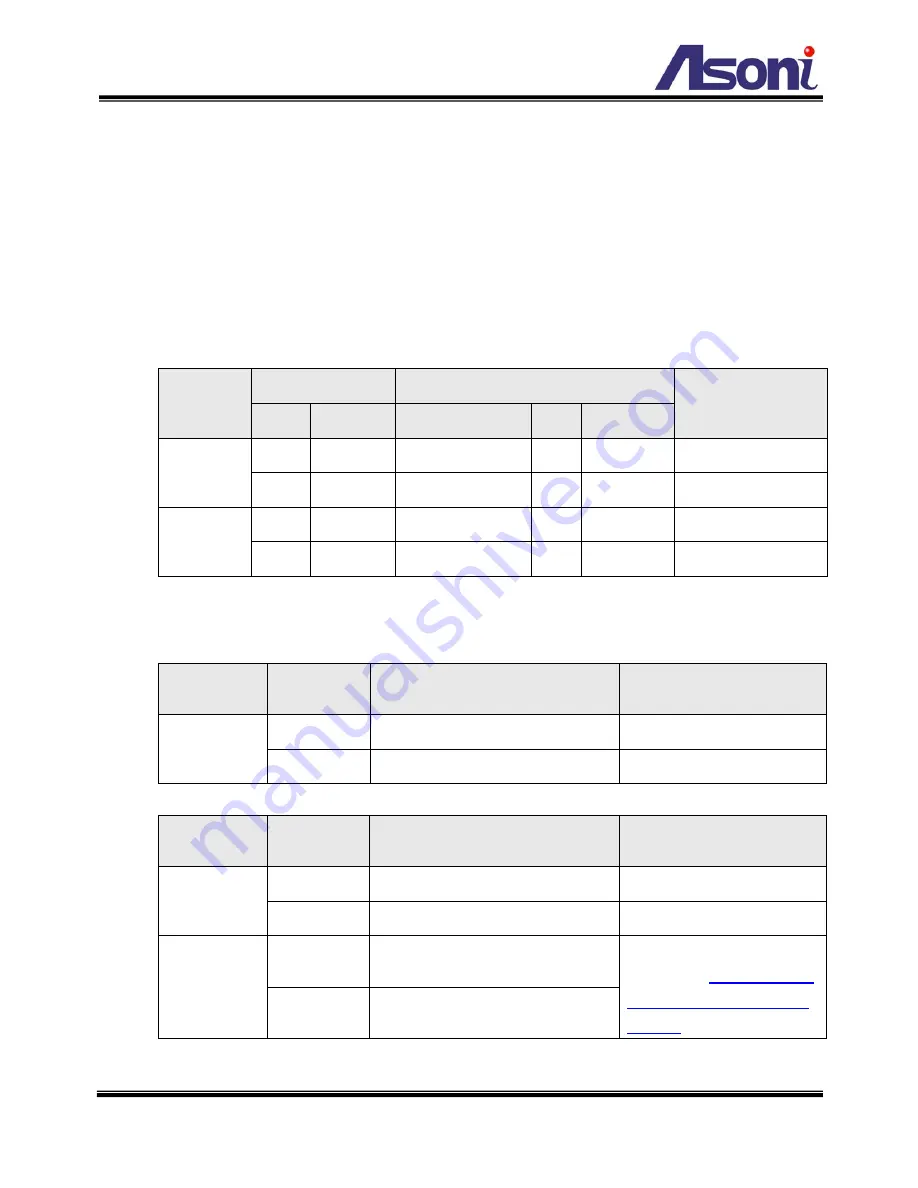
53
Set Subnet Mask of Router, PC and cameras.
Set Gateway of PC and cameras with the same IP address. The Gateway is the IP
address of router.
Set the IP address of a valid DNS into cameras. An invalid DNS will cause the
domain name can’t be resolved and reached, such as email address.
Configure the cameras with different RTSP port. Ex. assign camera1 with port 554,
and assign camera2 with port 555.
To allow the cameras can be linked through Internet, set router’s NAT (Network
Address Translation), Port Forwarding or Virtual Server as following:
Camera
WAN Side
LAN Side
Remark
Port
Protocol IP Address
Port Protocol
Camera 1
3081
TCP
192.168.1.200
80
TCP
Port for Web page
554
TCP
192.168.1.200
554
TCP
Port for Video
Camera 2
3082
TCP
192.168.1.201
80
TCP
Port for Web page
555
TCP
192.168.1.201
555
TCP
Port for Video
For example, if the IP settings have been configured as the above figure, the cameras can
be linked with following addresses:
Clients in
Intranet
Camera
Link Address
Remark
PC1
Camera 1
http://192.168.1.200
Camera 2
http://192.168.1.201
Client from
Internet
Camera
Link Address
Remark
PC2
Camera 1
http://60.220.20.250:3081
Camera 2
http://60.220.20.250:3082
3G Mobile
Phone
Camera 1
Without audio:
rtsp://60.220.20.250:554/3gx
Must enable “3GPP
Stream” in
Configuration
Video/Audio
Video
Format
page
Camera 2
Without audio:
rtsp://60.220.20.250:555/3gx


































