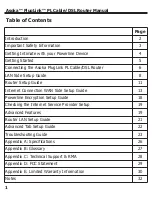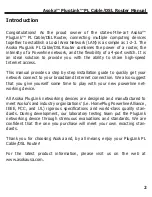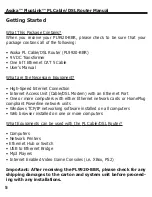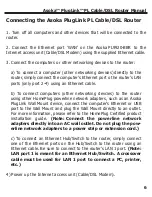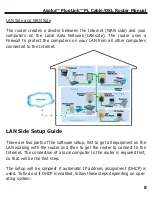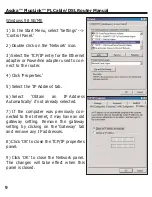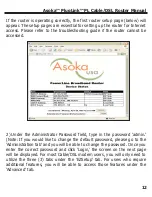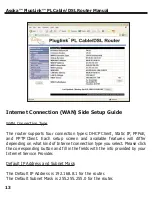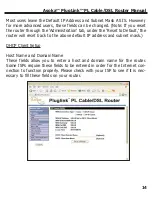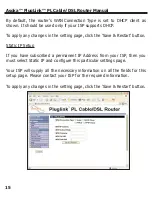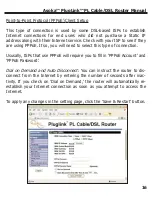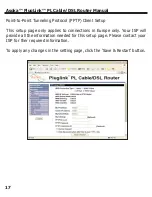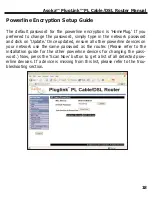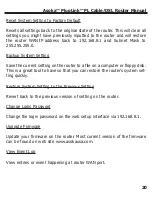Connecting the Asoka PlugLink PL Cable/DSL Router
1. Turn off all computers and other devices that will be connected to the
router.
2. Connect the Ethernet port ‘WAN’ on the Asoka PL9920-BBR to the
Internet access unit (Cable/DSL Modem) using the supplied Ethernet cable.
3. Connect the computers or other networking devices to the router:
a) To connect a computer (other networking devices) directly to the
router, simply connect the computer’s Ethernet port o the router’s LAN
ports (only port 2-4) using an Ethernet cable.
b) To connect computers (other networking devcies) to the router
using other HomePlug powerline network adapters, such as an Asoka
PlugLink Wall Mount device, connect the computer’s Ethernet or USB
port to the Wall Mount and plug the Wall Mount directly to an outlet.
For more information, please refer to the HomePlug Certified product
installation guide.
(Note: Connect the powerline network
adapters directly into an AC wall outlet. Do not plug the pow-
erline network adapters to a power strip or extension cord.)
c) To connect an Ethernet Hub/Switch to the router, simply connect
one of the Ethernet ports on the Hub/Switch to the router using an
Ethernet cable. Be sure to connect to the router’s LAN 1 port.
(Note:
LAN port 1 is meant for an Ethernet Hub/Switch. A crossover
cable must be used for LAN 1 port to connect a PC, printer,
etc.)
4) Power up the Internet access unit (Cable/DSL Modem).
Asoka™ PlugLink™ PL Cable/DSL Router Manual
6