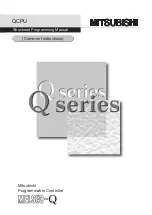10 of 39
5.
Read the End User Software License Agreement, and if you agree, click the Agre
e
button to continue the installation.
6.
To change the name of the PlugLink AV unit, select Yes, and enter a name in the
text field. Otherwise, select No. Click Nex
t to advance to the next screen.