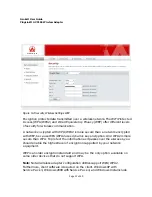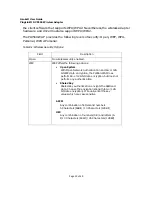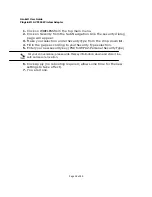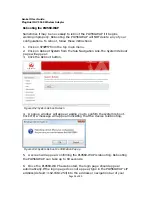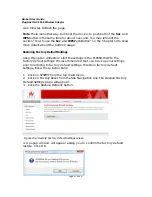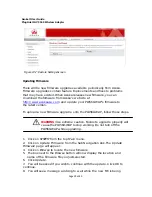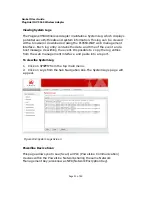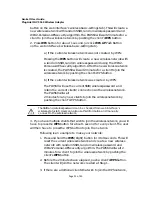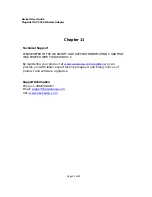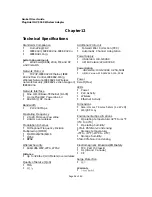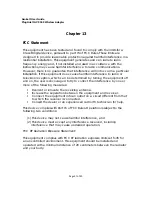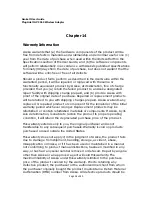Asoka® User Guide
PlugLink® AV 9560 Wireless Adapter
Page
35
of
40
Chapter 11
Technical Support
PLEASE REFER TO THE WARRANTY AND SUPPORT INFORMATION CARD THAT
WAS SHIPPED WITH YOUR PRODUCT.
By registering your product at
www.asokausa.com/register
, we can
provide you with faster expert technical support and timely notices of
product and software upgrades.
Support Information
Phone: 1-408-550-8167
Email:
URL:
www.asokausa.com