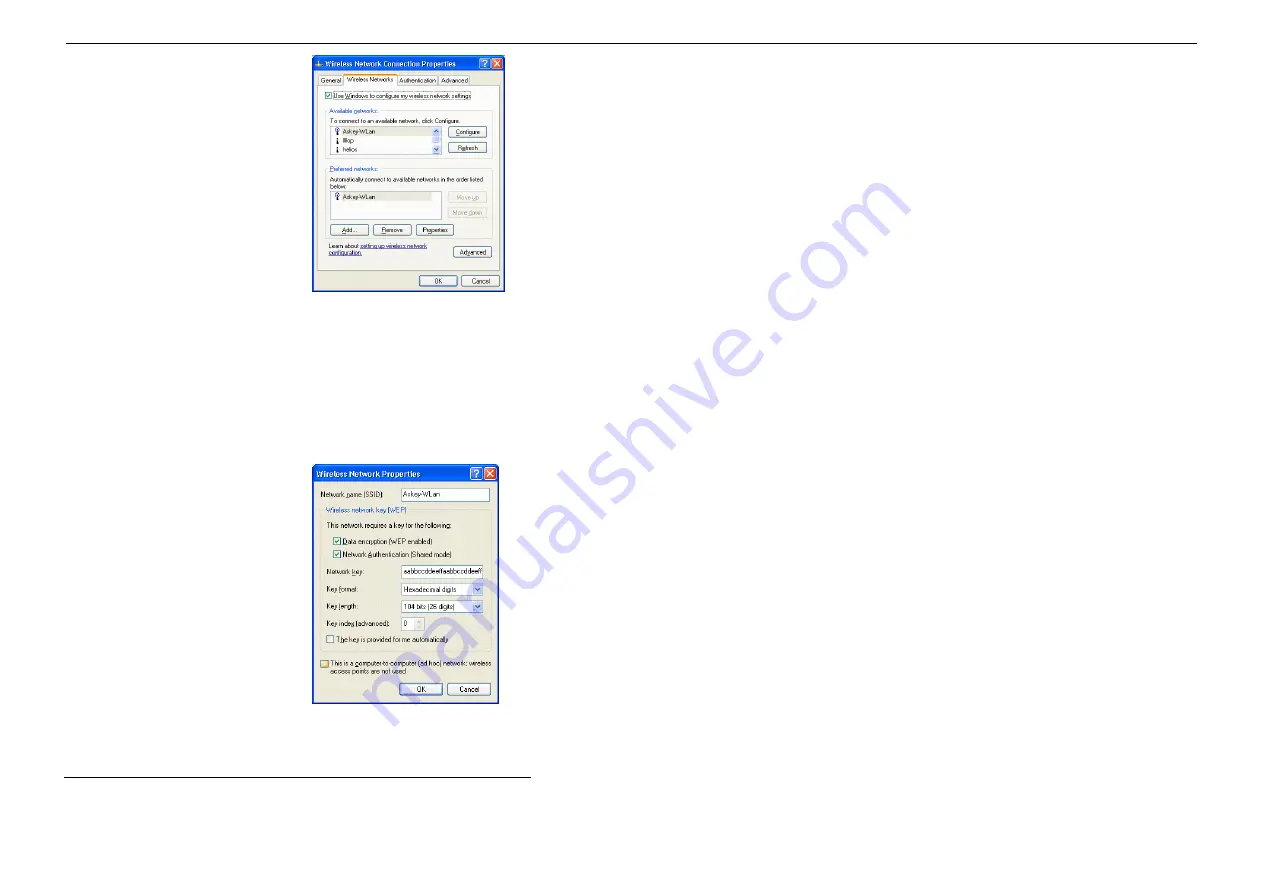
Chapter 4 Windows XP
Wireless Zero Configuration Utility
31
Figure 3-7 Windows XP Connection Properties-Wireless Networks
Under
Preferred networks
section, you can add any wireless networks that you wish to connect to. To do this, just click
Add
to add more Access
Points or Wireless LAN Cards to the list.
After you click the
Add
button, the
Wireless Network Properties
window pops up. Type your network name (SSID) and, if needed, the wireless
network WEP settings. Once the Access Point or Wireless LAN Card that you want to connect to has been set with WEP key, you must type the same
WEP key as the Access Point’s or Wireless LAN Card’s.
Figure 3-8 Windows XP-Add Preferred Networks
After you add several profiles into
Preferred networks,
you can change the order in which connection attempts to preferred networks are made. Just
select the target wireless network and click
Move up
or
Move down
to move it to a desired position.
Summary of Contents for WLC3110
Page 1: ...54Mbps 802 11g Wireless LAN Card WLC3110 WLC3111 User s Manual ...
Page 14: ......
Page 24: ...54Mbps 802 11g Wireless LAN Card 18 ...
Page 27: ...Chapter 3 21 ...
Page 29: ...Chapter 3 23 ...
Page 31: ...Chapter 3 25 ...






























