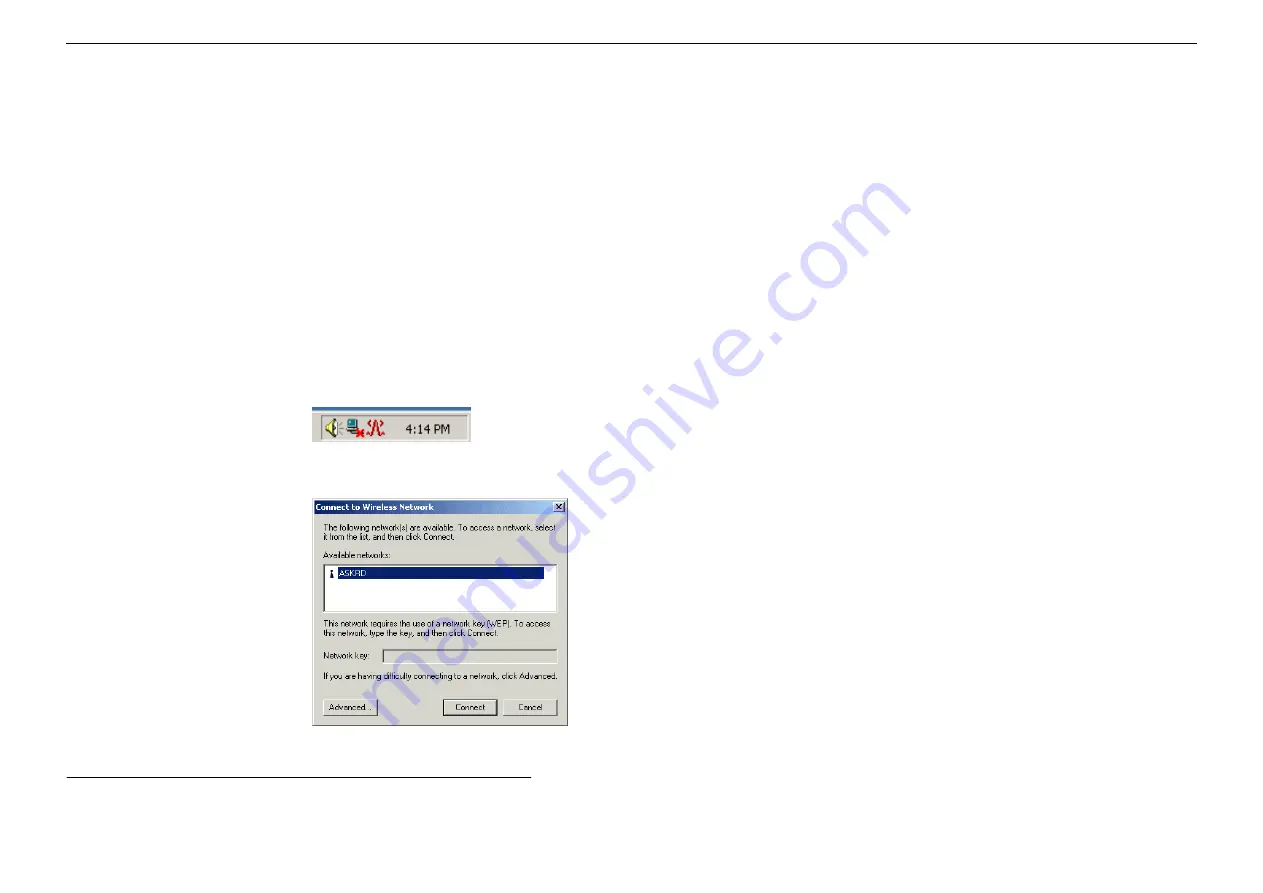
54Mbps 802.11g Wireless LAN Card
12
Wireless Networks Tab
Wireless Networks tab allows to do the following task:
•
Connecting to an Existing Wireless Network
•
Configuring a New Wireless Network Connection
•
Specifying a Network Type to Access
See the appropriate subsection according to your need.
Connecting to an Existing Wireless Network
To connect to an existing Access Point/Wireless LAN Card, take the following steps:
1. Double-click
the
Broadcom Wireless Utility
icon on the system tray.
2. When
the
Connect to Wireless Network
window pops up, you will see all the wireless networks available in the air. Under
Available networks
,
select the wireless network you want to connect to.
3.
If the target wireless network has been set with WEP key, you must enter the same WEP key in the
Network key
field. Otherwise, this field is
dimmed and you do not need to set up the WEP key.
4. Click
Connect
, then you will join the target network and this dialog window will disappear. When your wireless connection is established, the
connection icon may appear as below:
Summary of Contents for WLC3110
Page 1: ...54Mbps 802 11g Wireless LAN Card WLC3110 WLC3111 User s Manual ...
Page 14: ......
Page 24: ...54Mbps 802 11g Wireless LAN Card 18 ...
Page 27: ...Chapter 3 21 ...
Page 29: ...Chapter 3 23 ...
Page 31: ...Chapter 3 25 ...






























