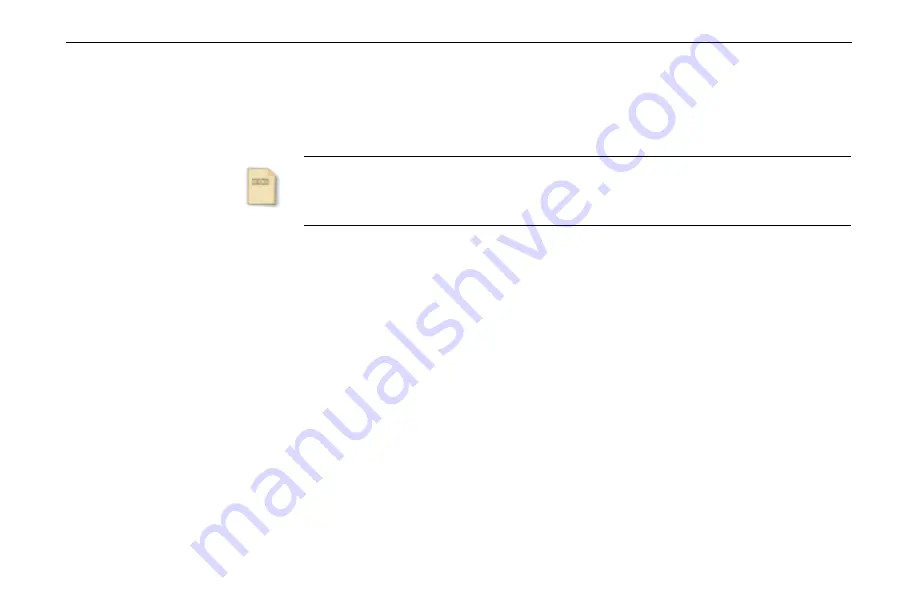
Chapter 2 Installing the Wireless LAN Card
23
For Windows XP
!
If Windows logo compatibility message appears, click
Continue Anyway
.
!
If Windows OS pops up a dialog box requesting for driver, select
Install the software
automatically
and click
Next
.
Note
If you need to set up the TCP/IP address or the subnet mask, refer to “Appendix C
Setting Up TCP/IP” for details.
Now you are done with the installation procedure. You should be able to see the
Wireless
LAN Monitor
icon appearing on the right side of the taskbar. Proceed to next chapter to
configure or fine-tune your Wireless LAN Card settings.
Summary of Contents for WLC3030
Page 1: ...802 11 b g Wireless LAN Card User s Manual ...
Page 34: ...802 11b g Wireless LAN Card User s Manual 34 Figure 3 3 Configuration Tab ...
Page 37: ...Chapter 3 Wireless LAN Monitor Utility 37 Figure 3 4 Advanced section under Configuration Tab ...
Page 42: ...802 11b g Wireless LAN Card User s Manual 42 Figure 3 6 Site Monitor Tab ...






























