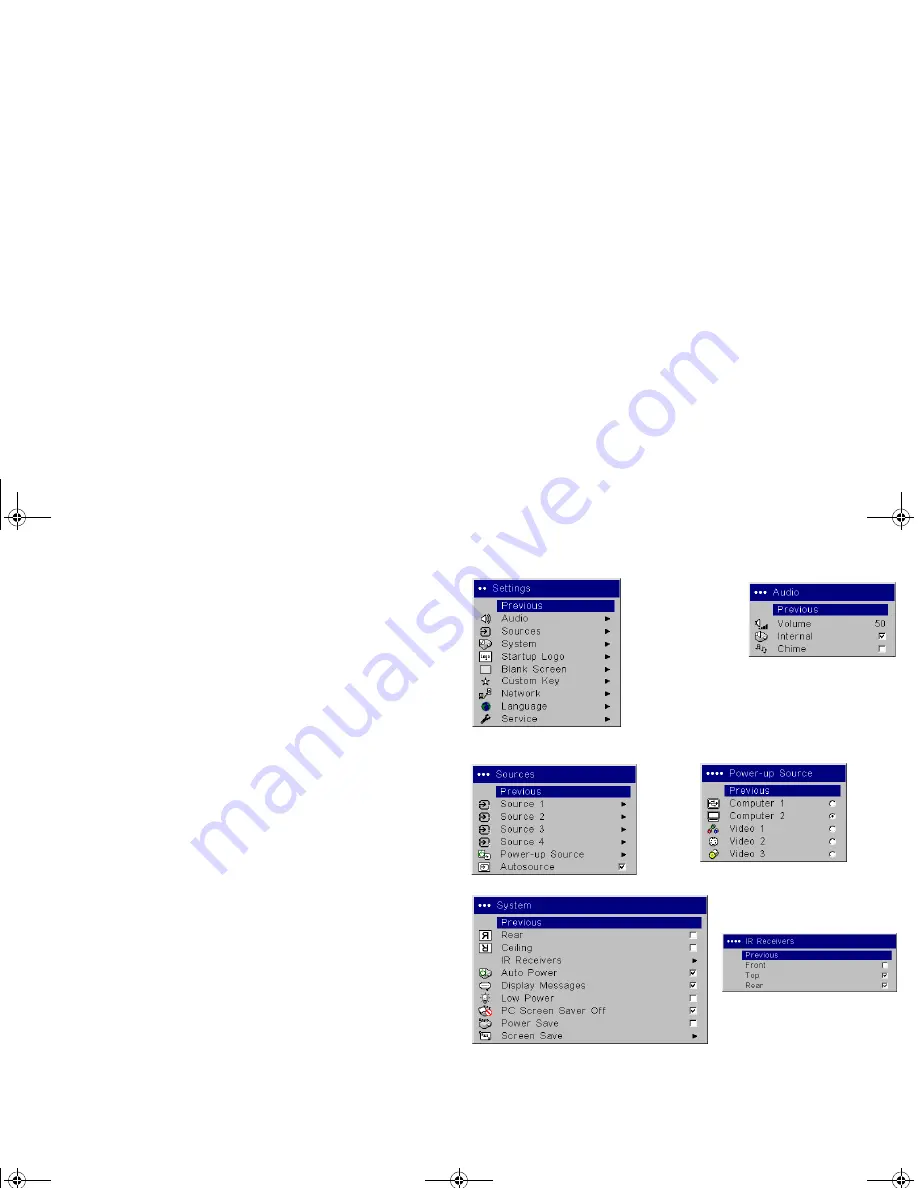
29
Settings menu
Audio
: allows adjustments to the Volume. Also allows you to turn on and
off the Internal speakers, and projector startup Chime.
Sources
:
allows you to assign a particular input to a specific source key
when using the Integrator remote. Also allows selection of a default Startup
Source and enables or disables Autosource.
Sources>Power-up Source:
this determines which source the projector
checks first for active signal during power-up.
Sources>Autosource:
When Autosource is not checked, the projector
defaults to the source selected in Powerup Source. If no source is found, a
blank screen displays. When Autosource is checked, Powerup Source deter-
mines which source the projector defaults to at power-up. If no signal is
present, the projector checks the sources in order until a source is found or
until power down.
System>Rear:
reverses the image so you can project from behind a
translucent screen.
Ceiling
: turns the image upside down for ceiling-mounted projection.
IR Receivers:
turns individual IR receivers off or on to avoid environ-
mental interference.
Auto Power
: When Auto Power is checked, the projector automatically
goes into the startup state after the projector is powered on. This allows
control of ceiling mounted projectors with a wall power switch.
Display Messages
: displays status messages (such as “Searching”) in the
lower-left corner of the screen.
Low Power
: toggles between on and off. Turn it on to lower the light out-
put of the lamp. This also lowers the fan speed, making the projector qui-
eter.
PC Screen Saver Off:
prevents your notebook computer from going into
Screen Save mode. The projector must be connected to the PC via a USB
cable for this feature to work.
Audio
Settings
menu
Sources
Powerup
Source
System
IR Receivers
EDX Ref Guide.fm Page 29 Friday, June 30, 2006 10:48 AM






























