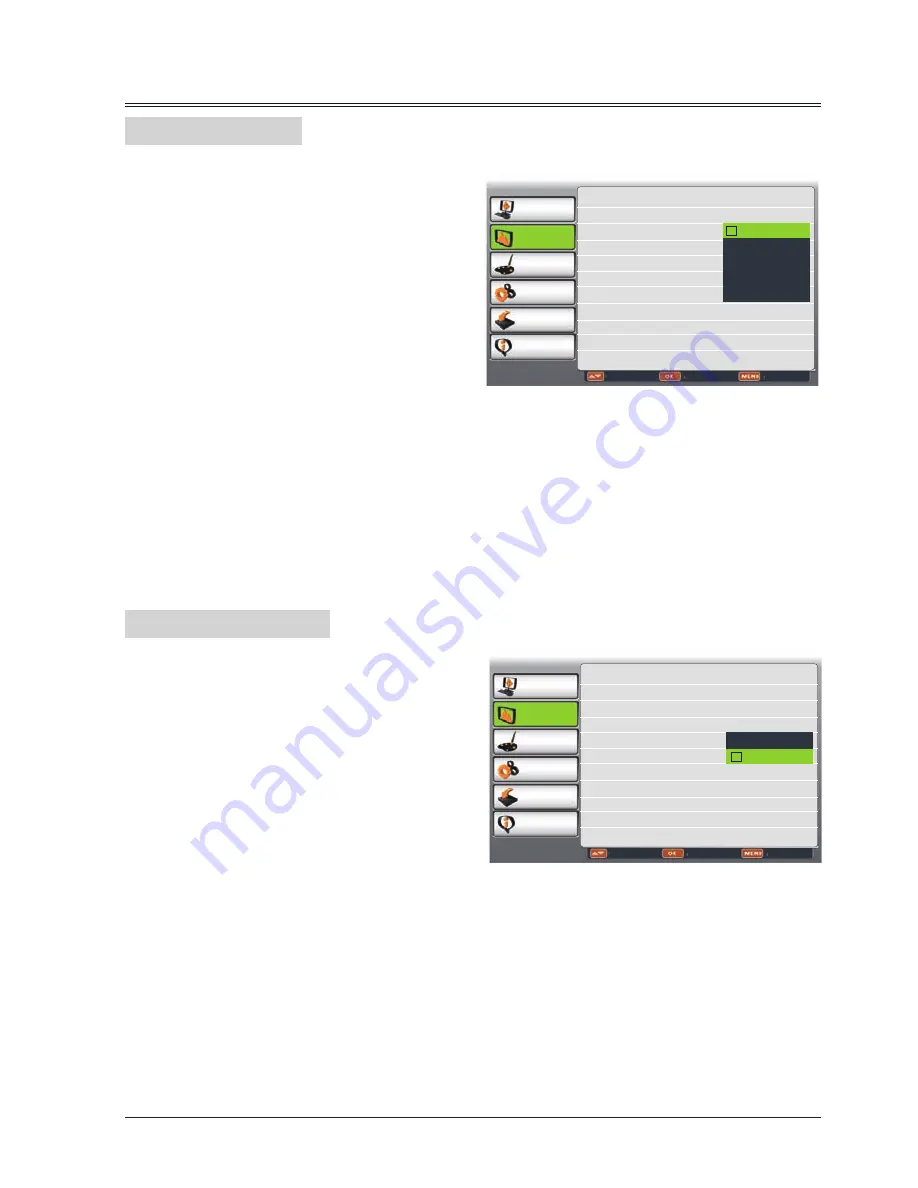
31
Display
Menu Position
Menu position
PC adjust
Display
Color adjust
Setting
Expand
Info.
Adjust
Select
Back
Screen Size Normal
Keystone Stored
Project Way Front
Menu Position Upper left
Background Display Blue
System 1024x768@60
Upper left
Upper right
Center
Lower left
Lower right
You can use this function to change the
position of screen menu.
1 Press MENU button on remote control to
display screen menu. Press
button to
select Display,then press OK button.
2 Press
button to select Menu Position,
press OK button.
3
Press
button to select the item you want
to set, press OK button.
Upper left....Menu locates on upper left of
the screen.
Upper right..Menu locates on upper right of
the screen.
Center.........Menu locates at the center of
the screen.
Lower left....Menu locates on lower left of
the screen.
Lower right..Menu locates on lower right of
the screen.
Background Display
This function is used to select the screen
background of the projector when there is no
signal detected.
1 Press MENU button on remote contro to
display screen menu. Press
butto to
select Display,then press OK button.
2 Press
button to select Background
Display, press OK button.
3
Press
button to select the item you want
to set, press OK button.
Background display
PC adjust
Display
Color adjust
Setting
Expand
Info.
Adjust
Select
Back
Screen Size Normal
Keystone Stored
Project Way Front
Menu Position Upper left
Background Display Blue
System 1024x768@60
Black
Blue
Black....Select black background.
Blue......Select blue background.
















































