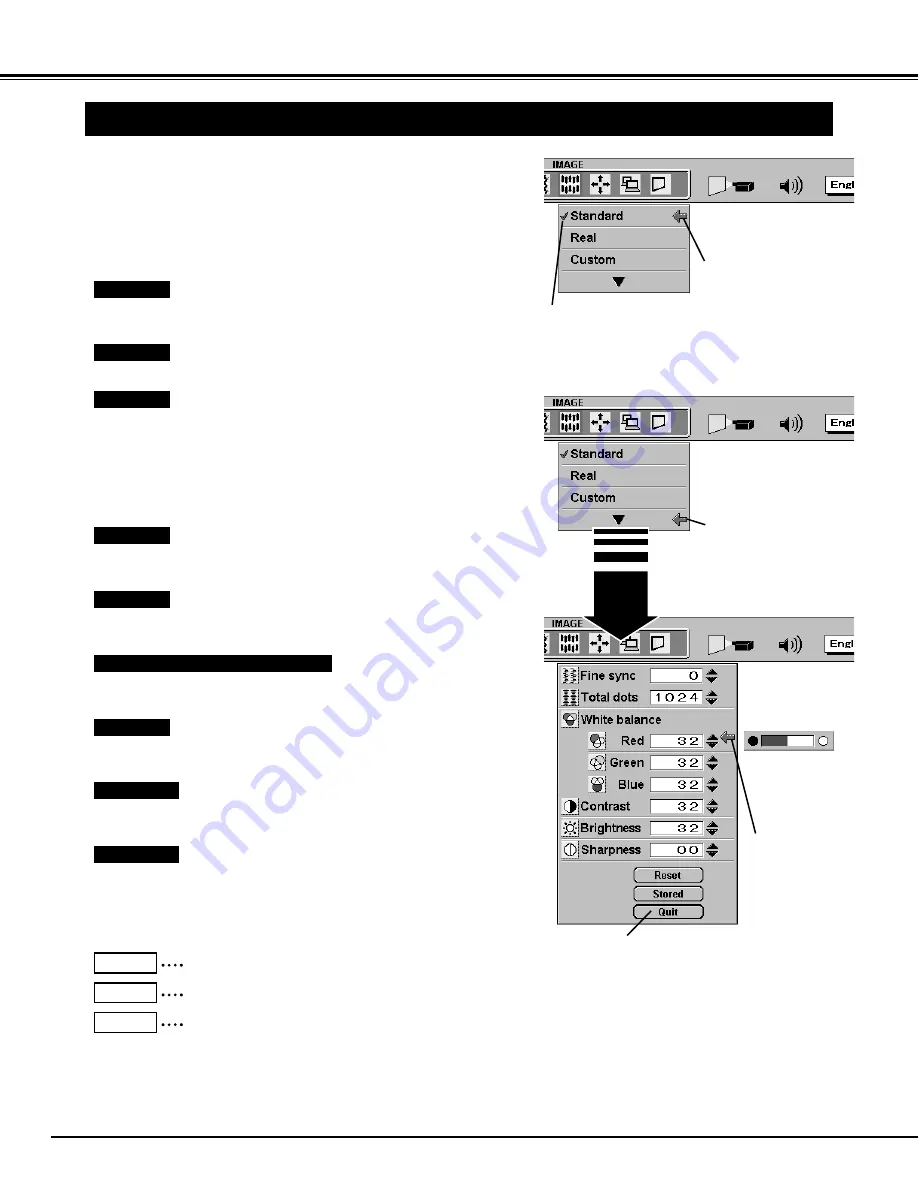
28
COMPUTER MODE
Press the MENU button and the ON-SCREEN MENU will
appear. Press the POINT LEFT/RIGHT buttons to select IMAGE
and press the SELECT button. Another dialog box PICTURE
IMAGE ADJUSTMENT Menu will appear.
When selecting “
▼
,” the custom setting dialog box will appear. Move
the arrow to the item that you want to change by pressing the POINT
UP/DOWN button, and adjust each value by pressing the SELECT
button to match with the image.
1
2
Adjust the picture as necessary to eliminate flicker from the display.
(From 0 to 127.)
The number of the total dots in one horizontal period. Adjust the
number to match your PC image.
Point to
▼
to decrease contrast, and select
▲
to increase contrast.
(From 0 to 63.)
Point to
▼
to adjust the image darker, and select
▲
to adjust
brighter. (From 0 to 63.)
Close the PICTURE IMAGE
ADJUSTMENT Menu.
Move the arrow to
▲
or
▼
and press
SELECT button.
Recalls the data previously adjusted.
Reset
Stores the adjusted data in the memory.
Stored
Closes the PICTURE IMAGE ADJUSTMENT Menu.
Quit
Move the arrow to the color that you want to adjust. Point to
▼
to
lighten the color and select
▲
to deepen the color. (From 0 to 63.)
Each of the keys operates as follow.
Fine sync
Total dots
White balance (Red / Green / Blue)
Contrast
Brightness
Point to
▼
to soften the image, and select
▲
to sharpen the image.
(From 0 to 15.)
Sharpness
PICTURE IMAGE ADJUSTMENTS
NOTE : The Fine sync and the Total dots cannot
be operated when the input signal is from
the COMPUTER INPUT-1 (DIGITAL)
terminal or “RGB” is selected on the
SYSTEM MENU (P24 and 25).
The Fine sync and the Total dots cannot
be fully adjusted when “HDTV1035i” or
“HDTV1080i” is selected on the SYSTEM
MENU (P24 and 25).
Press the POINT DOWN button and a red-arrow icon will
appear. Move the arrow to the function that you want to select
and then press SELECT button.
Normal picture level preset on this projector. This picture level can
be set by pressing the NORMAL button.
Standard
Picture level adjusted for the picture with fine tone.
Real
Picture level adjusted manually in the custom setting dialog box.
Custom
Move the arrow to the level
and press the SELECT
button.
Press the SELECT button
at “
▼
” to adjust the picture
level manually.
The level being selected.
















































