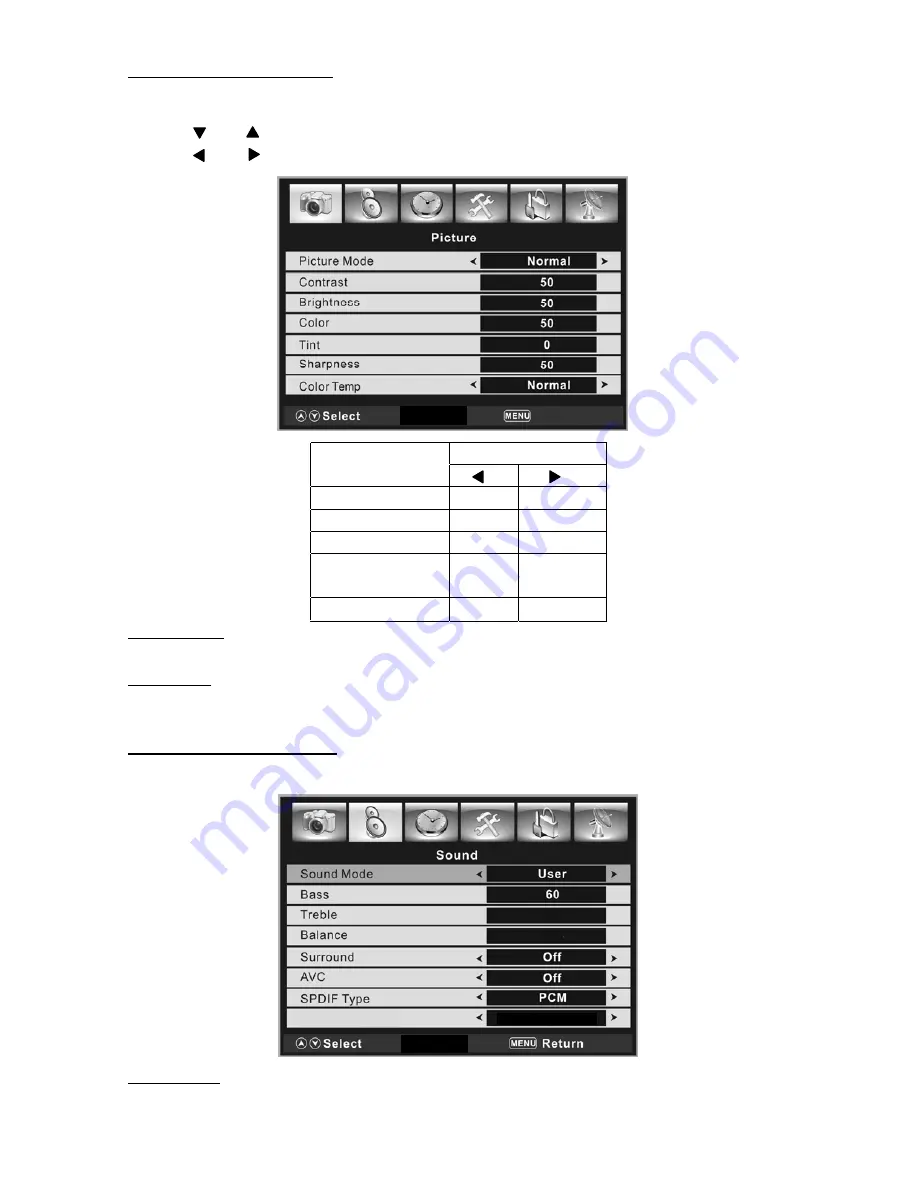
Adjustment Effect
Item
Contrast Lower
Higher
Brightness Darker
Brighter
Color Lighter
Deeper
Tint More
Purple
More
Green
Sharpness Lower
Higher
Picture Mode
Four modes to be selected: Normal, Soft, Vivid and User.
Color Temp
Three modes to be selected: Normal, Warm, Cool.
Using the Picture Menu
Press Menu to enter Picture Menu.
Adjust the picture’s quality in picture menu.
Press
【
】
/
【
】
to highlight the item to be adjusted.
Press
【
】
/
【
】
to adjust parameters.
Using the SOUND Menu
Select the SOUND menu and adjust the selected field.
Sound Mode
To select the desired sound mode among News, Music, Movie ,Sports and User.
Return
60
0
Stereo
MTS
9




















