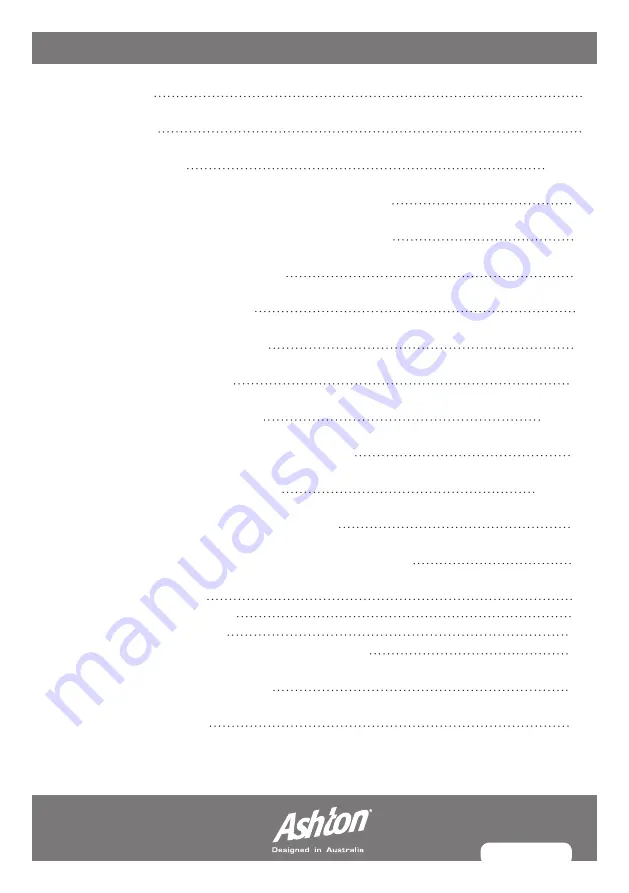
PAGE 3
CONTENTS
INTRODUCTION
5
SPECIFICATIONS
5
SETTING UP THE KIT
6 - 10
REFERENCE GUIDE/HI-HAT PEDAL CONTROLS
11
MODULE: FRONT/REAR PANEL DESCRIPTIONS
12
MODULE: INPUT/OUTPUT GUIDE
13
MODULE: BASIC FUNCTIONS
14
MODULE: DRUM KIT SETTINGS
15
MODULE: VOICE SETTINGS
16
MODULE: PATTERN SETTINGS
17–18
MODULE: CLICK (METRONOME) SETTINGS
18
MODULE: RECORDING SETTINGS
19–20
MODULE: RESTORE FACTORY SETTINGS
20
MODULE: MIDI/USB CONNECTION INFORMATION
21
APPENDIX: VOICE LIST
22
APPENDIX: DRUM KIT LIST
22
APPENDIX: PATTERN LIST
23
APPENDIX: DRUM KIT DEFAULT VOICES LIST
23
MIDI IMPLEMENTATION CHART
24
SAFETY INFORMATION
25
Summary of Contents for RHYTHMVX
Page 1: ...ELECTRONIC DRUMKIT USER MANUAL ...
Page 2: ......
Page 4: ......
Page 24: ...PAGE 24 MIDI IMPLEMENTATION CHART ...
Page 27: ...PAGE 27 ...
Page 28: ......
























