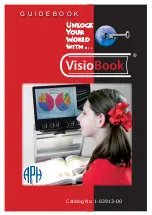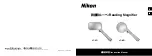3
Introduction
Congratulations on the purchase of your
new Quicklook Touch magnifier. Quicklook
has been designed for simple and intuitive
use and will aid people with low vision to
read and write. However you should
consult with your eye care professional to
determine the suitability of this product in
your particular case. We recommend that
you read this manual carefully to obtain
the best service from your new product.
Contents of the Package
Quicklook Touch is supplied with the
following items:
o
Main unit with integrated display,
camera & battery
o
Protective pouch
o
Wrist strap
o
Charger with a range of international
connectors
Charging the battery
Quicklook Touch is supplied with the
battery partially charged, we recommend