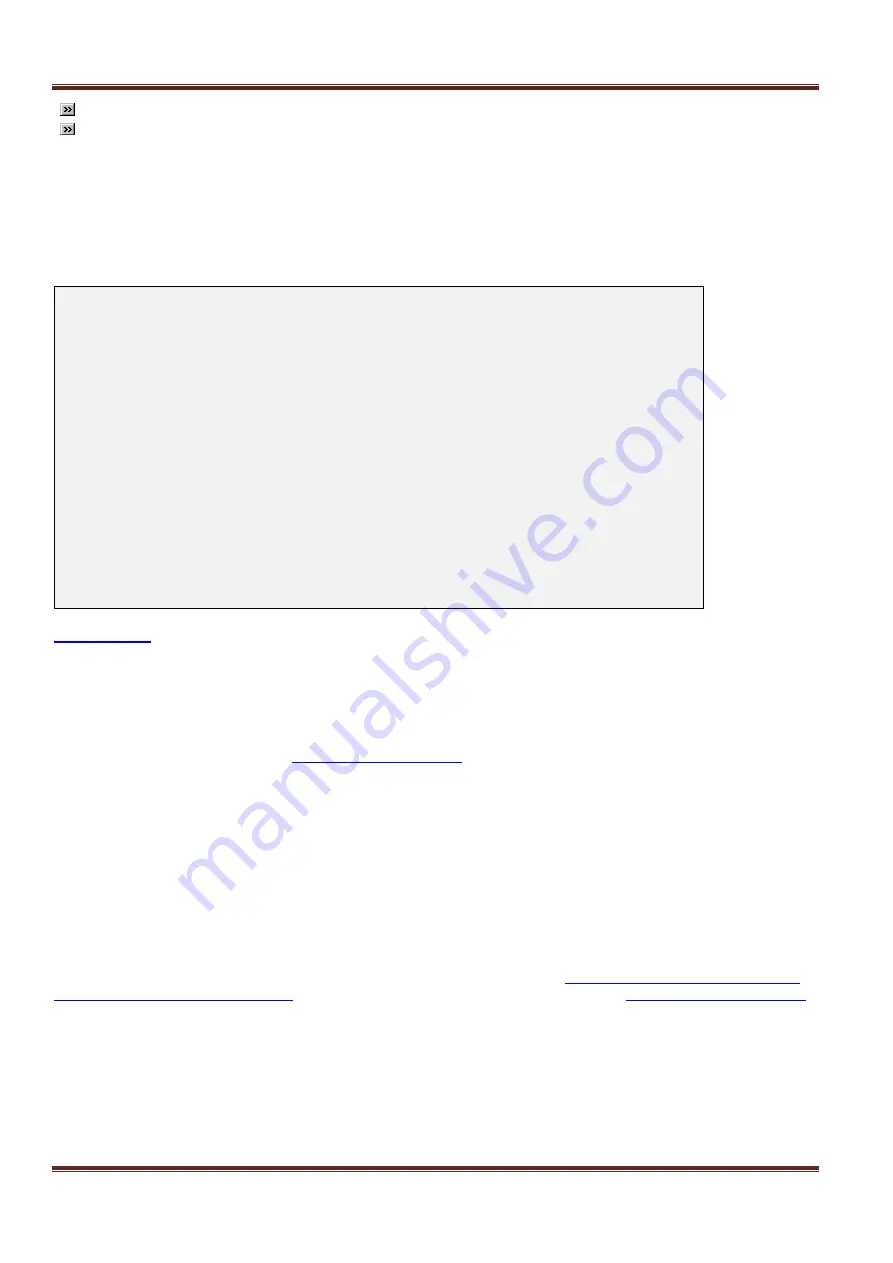
Asentria SiteBoss 571 UserManual
Page 67
Note:
Macro names and data field names cannot start with $.
Note:
Do not start a macro name or data field with AND or OR.
Data Alarm Settings
Data alarms are configured by selecting an option from the main Data Alarm/Filter Settings menu, then selecting
one of the options which will give you a group of 16 data alarm/filters (1-16, 17-32, etc.) electing the Next or
Previous Page Selection Screen. This will display a menu where you can select from those 16 data alarm
options.
SiteBoss 571 - Data Alarm/Filter Settings
A) Alarm/Filter Page 1 (Alarms 1-16)
B) Alarm/Filter Page 2 (Alarms 17-32)
...
O) Alarm/Filter Page 15 (Alarms 225-240)
P) Alarm/Filter Page 16 (Alarms 241-256)
Q) Next Page Selection Screen
Enter your Selection: A
SiteBoss 571 - Data Alarm/Filter Settings
A) Alarm/Filter 1 [] [OFF] [ALARM]
...
P) Alarm/Filter 16 [] [OFF] [ALARM]
Q) Next Alarm/Filter Page
R) Setup Alarm/Filter Fields
S) Display Alarm Status
T) Exit Upon True Data Alarm [OFF]
These options will display a menu where an individual data alarm or filter can be configured.
Next or Previous Alarm/Filter Page
These options will display either the next or previous set of 16 Data Alarm/Filters.
Setup Alarm/Filter Fields
This option will display the identical
menu as described above. This is simply an easy
way to access that menu without having to exit back through the previous menus.
Display Alarm Status
This selection displays real time information on data event monitors that you've configured.
Exit Upon True Data Alarm
This is an ON/OFF toggle to set whether the SiteBoss will stop processing more data event evaluations on a single
record after it has found one match. This should be disabled if it is possible to have more than one event in a
record. This is a global setting
– it applies to ALL configured data alarms. Default setting is OFF.
Data Alarm/Filter
n
Settings
This is the menu for configuring individual data alarms or filters. Refer to the
Configuring and Using Data Events
and Alarm Equations Feature Guide
on Asentria Product Information Portal or contact
for more information.






























