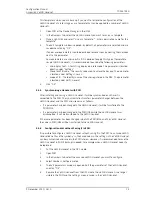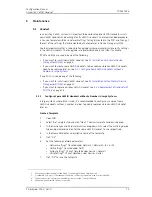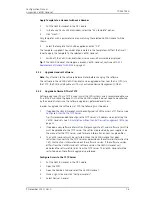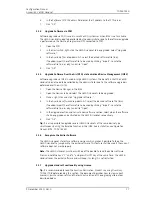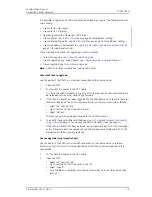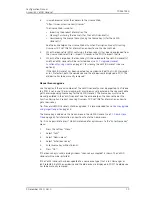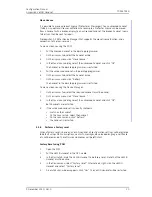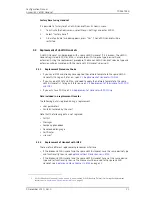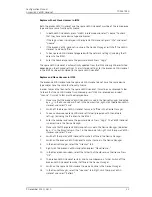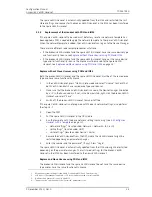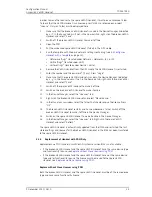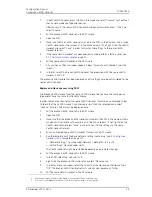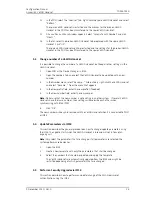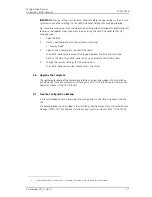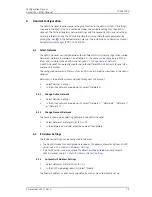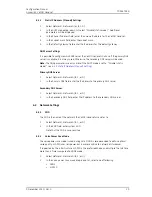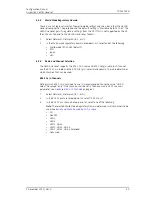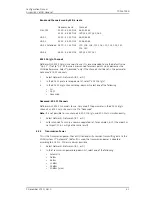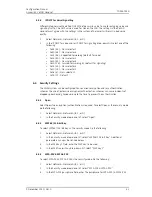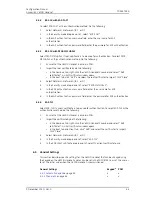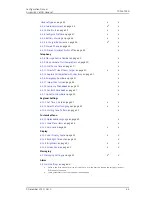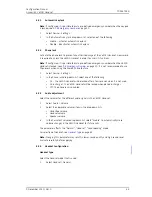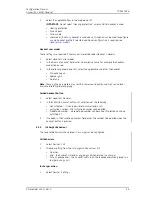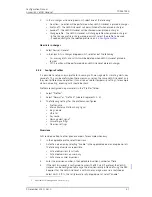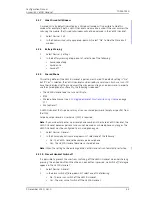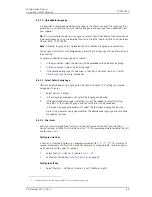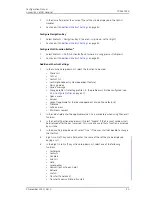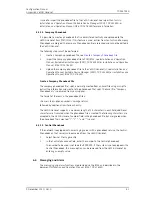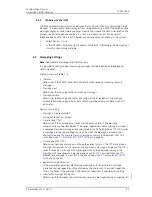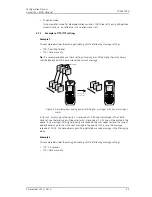TD 92675EN
9 December 2011/ Ver. D
Configuration Manual
Ascom i62 VoWiFi Handset
28
6
Handset Configuration
The VoWiFi Handset requires some settings to function in the VoWiFi system. All settings
are done in the PDM/IMS3. This section describes the available settings for the VoWiFi
Handset. The first part explains network settings and the second VoWiFi Handset settings.
For more information, see the PDM Online Help that is accessible for each parameter by
clicking the icon
in the Edit parameters view, or the
Installation and Operation Manual,
Portable Device Manager (PDM)
,
TD 92325EN
.
6.1
Select Network
The VoWiFi Handset can switch between four different WLAN system configurations called
Network A, Network B, Network C, and Network D. The name can be changed (via PDM or
IMS3) and is visible in the VoWiFi Handset, see
6.1.2 Change Name of Network
.
A VoWiFi Handset can be configured for up to four different WLANs but only for one IMS3
and one VoIP System.
The configured networks in PDM must have a SSID value in order to view them in the VoWiFi
Handset.
Network A
is the default system and used throughout this manual.
1
Select Device > Settings.
2
In the
Active network
drop-down list, select “Network A”.
6.1.1
Change Active Network
1
Select Device > Settings.
2
In the
Active network
drop-down list, select “Network A“, “Network B“, “Network C“,
or “Network D“.
6.1.2
Change Name of Network
The name is shown when selecting network in the VoWiFi Handset.
1
Select Network > Network A (or B, C, or D).
2
In the Network name field, enter the name of the network.
6.2
IP Address Settings
The IP address settings can be configured in two ways.
•
The VoWiFi Handset can configured to receive an IP address automatically from a DHCP
server, see
6.2.1 Automatic IP Address Settings
.
•
If no DHCP server is used, an unique IP address must be entered manually for each
VoWiFi Handset, see
6.2.2 Static IP Address (Manual) Settings
.
6.2.1
Automatic IP Address Settings
1
Select Network > Network A (or B, C, D).
2
In the DHCP mode drop-down list, select “Enable”.
The Phone IP address, Subnet mask and Default gateway are automatically set up.