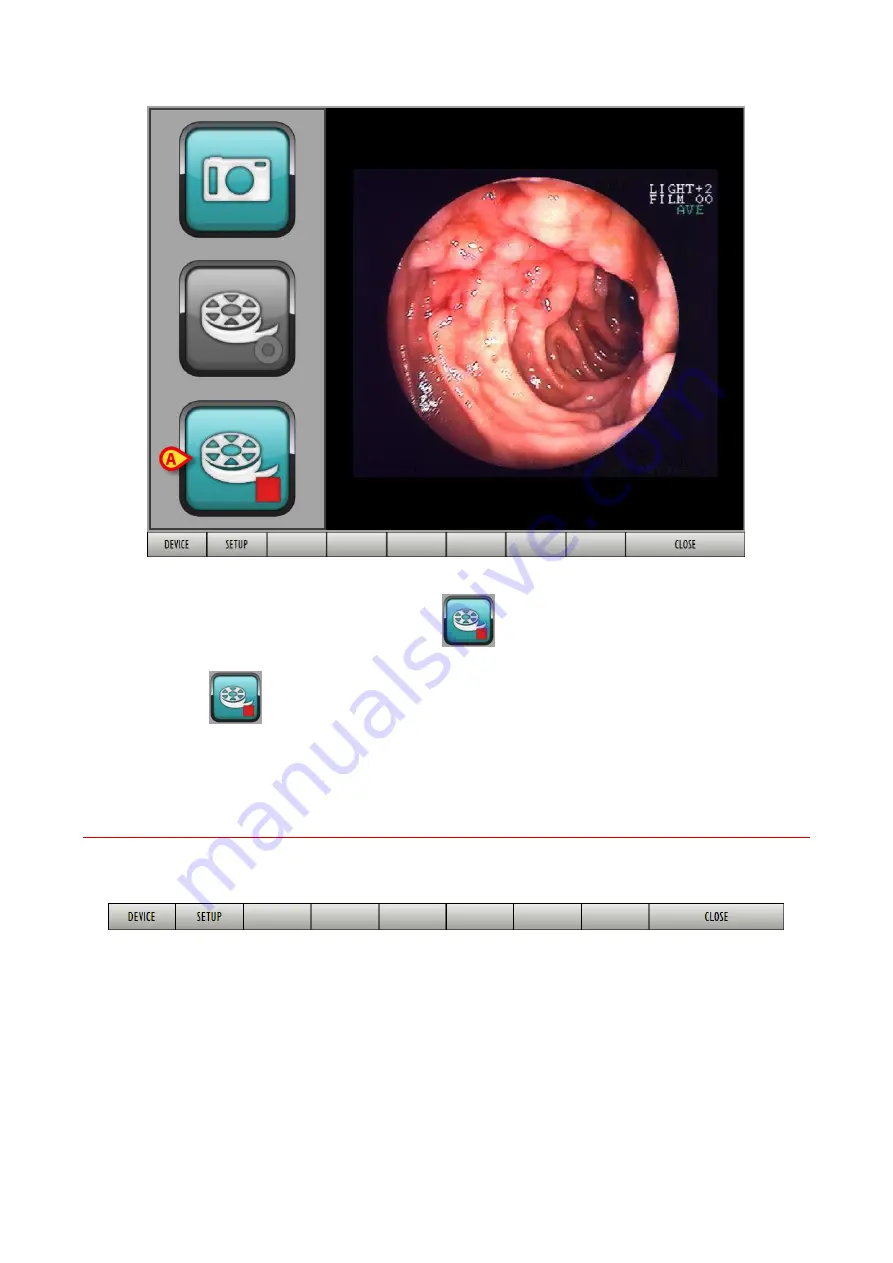
DIG UD IMB IU 0005 ENG V01
Page 18 of 49
Fig 18 - Video acquisition
Video acquisition goes on until the “stop” button
is clicked.
Click the
button to stop the video acquisition (Fig 18
A
).
The video will be saved an will become visibile on the “Examination details” screen referring to the
selected patient and visit (Fig 3 shows an example).
1.6.1.
Acquisition screen command bar
The command bar of the “Acquisition screen” (Fig 19) contains three buttons.
Fig 19 - Acquisition screen command bar
Use the
Close
button to close the “Acquisition screen” and display again the “Examination
details” screen (Fig 3).
Use the
Device
button to select the acquisition device from an existing list. To do that
click the
Device
button. The list of all the available devices is displayed on the left (Fig 20
A
).
















































