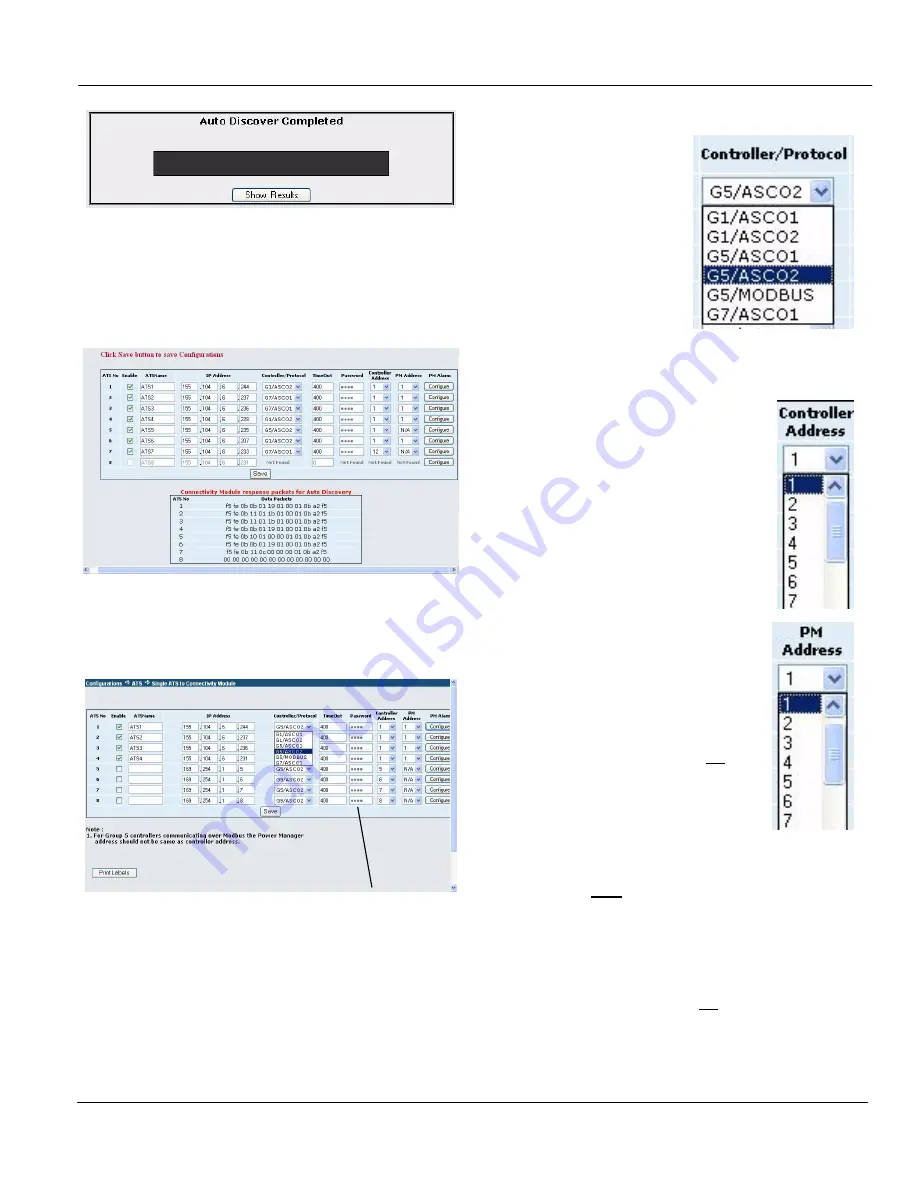
Installation Manual
ASCO 5350
Page 8
ASCO Power Technologies
381333-315 D
Figure 16: Auto Discover Completed
2.
After auto discover is completed click
Show Results
.
Many of the ATS configurations are automatically filled.
Check the screen to be sure that all ATSs are found. If they
are, proceed to step 5. See Figure 17 for an example.
Figure 17: Auto Discover Results
3.
To manually configure the ATSs click
Manual
on the
Single ATS screen (Figure 14). See Figure 18.
Figure 18: Manual Configuration
4.
Click
Enable
, enter the
ATS Name
, and the
IP Address
.
On the
Controller/ Protocol
list,
Controller Address
, and
PM Address
, select the appropriate settings. See Figures
19, 20, 21.
For 7000, 4000 Series ATSs select
G5/ASCO1
or
G5/ASCO2
.
ASCO1 is for baud rate x9600
(ASCObus 1); ASCO2 is for
baud rate 19.2K (ASCObus 2).
For
Modbus
, see
Notes
below.
All ATSs must use the same
protocol. Refer to G5 User’s
Guide 381333-126.
For Series 300 ATSs select
G1/ASCO1
or
G1/ASCO2
. In
the Group 1 Controller,
visually determine the dash
number on the
microprocessor’s label (dash
number 9 and higher is
ASCObus 2). All ATSs must use the same protocol. For
ASCO 940 and 962 ATSs select
G7/ASCO1
.
Figure 19:
Controller/Protocol
manual selection
Select the appropriate address that is set
in the ATS controller (G1, G5, or G7).
Figure 20:
Controller Address
manual selection
If a Power Manager (PM) is used, the
address must be the same as the address set
in the corresponding ATS controller.
If
G5/Modbus
protocol is selected
(Figure 19), the PM Address should not be
the same as the address set in the Group 5
controller.
Figure 21:
PM Address
manual selection
Modbus Notes:
The password entered (Figure 22) for each
ATS must be the same as the password set in that ATS’s
Group 5 controller. The passwords can be all the same or there
can be 8 different passwords depending upon the passwords
set in the G5 controllers. Refer to User’s Guide 381333-126.
If the Group 5 password is not entered on the Configuration
screen (Figure 18), the ATS Remote Annunciator will only
show the status of the ATS. It will not transfer the load. No
warning or indication of the reason will be shown.
For 7000, 4000 Series enter Group 5 Controller password












