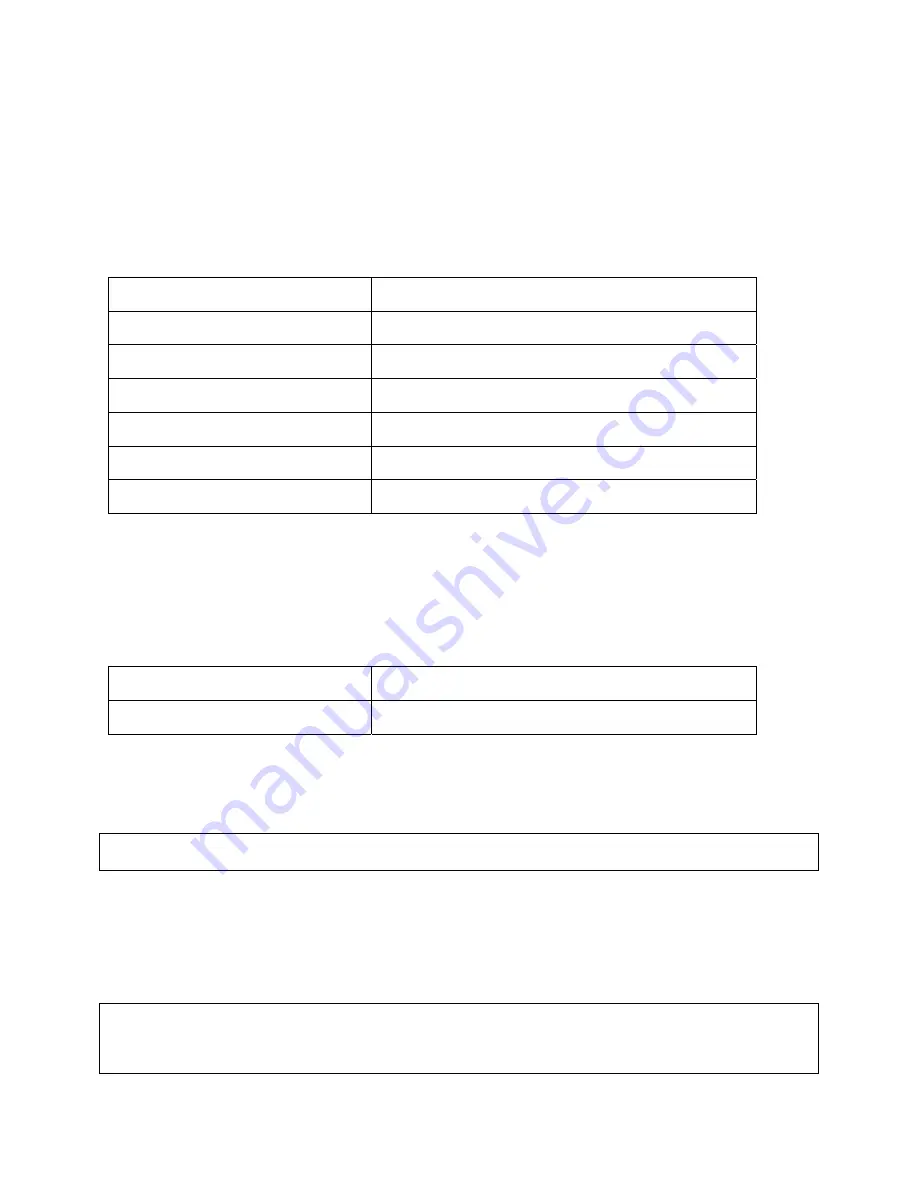
- 34 -
•
Transposing Mistyped Characters
•
Controlling
Capitalization
3.8.1 Moving Around on the Command Line
Use the following keystrokes to move the cursor around on the command line in order to make corrections or
changes:
Keystrokes Purpose
Press
Ctrl-B
or the left arrow.
Move the cursor back one character.
Press
Ctrl-F
or the right arrow.
Move the cursor forward one character.
Press
Ctrl-A
.
Move the cursor to the beginning of the command line.
Press
Ctrl-E
.
Move the cursor to the end of the command line.
Press
Esc B
.
Move the cursor back one word.
Press
Esc F
.
Move the cursor forward one word.
Note:
The arrow keys function only on ANSI-compatible terminals such as VT100s.
3.8.2 Completing a Partial Command Name
If you cannot remember a complete command name, press the
Tab
key to allow the system to complete a partial
entry.
Keystrokes Purpose
Enter the first few letters and press
Tab
.
Complete a command name.
If your keyboard does not have a Tab key, press Ctrl-I instead.
In the following example, when you enter the letters “conf” and press the
Tab
key, the system provides the complete
command:
Router#
conf
<
Tab
>
Router# configure
The command is not immediately executed, so that you may modify the command if necessary. If you enter a set of
characters that could indicate more than one command, the system simply lists all possible commands.
You may also enter a question mark (?) to obtain a list of commands that begin with that set of characters. Do not
leave a space between the last letter entered and the question mark (?). For example, three commands in privileged
mode start with
co
. To see what they are, type
co?
at the privileged EXEC prompt:
Router#
co?
configure
copy
Router# co






























