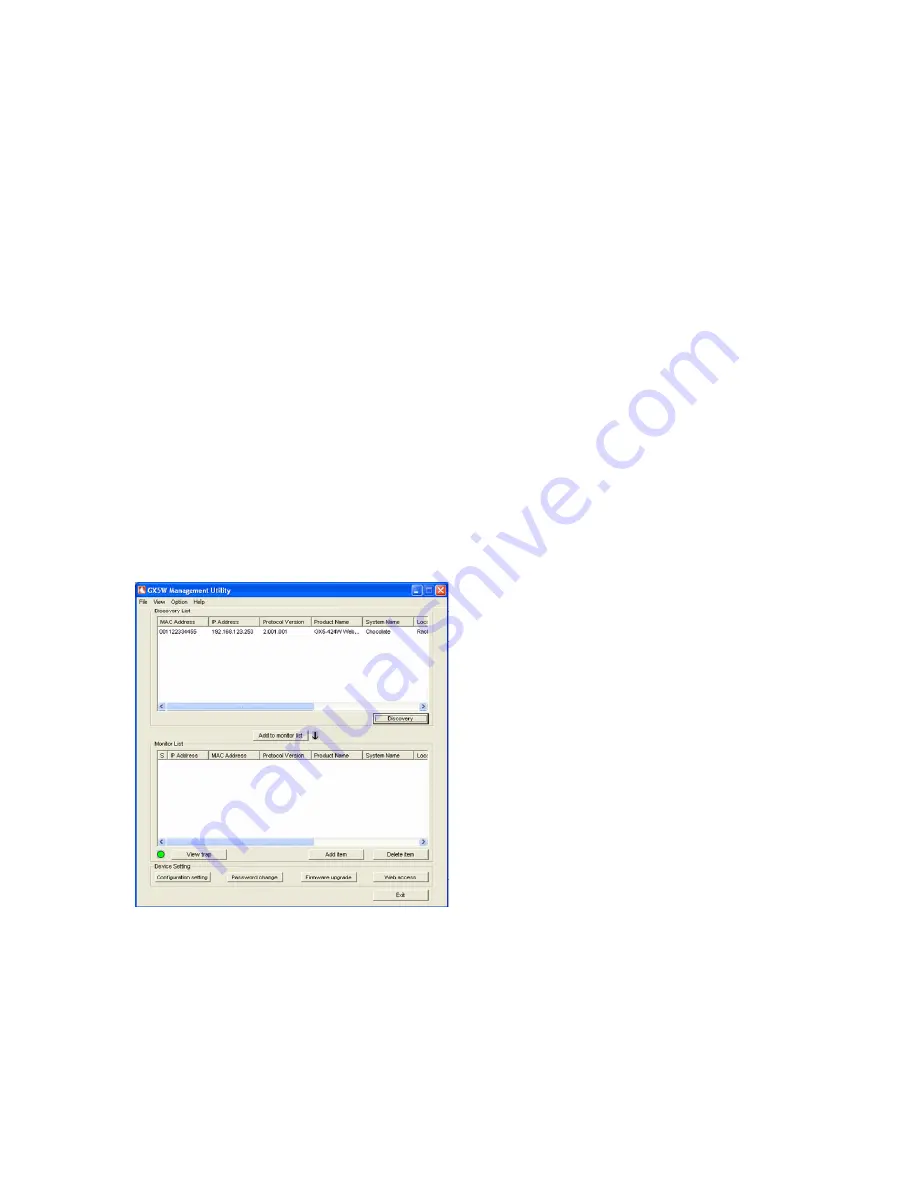
Asanté
FriendlyNET GX5-424W
User’s Manual
12
Chapter 5 GX5W Management Utility
You can configure the GX5-424W switch through the Web browser.
With the GX5W Management Utility, you can easily assign the IP address, change the password,
and upgrade to new firmware. It is most important to find out the IP of the switch in the network,
even though your PC’s IP is not in the same group as the switch’s IP.
For best performance, use the management screens to configure the switch before placing
it into service. Under heavy network traffic, the first priority is to handle network activity;
management screens will appear later.
Installing the GX5W Management Utility
The following gives instructions to guide you through the installation of the GX5W Management
Utility.
1. Insert the Utility CD in the CD-ROM drive.
2. From
the
Start
menu on the Windows desktop, choose
Run.
3. In
the
Run
dialog box, type
D:\GX5W Management Utility\setup.exe
(note that
D:\
depends
on where your CD-ROM drive is located) and click
OK
.
4. Follow the on-screen instructions to install the utility.
5. Upon completion, go to
Program Files > GX5W_Management_Utility
and execute the
program.
The Management Utility is divided into four parts: Discovery List, Monitor List, Device Setting, and
Toolbar.
Discovery List
This is the list where you can discover all the GX5W Management devices in the entire network.
By pressing the
Discovery
button, you can list all the GX5W Management devices in the
discovery list.



























