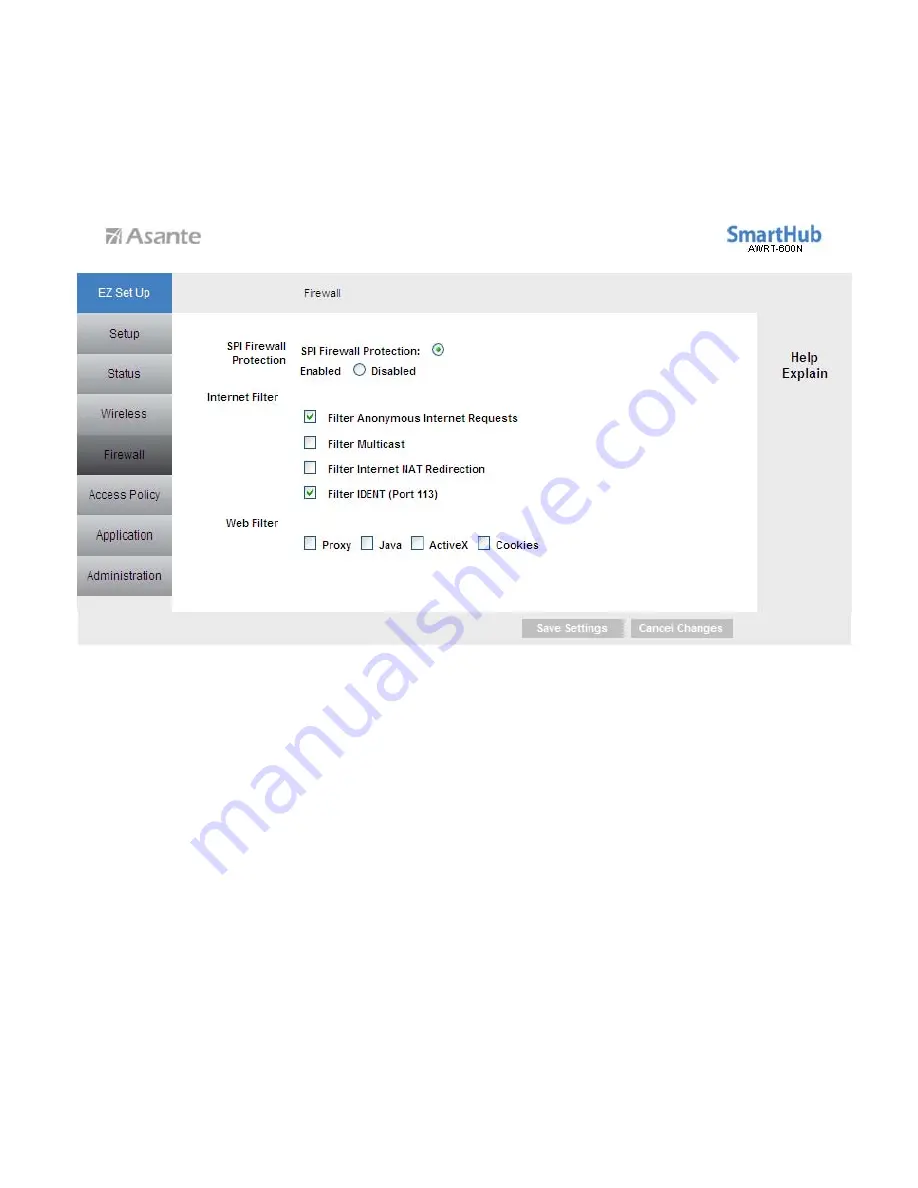
6.3 Security
6.3.1 Security > Firewall
SPI Firewall Protection
: Select to enable or disable Stateful Packet Inspection. When
enabled, access to the router from internet/wan by various protocols like ICMP are denied.
Internet Filter
: Place a check to enable various Internet filter including Anonymous
Internet Requests, Multicast packets, NAT Redirection, and IDNT port.
Web Filters
: You can select to filter Proxy, Java, ActiveX, and/or Cookies.
Click
Save Settings
to save the settings.
33






























