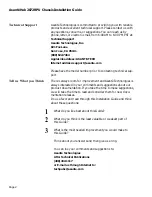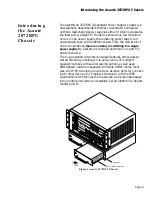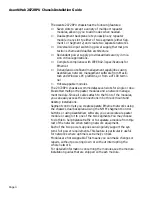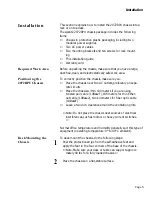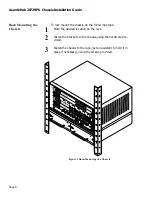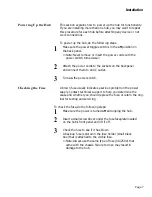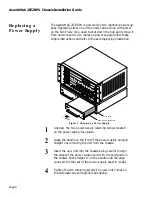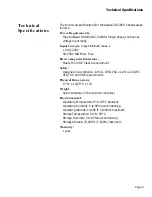Page 7
Installation
Powering Up the Hub
This section explains how to power up the hub for functionality.
If you are installing more than one hub, you may want to repeat
this procedure for each hub before attaching any device or net
work connections.
To power up the hub, do the following steps:
1
Make sure the power toggle switch is in the
off
position on
the back panel.
❖
Note: Never remove or insert the power cords with the
power switch turned
on
.
❖
2
Attach the power cords to the sockets on the backpanel
and connect them to an AC outlet.
3
Turn
on
the power switch.
Checking the Fuse
A blown fuse usually indicates a serious problem in the power
supply. Contact technical support to help you determine the
cause and whether you should replace the fuse, or return the orig-
inal for testing and servicing.
To check the fuse, do the following steps:
1
Make sure the power is turned
off
and unplug the hub.
2
Insert a small screwdriver under the fuse faceplate located
on the hub’s front panel and lift if off.
3
Check the fuse to see if it has blown.
A back-up fuse is stored in the fuse holder (small black
box) that is attached to the visible fuse.
❖
Note: Always use the same type of fuse (4A/250V) that
came with the chassis. Failure to do so may result in
damage to the hub.