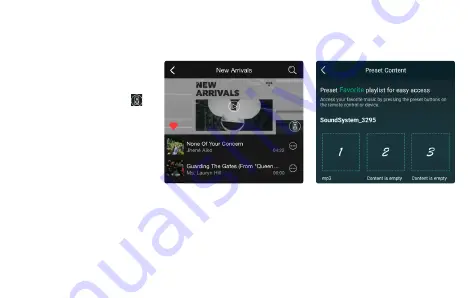
Users can choose the right channel or left channel or stereo mode on the application, or choose left channel on device A
and choose right channel on device B, and group them together and play in sync to make stereo.
Method 1: Change on Application
Users can change play mode on the application, WiFi, Bluetooth, Line input and USB. To change from Bluetooth/line
input/USB to WiFi, only need choose the online streaming services such as Tidal, Qobuz or Spotify or cell phone local
storage music or any music via DLNA or UPnP streaming.
Method 2: Change with remote control
Users can use the remote control to change the play modes-WiFi, Bluetooth, Line input and USB.
Method 3: Press the Reset Button
User can press the reset button once to switch source mode, WiFi, Bluetooth, Line input, USB.
There are 6 buttons on the remote
control, users can preset play lists
(Only the lists with speaker icon
can preset) on the application from
1~6 for example, then when you press
button 1 on the remote, the preset list
1 will play.
(Users can Preset 10 Playlists on the
Application, but the remote control
can only save from 1-6).
8.6 Left and Right Channel
8.8 Source mode Change
8.7 Preset




















