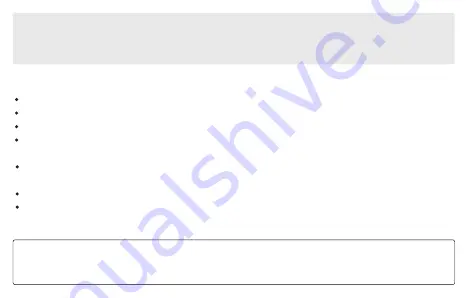
* If you change to another router, or the password of the connected router has been changed, please long press
Mode
button for 5 secs in WiFi mode to reset the connection.
* Hold
Mode
button then plug in the power can force the device to enter WiFi mode. If you have setup router connection
before, the device will auto connect to that router.
There is another way to setup Wifi if the above method has failed:
Hold the
Mode
button then plug in the power cable.
The LED light will start flashing, release the button and wait till the LED flash slowly.
Goto your mobile WiFi settings and search for Up2stream HD_xxxx WiFi and connect.
Open 4Stream APP and you should see the Up2stream HD_xxxx list in the device list.
*Your mobile might ask if you want to stay using this WiFi connection, click yes.
Click on the “+” icon on the top right corner to add device. The app will prompt you to select the router SSID
you want your Up2stream device connect to (enter password if required) and select continue.
Once connected, you can change the name of the device. You can select a preset one or enter your own.
After you define the name of the device, you will see it appears in the device list in 4stream app and now you
can start streaming music.
* Attention for Android users Different brand mobile phones may ask you to allow to use SoundSystem
WiFi network, please choose yes, if not, you may not able to set up successfully.
It may also ask you to authorize other things, please choose yes or it may affect your use.
























