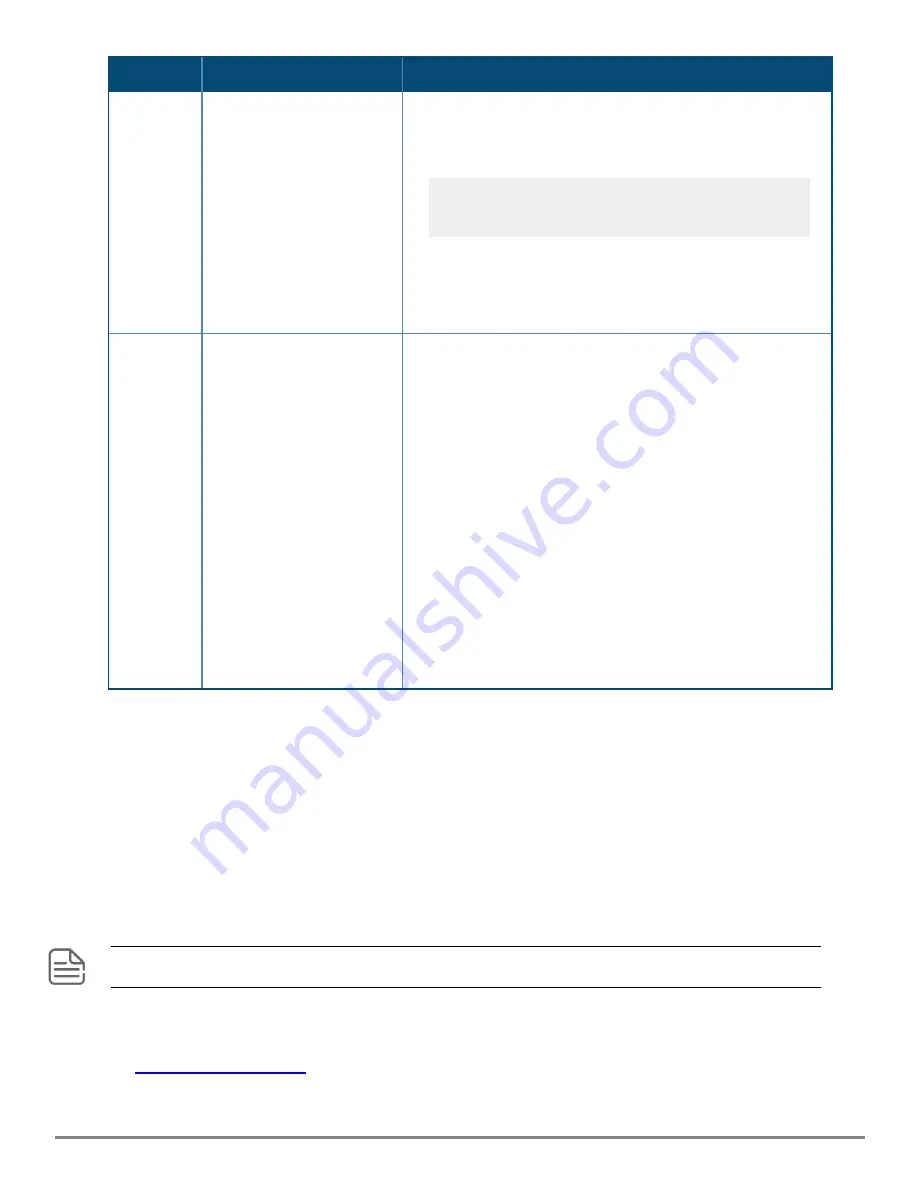
Troubleshooting
|
42
Tip
Problem
Solution
results could be a very unreliable connection, or no link at all.
Run an internal selftest on the port. For example, to run a selftest
on port 1/1/12:
diagnostics
diagnostics loopback 1/1/12
If the command reports fail, contact Support. There may be a
hardware fault.
If the other procedures don’t resolve the problem, try using a
different port or a different cable.
8
The port gets link but does
not forward traffic.
Use the switch console to see if the port is part of a dynamic trunk
(through the LACP feature) or to see if Spanning Tree is enabled
on the switch, and to see if the port may have been put into a
“blocking” state by those features. The
show lacp interfaces
command displays the port status for the LACP feature; the
show
spanning-tree
command displays the port status for Spanning
Tree.
Also check the Port Status screen using the
show interfaces
command to see if the port has been configured as “disabled”.
Other switch features that may affect the port operation include
VLANs, IGMP, and port group speed settings. Use the switch
console to see how the port is configured for these features.
Also ensure, that the device at the other end of the connection is
indicating a good link to the switch. If it is not, the problem may be
with the cabling between the devices or the connectors on the
cable.
Hardware Diagnostic Tests
Testing the switch by resetting it
If you believe the switch is not operating correctly, you can reset the switch to test its circuitry and operating
code. To reset a switch, either:
n
Unplug and plug in the power cord (power cycling). Wait a minimum of five seconds after unplugging,
before plugging the power cord back in.
n
Reboot the switch through the CLI with the
boot system
command.
Power cycling the switch causes the switch to reset. The reset process also causes any network traffic counters
and the System Up Time timer to reset to zero.
Checking the Switch LEDs
See
for information on interpreting the LED patterns.















































