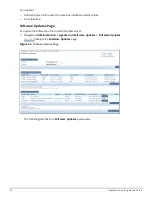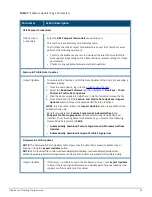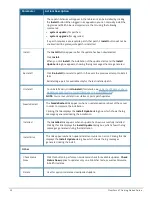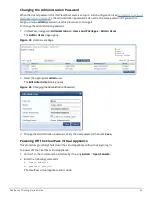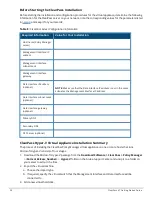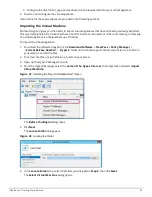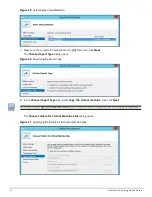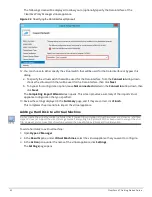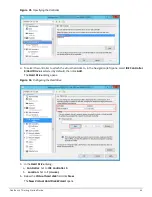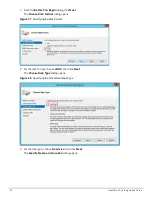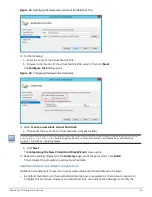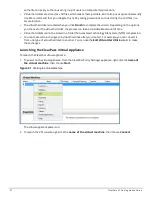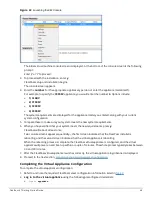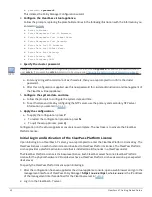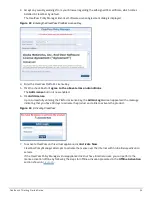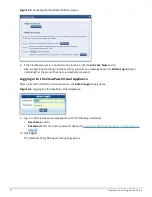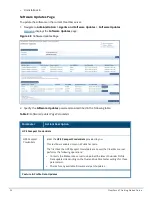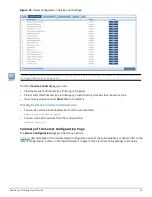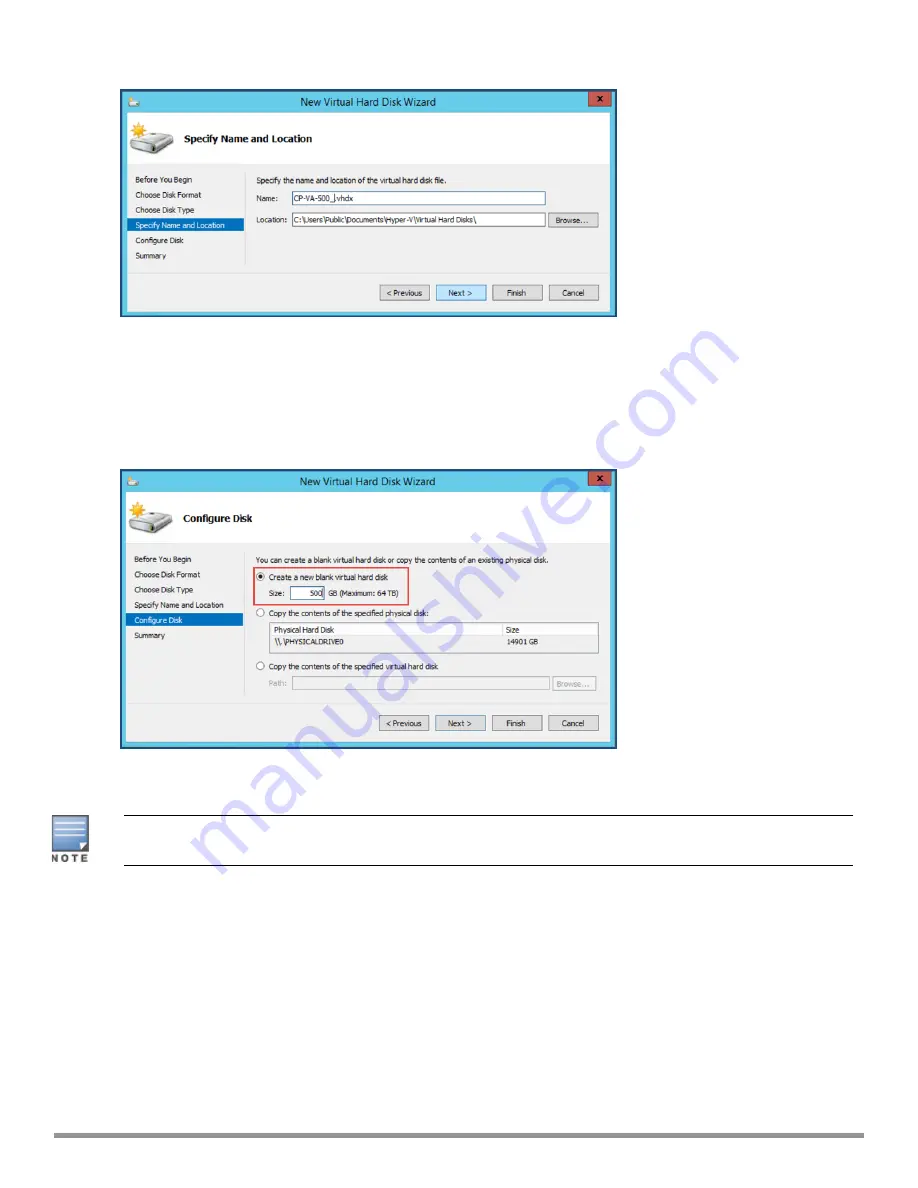
Figure 39
Specifying the Name and Location of the Hard Disk File
10. Do the following:
a. Enter the name of the virtual hard disk file.
b. Browse to the location of the virtual hard disk file, select it, then click
Next
.
The
Configure Disk
dialog opens.
Figure 40
Configuring the New Virtual Hard Disk
11. Select
Create a new blank virtual hard disk
.
a. Then enter the size of the of virtual hard disk in Gigabytes (GB).
For the latest information on the recommended disk sizes for a virtual hard disk, refer to the Release Notes in the
appropriate version folder in the
Aruba Support Center
at
Documentation > Software User & Reference
Guides > ClearPass > Release Notes.
.
b. Click
Next
.
The
Completing the New Virtual Hard Disk Wizard
screen opens.
12. Review the settings displayed in the
Summary
page, and if they are correct, click
Finish
.
This completes the procedure to add a virtual hard disk.
Additional Virtual Hard Disk Considerations
Additional considerations to take into account when adding virtual hard disks are as follows:
l
By default, membership in the local Administrators group, or equivalent, is the minimum required to
complete this procedure. However, an administrator can use Authorization Manager to modify the
ClearPass 6.7 Getting Started Guide
46