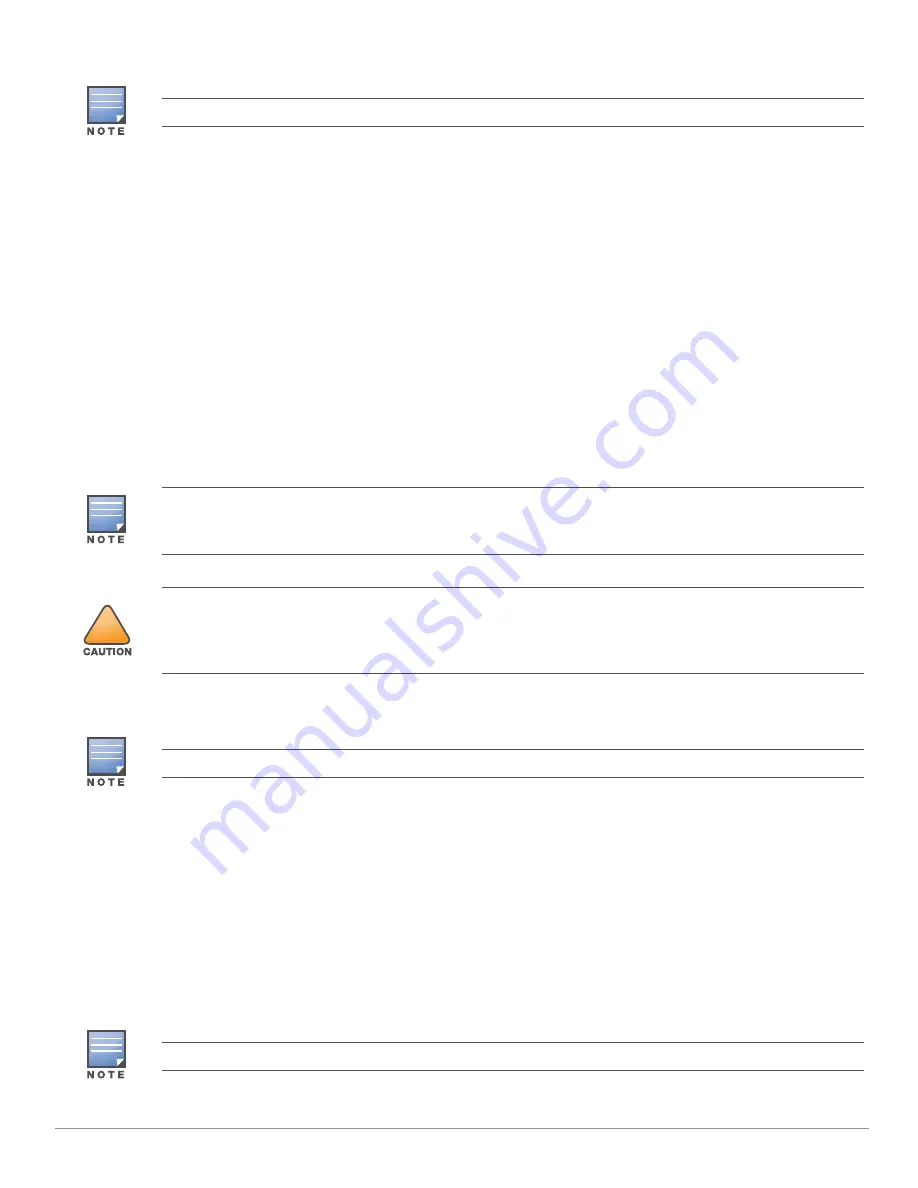
Aruba AP-375ATEX Series Access Points
| Installation Guide
5
Pre-Installation Network Requirements
After WLAN planning is complete and the appropriate products and their placement have been determined, the
Aruba controller(s) must be installed and initial setup performed before the Aruba access points are deployed.
For initial setup of the controller, refer to the
ArubaOS Quick Start Guide
for the software version installed on your
controller.
Pre-Installation Checklist
Before installing your access point, be sure that you have the following:
CAT5E UTP cable or better
IEEE 802.3at compliant PoE source
For the access point running ArubaOS only:
Aruba controller provisioned on the network
Layer 2/3 network connectivity to your access point
One of the following network services:
Aruba Discovery Protocol (ADP)
DNS server with an “A” record
DHCP Server with vendor specific options
Verifying Pre-Installation Connectivity
Before you install access points in a network environment, make sure that the access points will be able to locate
and connect to the controller when they are powered on. Specifically, you must verify the following conditions:
When connected to the network, each access point is assigned a valid IP address.
Access points are able to locate the controller.
Refer to the
ArubaOS Quick Start Guide
for instructions on locating and connecting to the controller.
Outdoor Planning and Deployment Considerations
Prior to deploying an outdoor wireless network, the environment must be evaluated to plan for a successful
WLAN deployment. Successfully evaluating the environment enables the proper selection of routersand assists
in the determination of their placement for optimal RF coverage. This process is considered WLAN or RF
planning and Aruba’s system engineers can assist in the outdoor planning process.
The instructions in this section are applicable to the AP-375ATEX access points running ArubaOS only.
Aruba in compliance with governmental requirements, has designed the AP-375ATEX access points so that
only authorized network administrators can change configuration settings. For more information about AP
configuration, refer to the ArubaOS Quick Start Guide and ArubaOS/Instant User Guide.
!
Access points are radio transmission devices and as such are subject to governmental regulation. Network
administrators responsible for the configuration and operation of access points must comply with local
broadcast regulations. Specifically, access points must use channel assignments appropriate to the location in
which the access point will be used.
The instructions in this section are applicable to the AP-375ATEX access points running ArubaOS only.
The rules for the 5600-5650 MHz band vary by region.
































