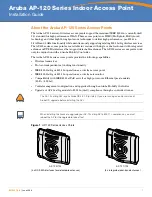4
Aruba AP-120 Series Indoor Access Point
| Installation Guide
You can mount the AP-120 series access point on a wall or on the ceiling. Use the AP placement map
generated by Aruba’s RF Plan software application to determine the proper installation location(s).
Each location should be as close as possible to the center of the intended coverage area and should be
free from obstructions or obvious sources of interference. These RF absorbers/reflectors/interference
sources will impact RF propagation and should have been accounted for during the planning phase and
adjusted for in RF plan.
Unidentified Known RF Absorbers/Reflectors/Interference Sources
Identifying known RF absorbers, reflectors, and interference sources while in the field during the
installation phase is critical. Make sure that these sources are taken into consideration when you attach
an AP to its fixed location.
RF absorbers include:
z
Cement/concrete: Old concrete has high levels of water dissipation, which dries out the concrete,
allowing for potential RF propagation. New concrete has high levels of water concentration within
the concrete, blocking RF signals.
z
Natural Items: Fish tanks, water fountains, ponds, and trees
z
Brick
RF reflectors include:
z
Metal Objects: Metal pans between floors, rebar, fire doors, air conditioning/heating ducts, mesh
windows, blinds, chain link fences (depending on aperture size), refrigerators, racks, shelves, and
filing cabinets
z
Do not place an AP between two air conditioning/heating ducts. Make sure that APs are placed
below ducts to avoid RF disturbances.
RF interference sources include:
z
Microwave ovens and other 2.4 or 5 GHz objects (such as cordless phones)
z
Lunch rooms and call centers with cordless headsets
Installing the AP
Using the Integrated Wall-Mounting Slots
The keyhole-shaped slots on the back of the AP can be used to attach the device upright to an indoor
wall or shelf. When you choose the mounting location, allow additional space at the right of the unit for
cables.
1. At the mounting location, install two screw on the wall or shelf, 1 7/8 inches (4.7 cm) apart. If you
are attaching the device to drywall, Aruba recommends using appropriate wall anchors (not
included).
N O T E
Service to all Aruba Networks products should be performed by trained service personnel only.
N O T E
For product dimensions, see
Product Specifications
in this guide. Allow 2 inches (5 cm) of additional
space at the right side of the installed unit for cables, and make sure enough space is available for
antenna articulation.